Caution alerts allow you to open or save the ICE file that caused the alert to appear. Before you open the file, review the information in the alert to understand what caused the alert and what happens to the file if you open it.
1.To understand the differences between your current ICE installation and the file that you are opening, review the information at the top of the dialog.
Information about file compatibility differences appears at the top of the alert. In this image, the alert indicates that the ICE file contains the DIRTT Casework catalog, but the version of ICE that we are trying to open the file in does not:
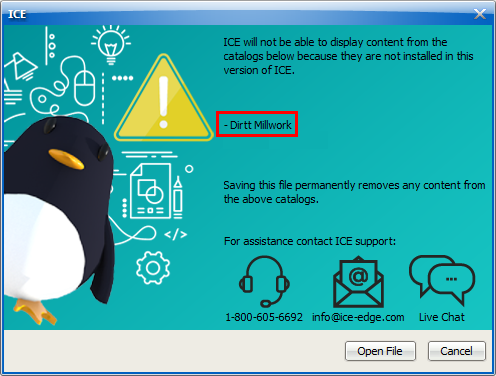
2.Under the list of catalog compatibility differences, read the information about what happens if you open the ICE file.
Caution alerts explain what happens if you open or save the ICE file that caused the alert. In this image, the alert indicates that items from the DIRTT Casework catalog are permanently removed from the file:
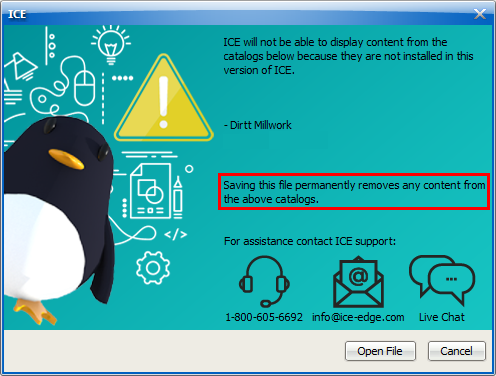
3.If the file compatibility alert dialog contains multiple alerts, click the arrow to review other alerts, and repeat steps 1 and 2.
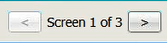
4.Open the file or close the alert without opening the file.
a.If you want to close the alert without opening the file, click Cancel.
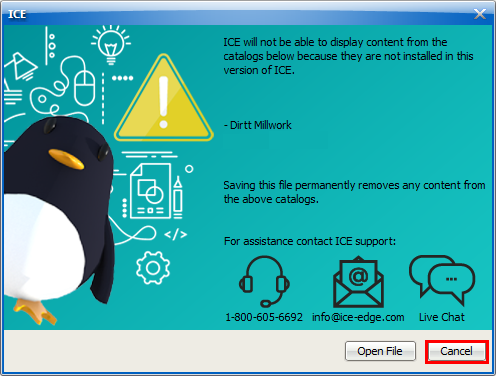
The alert closes and the file does not open.
b.If you want to open the file, click Open.
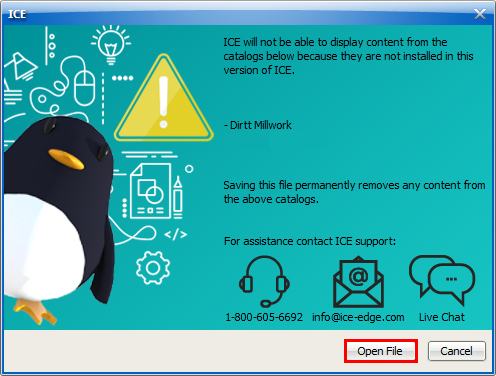
The file opens. ICE removes items from catalogs that you have not installed or adds required catalogs that you have installed.
When you save the ICE file, you will see a second caution alert.