Stop alerts prevent you from opening an ICE file. However, they also provide information about the file that allows you to understand why you cannot open it. You can use this information to update your ICE installation, catalog versions, or catalogs. Or, you can share this information with the file owner so that they can make necessary updates.
1.To understand the differences between your current ICE installation and the file that you are opening, review the information at the top of the dialog.
Information about file compatibility differences appears at the top of the alert. In this image, the alert indicates that the ICE file was created in a newer version of ICE. It also displays the ICE version that we are using to open the ICE file:
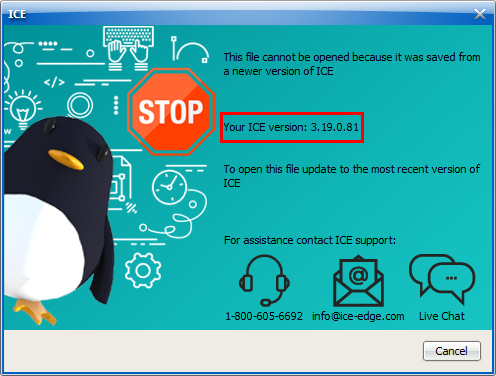
2.Under the list of compatibility differences, review the actions you need to take to open the ICE file.
In this image, the alert tells us to update to the most recent version of ICE:
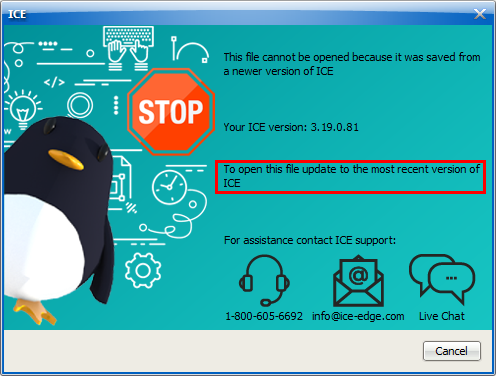
3.If the file compatibility alert dialog contains multiple alerts, click the arrow to review other alerts, and repeat steps 1 and 2.
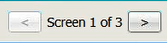
4.To close the alert, click Cancel.
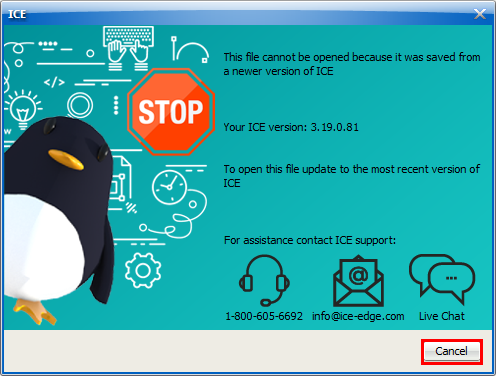
The alert closes. Once you make the updates suggested in the alert, you can reopen the ICE file. You must close ICE to make these updates.