After you place multiple 4" and 6" walls with Edgewall, you should check the connections between the walls to confirm that they properly connect. If the connections are invalid or not part of your design intent, you should make changes to your design.
If your i-Lines intersect at a common point, you can retract and extend them until they snap and create a valid intersection. However, if you specified 4" and 6" walls and your i-Lines do not meet at a common point, you will have to place Junctions.
1.For each intersection, check to see if your i-Lines meet at a common point.
oThis image shows a 6" and 4" wall intersecting at a common point and creating a valid T-intersection:
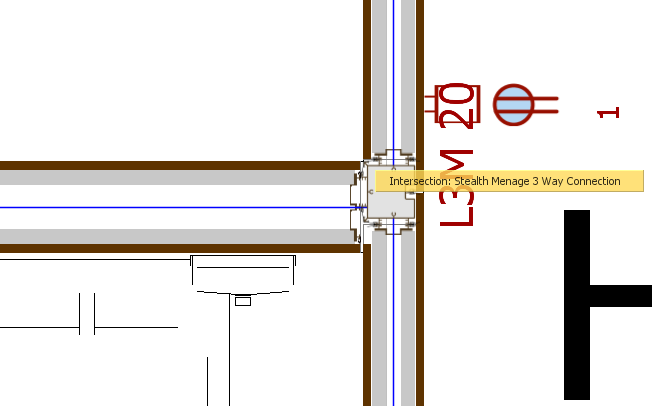
oThis image shows two 4" walls and one 6" walls that do not intersect at a common point. Although ICE adds intersections to connect these walls, this connection is not valid. To connect these walls, you must use a Junction:
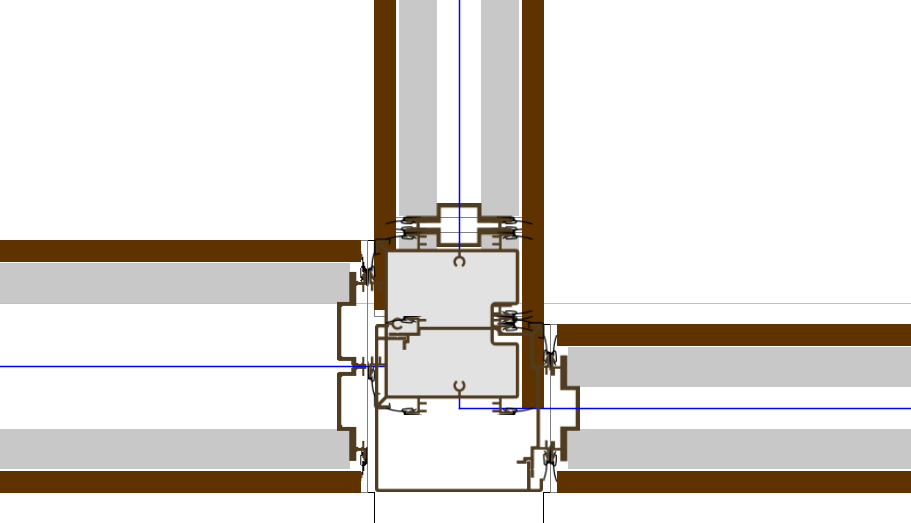
2.If your i-Lines meet at a common point, confirm that they have a valid intersection.
When you use Edgewall, sometimes walls don't snap to other walls to form intersections. In this example, the 4" and 6" walls will intersect at a common point. However, they were not close enough to snap and form an intersection.
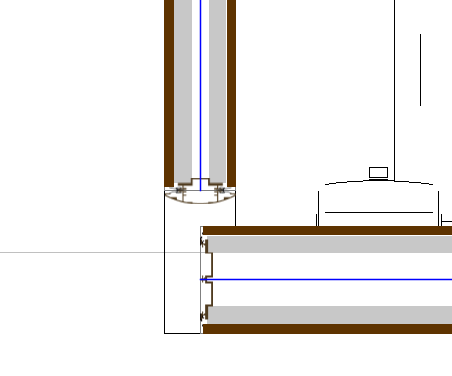
3.If the intersections do not properly connect, adjust the walls so that they snap and form an intersection.
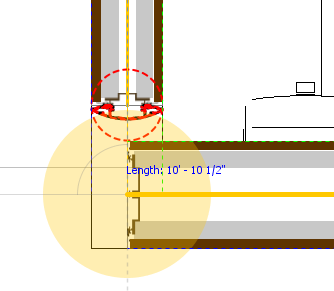
4.If the i-Lines do not meet at a common point, you must add a Junction to connect the walls.
For more information, see Junctions.
Related Links:
Topic last updated on 3/16/2023.