After you draw a 4" or 6" wall, you can open the Properties Editor to change the wall thickness.
1.To select the i-Line, click the middle of the wall.
The i-Line becomes highlighted yellow when selected.

2.Click Properties.

The Properties and Finishes Editor opens, allowing you to adjust wall properties and finishes. When you make changes in the Properties and Finishes Editor, the wall automatically updates in ICE.
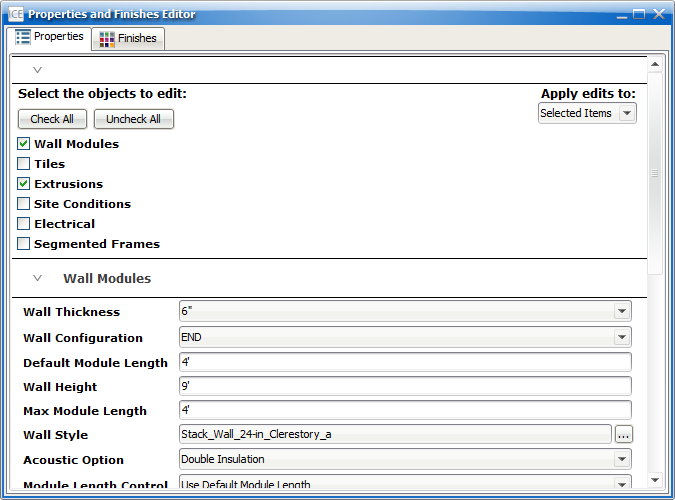
3.Under Select the objects to edit, confirm that Wall Modules is selected.
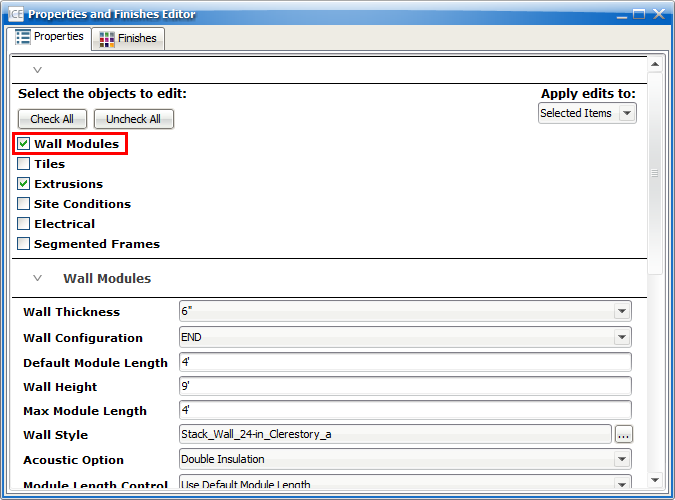
4.In Wall Thickness, choose 4" or 6".
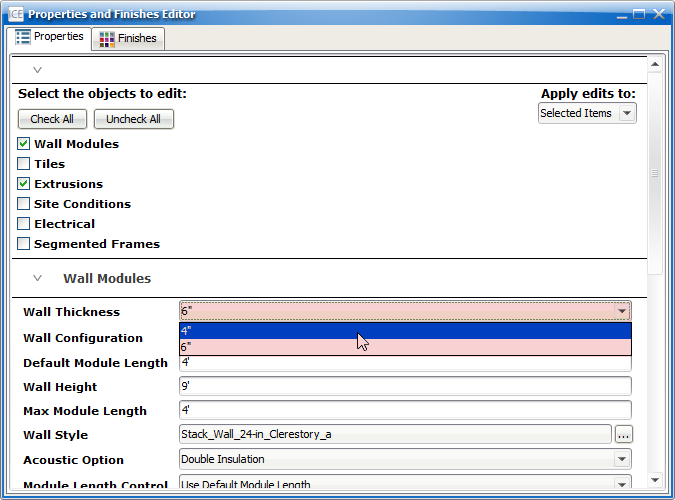
In ICE, the wall updates to show the new thickness.
Related Links:
•Justifying i-Lines While Drawing
Topic last updated on 3/16/2023.