On the ICEcad ribbon, you can use the iLines to Front icon to bring the i-Lines to the front of the drawing. Before you use the i-Lines to Front function, confirm that the i-Lines are not already in the front of your ICEcad drawing.
In these example images, the i-Line is a red line that runs horizontally across the wall segment. In the first image, the i-Line already appears on the front of the drawing, and the iLines to Front function does not impact the drawing.
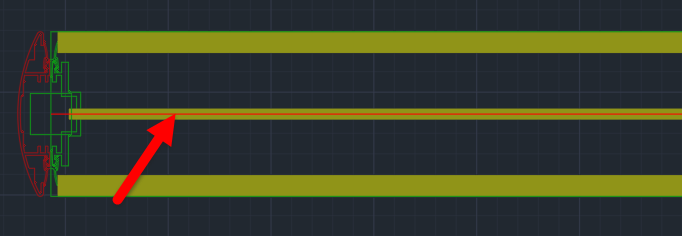
In the second image, the i-Line appears at the back of the drawing. You can see the i-Line start point on the left side of the drawing, but you do not see the i-Line as it runs along the wall segment:
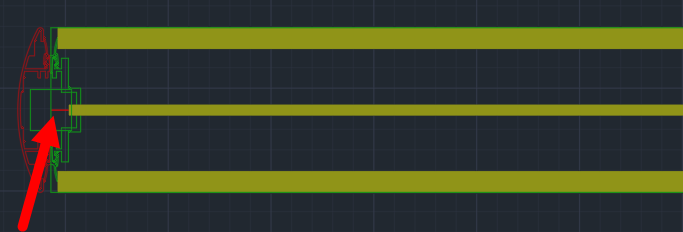
To Bring i-Lines to the Front of a Drawing
•On the ICEcad ribbon, click i-Lines to Front.
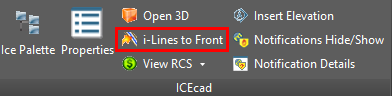
The i-Lines move to the front of your ICEcad drawing. In this example image, the i-Line is a red line that appears on top of all of the other items in the drawing:
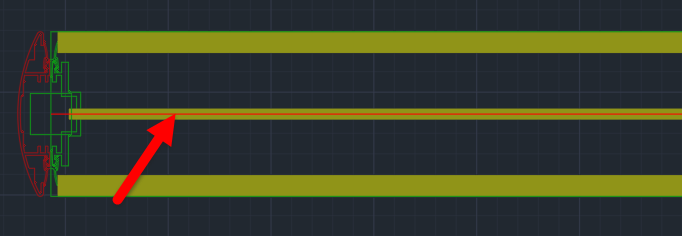
Related Links:
Topic last updated on 3/16/2023.