You can use the Notifications Show/Hide function to show and hide Action Required Notifications in ICEcad.
1.Confirm that Action Required Notifications appear in ICE 2D plan view.
In this example image, Action Required Notifications appear in ICEcad and ICE 2D plan view. In ICE 2D plan view, the Action Required Notifications icon displays the notification count:

2.On the ICEcad toolbar, click Notification Hide/Show.
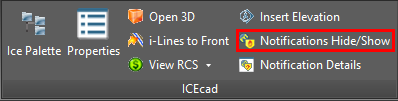
Action Required Notifications disappear from ICEcad and ICE 2D plan view. In this example image, Action Required Notifications no longer appear. In ICE 2D plan view, the Action Required Notifications icon displays a question mark (?), indicating that notification processing has been turned off:
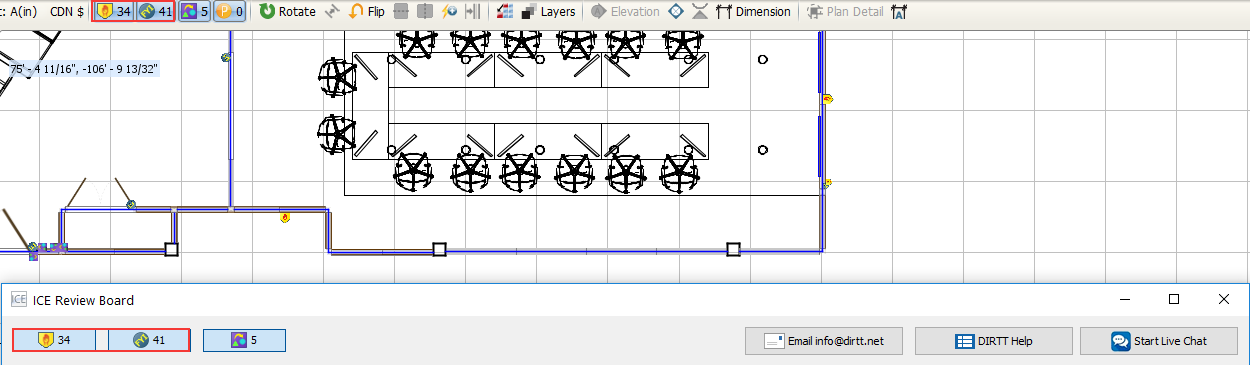
3.If you want to turn notification processing back on for Action Required Notifications, click the Notifications Hide/Show icon.
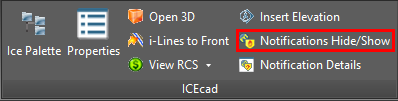
Action Required Notifications and reappear in ICEcad and ICE 2D plan view, as show in this image:

Related Links:
•Review Board and Notifications
•Turning Notification Processing on and off in ICE 2D Plan View
•Notifications and Review Board
Topic last updated on 3/16/2023.