You can save a created in the Style Manager. When you save a style, you can choose which Product Palette folder it appears in, or you can create a new Product Palette folder.
You can save a style for all sessions of ICE. When you save for all sessions, the style will appear in the Product Palette every time you open ICE. If you do not save for all sessions, the file will only appear when you open the ICE file that you are working in.
Best Practice: We recommend that you only checking Save for all sessions in ICE if you really want a style for all sessions. Since many custom styles are project specific, checking Save for all sessions in ICE may cause unnecessary clutter in the Product Palette. Additionally, it may slow ICE performance upon load.
1.After you finish designing your custom style, click Save in Ice.
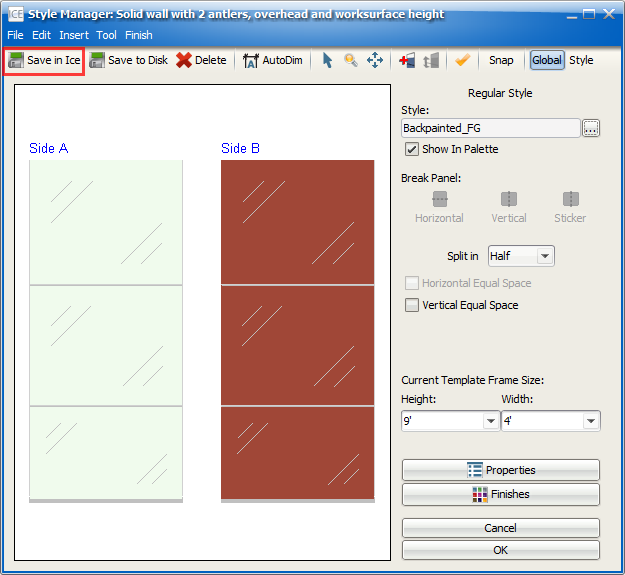
The Save Style dialog opens. This dialog allows you to give your style a name and description. The Style Name appear in the Product Palette and cannot contain spaces. The Style Description appears in the quote and can have spaces. Additionally, you can choose the save location in the Product Palette. You can save the style in an existing folder or you can create a new folder.
2.In the Style Name field, give the style a name that does not contain spaces.
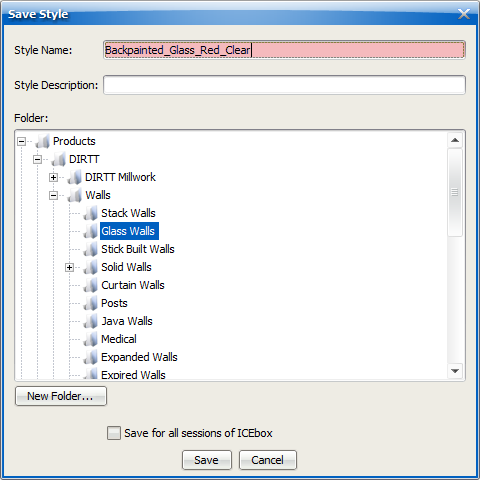
3.In the Style Description field, give the style a description. Descriptions can have spaces.
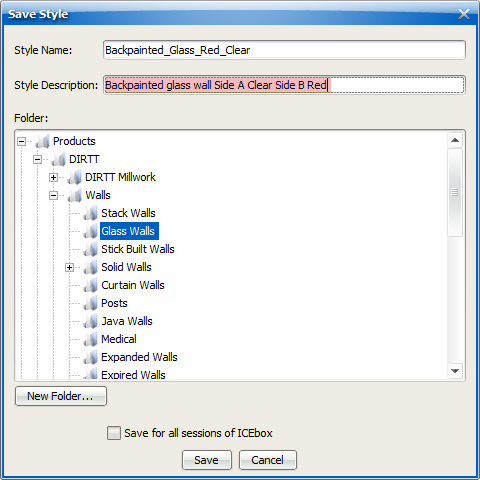
4.If you want to save to an existing folder, under Folder, select the folder name.
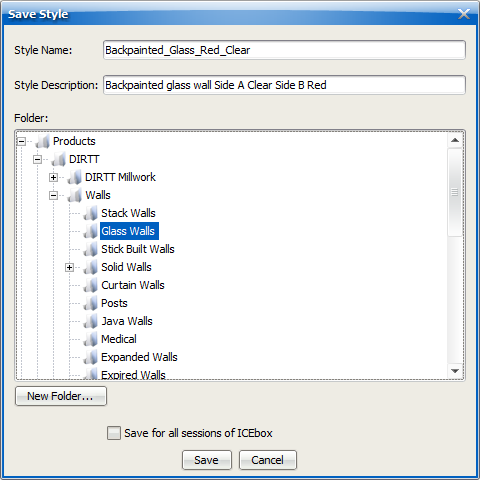
5.If you want to save to a new folder,
a.Under Folder, select folder where you want to locate your folder, and click New Folder.
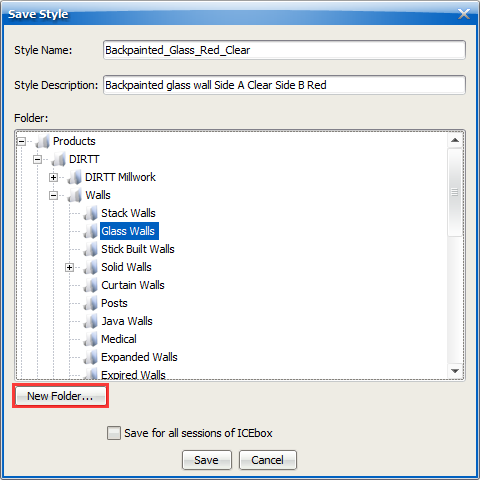
b.In the New Folder dialog, type the Folder Name and click OK.
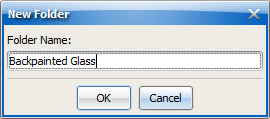
Under Folder, your new folder appears and is selected:
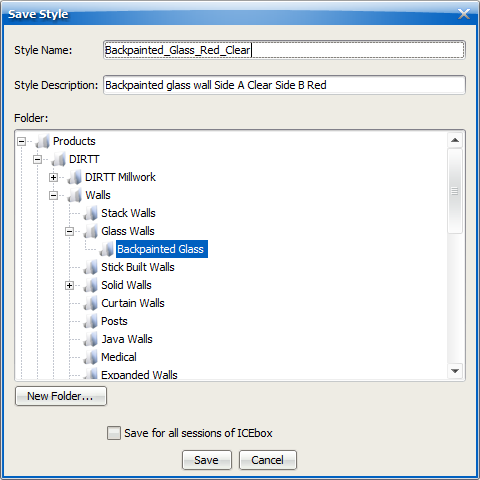
6.If you want to save a style for all sessions of ICE, meaning that the style will appear in the Product Palette every time you open ICE, select Save for all sessions of ICEbox.
Caution: We recommend that you only select Save for all sessions of ICEbox if it is not project-specific and you want to be able to access it in every new ICE file that you create.
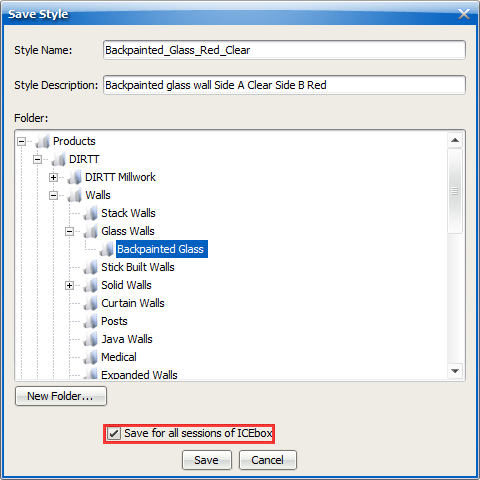
7.Click Save.
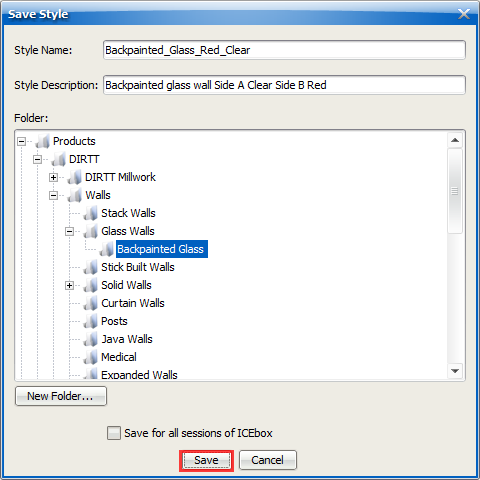
Related Links:
Topic last updated on 3/16/2023.