When both ICE and AutoCAD are open, you can start ICEcad to create a link between the two applications. If you have a file open in ICE, the file links to an AutoCAD drawing. A separate ICEcad tab opens in the AutoCAD drawing, and your ICE layout appears on this tab. Additionally, the ICEcad ribbon and menu appear in AutoCAD, allowing you to access ICE functions.
This example image shows a split screen of an ICE layout and a linked AutoCAD drawing:
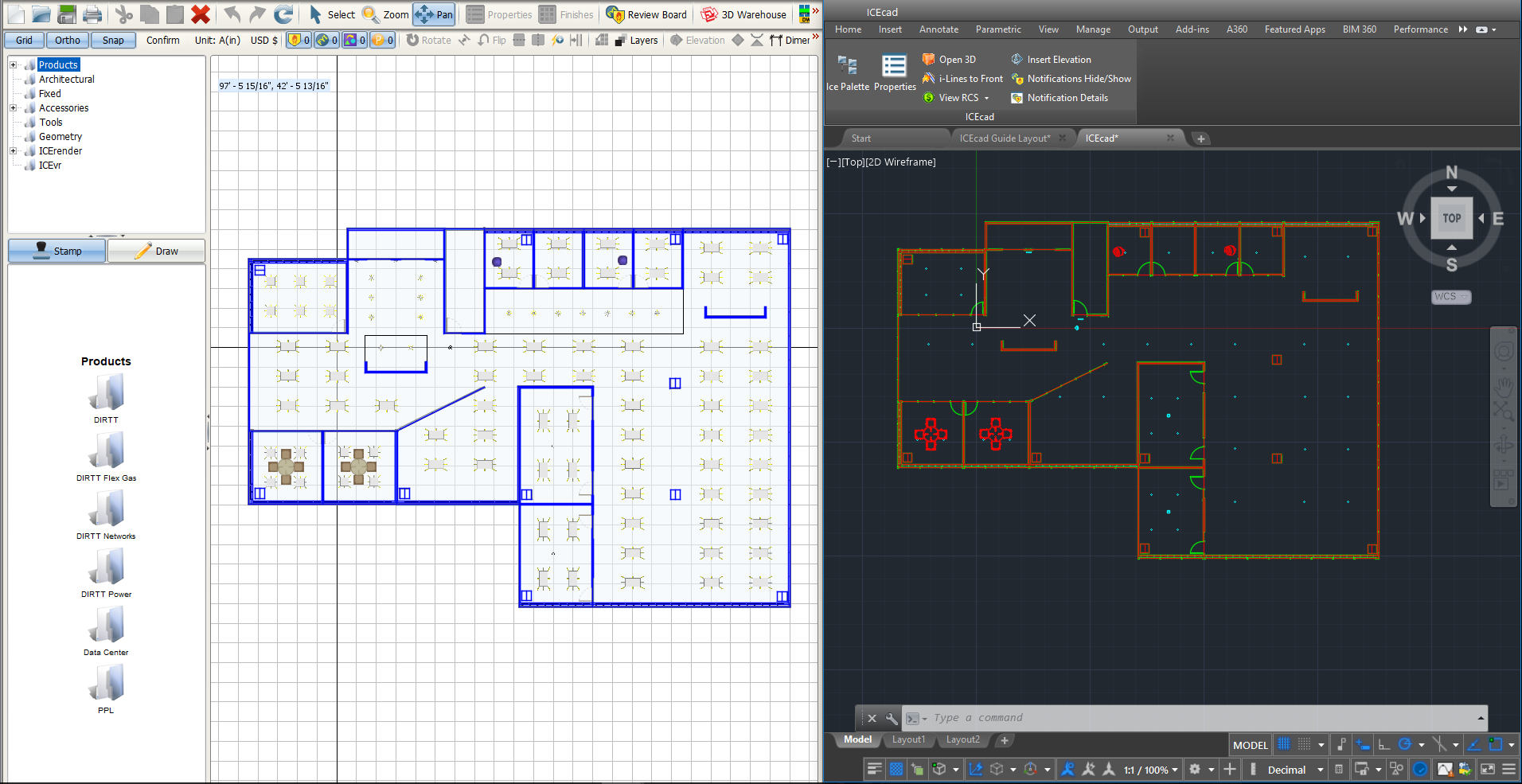
Once ICE and AutoCAD are linked, you can work on your ICE layout and architectural drawings in ICEcad or ICE. Whether you make changes to your layout in ICE or ICEcad, the file automatically updates in both applications.
Once you link your ICE file to an ICEcad drawing, the link remains. The linked ICEcad drawing saves with your ICE file. The next time that you open your ICE file and start ICEcad, the drawing automatically opens.
Starting ICEcad from an Unlinked ICE File
If you start ICEcad from an ICE file that does not have an existing link to an AutoCAD drawing, the Link to an AutoCAD Drawing dialog box opens. The dialog box allows you to choose the AutoCAD drawing that you want to link to your ICE file. The Link to an AutoCAD Drawing dialog box gives you three options:
•Link to Selected Drawing: Link your ICE file to an existing drawing that you choose from a list of open files.
•Browse to AutoCAD Drawing: Link your ICE file to an existing drawing that you browse to.
•New AutoCAD Drawing: Link your ICE file to a new AutoCAD drawing.
Once ICEcad creates the link between ICE and AutoCAD, your ICE layout appears on the ICEcad tab in AutoCAD, regardless of the option that you choose.
Starting ICEcad from a Linked ICE File
If you start ICEcad from an ICE file that is already linked to an AutoCAD drawing, the drawing automatically opens on the ICEcad tab in AutoCAD. The Link to an AutoCAD Drawing dialog box does not appear. If you want to link your ICE file to a different AutoCAD drawing, you must use the Remove DWG function to break the link between the AutoCAD drawing and the ICE file. Then, you can start ICEcad and use the Link to an AutoCAD Drawing dialog box to link to a different AutoCAD drawing.
Related Links:
•Browsing to an Existing Drawing
•Updating Drawings Saved before Boston M24
Topic last updated on 3/16/2023.