In ICE, you can use Extended Snap to extend DIRTT walls at specific angles.
When you turn Ortho and Snap on and you extend a DIRTT wall, the wall automatically snaps to the angle that the wall is drawn at. Angle guides appear displaying the current angle of the wall.
Watch
How to
1.Confirm that Ortho and Snap are on.
If Ortho is on, the Ortho button on the ICE 2D secondary toolbar is highlighted blue.
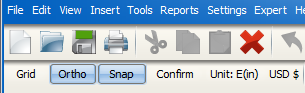
2.If you want to adjust the Ortho Snap Angle, right-click on the Ortho button.
3.In the Ortho Snap Rotation dialog, type a new value, and click OK.
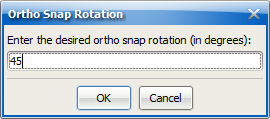
4.In ICE 2D, hover your mouse cursor over the DIRTT wall that you want to extend.
Your mouse cursor turns into a cross hair tool.
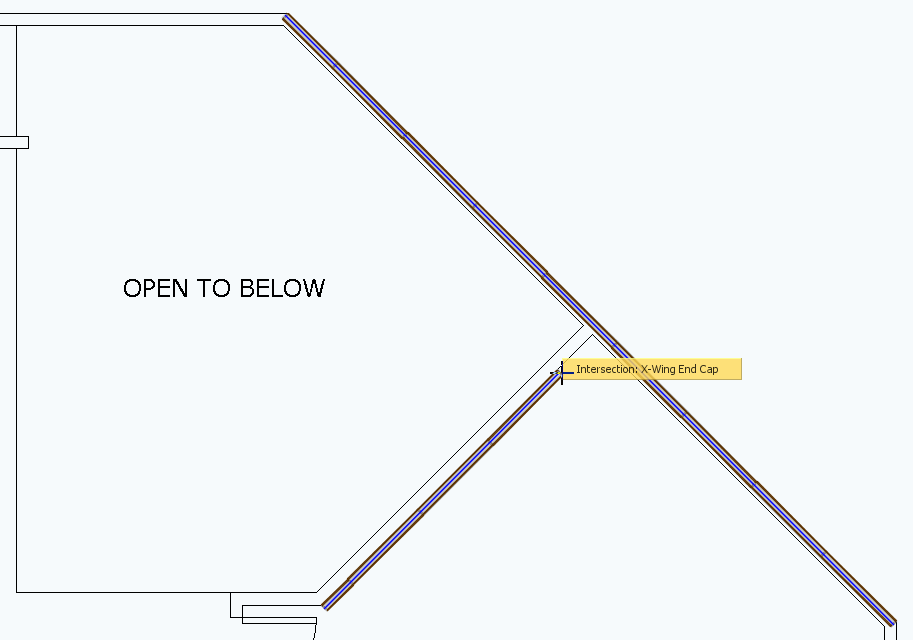
5.Click and drag your mouse.
As you draw at the specified angle, an Ortho Angle Guide appears on the end of the DIRTT wall that you are not extending, and an orange circle appears around the cross hairs.
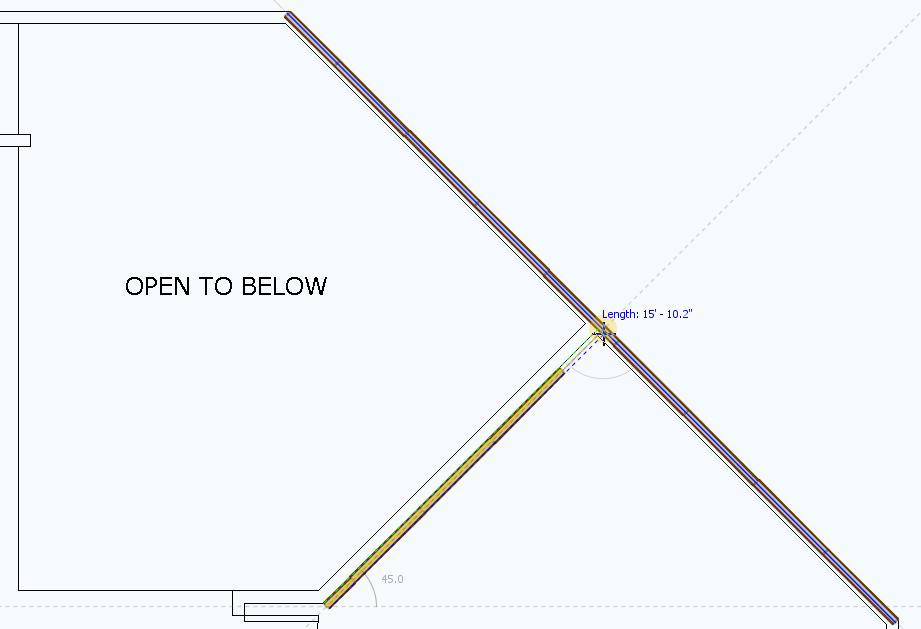
6.When you finish extending the wall, release your left mouse button.
If you are extending a wall so that it connects to another wall, the wall that you are extending snaps to the other wall and appears in ICE 2D.

Related Links:
•Snap