Adding clean, organized elevations to your Shop Drawing helps complete the plan. Elevations give a detailed front view for each side of a wall, and plan details dimension each wall
frame. The DIRTT Shop Drawing Template has a separate section for elevations with plan details. This section includes left and right guidelines for selecting the Location (left guideline) and Return Point (right guideline) for the elevations. This image shows the location for elevations with plan details in the Shop Drawing template:
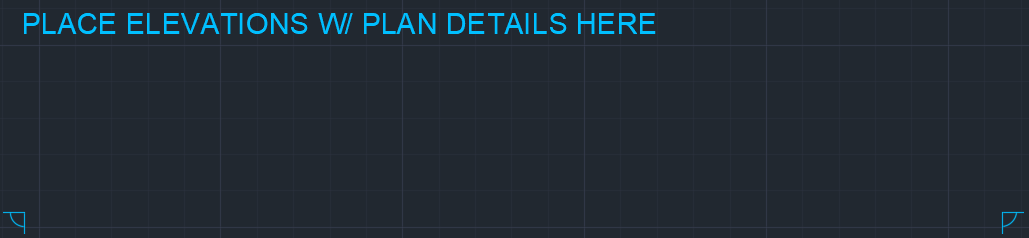
Under Place Elevations W/ Plan Details Here, you can change your shop drawing sheet size. When you change the shop drawing sheet size, the elevation guidelines move closer together or further apart, depending on the sheet size that you select. If you want to change the drawing sheet size, you must do it before you insert elevations. If you change the sheet size after you insert the elevations, the guidelines move but the inserted elevations do not.
Topics: