In AutoCAD, you can edit dimension text, adding additional reference text.
To Add Text to Dimensions
1.In the AutoCAD Command Line, type DDEDIT.

AutoCAD prompts you to Select an annotation object, the dimension text that you want to edit.
2.To edit dimension text, click it.
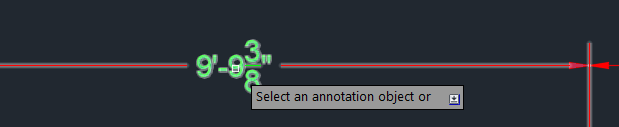
An edit box appears around the dimension text. The cursor is automatically on the left side of the edit box. This image shows the edit box around a dimension annotation:
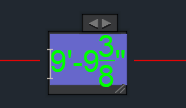
3.To move the cursor to the right so that you do not delete or overwrite the text, press the right arrow on your keyboard.
This image shows the cursor on the right side of the edit box:
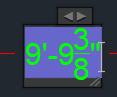
4. To add text, type it.
You can add text like CL to CL or CL to FF (CL=centerline, FF=finished face).
This image shows text added to the edit box:
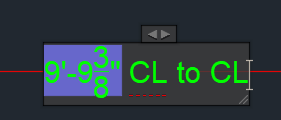
5.Press Esc.
A Multiline Text - Unsaved Changes dialog box appears, allowing you to save or discard changes.
6.If you want to save your changes, click Yes.
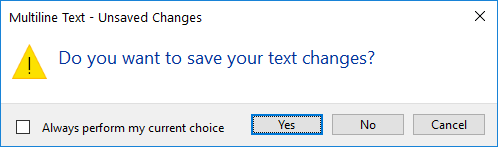
The dimension text updates.
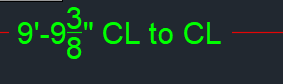
7.If you want to discard your changes, click No.
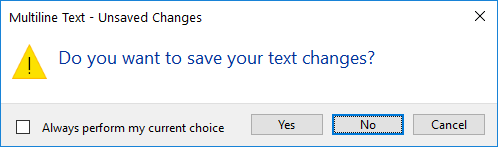
AutoCAD discards your changes.
8.If you want to exit the DDEDit command, press ESC.