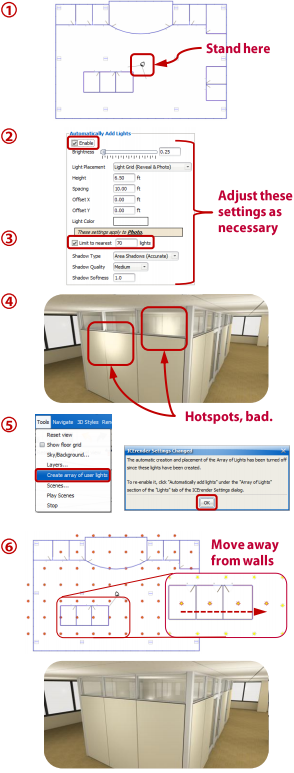How to turn the Automatic Light Grid into a Manual Light Grid you can edit.
What are we talking about:
Using the Automatic Light Grid can be a real time-saver when illuminating your space for a rendering. Sometimes though, a single light or two within the grid can be out of place. This tips shows how to fine-tune the Light Grid.
What's in it for you:
•Quickly create well lit, engaging renderings with complete control over the light placement •Avoid unsightly hotspots in your rendering when using the Automatic Light Grid
How you do it:
1.In the 3D window, place the viewpoint in the center of your space. The Grid of Lights uses your current location as the center of the grid. 2.Open the 'Photo Style Settings' dialog box, go to the 'Lighting' tab and under 'Automatically Add Lights' check the 'Enable' box. 3.Adjust the settings as necessary for your rendering. Be sure to check the "Limit to nearest X lights" box and enter a value for the size of space you are working with. a.Rule of Thumb - A Typical Point Light set to a brightness of 0.25 can illuminate roughly 100 sq. ft. of open space (your mileage may vary) 4.Do a test rendering to see how the lighting appears (turn off 'FX Finishes' to speed up the test). Notice the hotspots where the Auto Grid of Lights has placed lights too close to the walls. 5.To turn the Grid of Lights into User Lights you can edit: in the 3D window, from the 'Tools' pull-down menu, select 'Create array of user lights'. Click 'OK' in the dialog box and notice the Grid of Lights now appears as a Grid of User Lights. 6.Move the individual lights as desired to eliminate hotspots and re-render. A thing of beauty!
Advanced ICE tips:
•Remember to adjust ALL settings for the Grid (step 3) since the User Lights you create take on those Properties. •If you KNOW you will be adjusting light locations, skip step 4. |
|