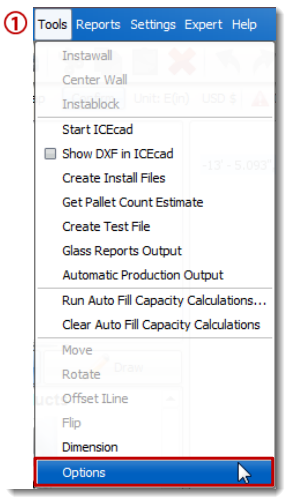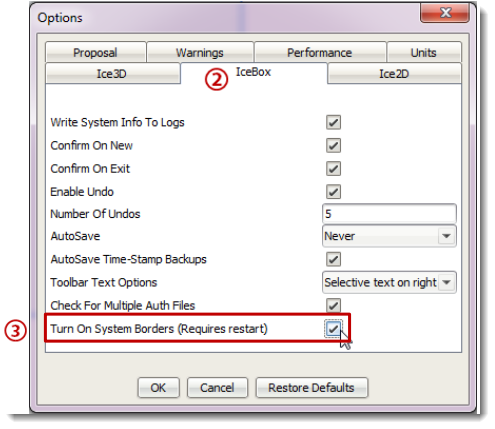Turn on System Borders in ICE to use Windows 7's gestures (if you want).
What Are We Talking About?
Turning on System Borders for ICE gives you all the functionality of native borders and gestures in Windows 7. With System Borders turned on, you can shake ICE to minimize other windows or double click ICE to enlarge it.
How you do it:
1.Go to the Tools menu in ICE 2D, select Options.
2.Go to the ICEbox tab.
3.Check the System Borders box to turn System Borders on.
4.Restart ICE.
What's in it for you:
•Quickly minimize all applications on your desktop by shaking the ICE window side-to-side
•Drag ICE to either side or your monitor to enlarge the window
•Double-click the menu bar in ICE to enlarge the ICE 2D or ICE 3D windows
•Double-click the menu bar to return windows to their original size
•OR, leaving your System Borders turned off and continue to work with ICE as you always have. It's all about choices. |
|