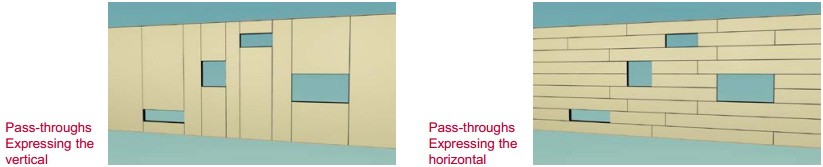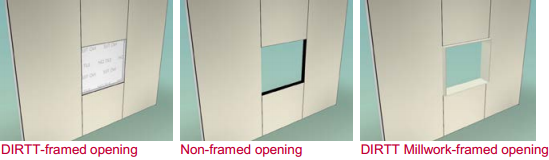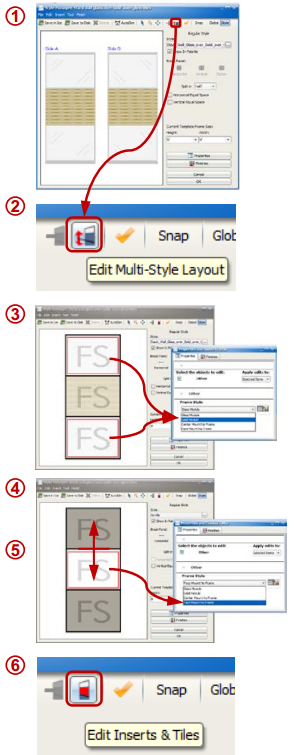Navigate the options for making different types of openings in DIRTT Walls.
What are we talking about:
How to create windows or pass-through openings in a DIRTT Wall.
What's in it for you:
•Create the effect you are looking for easily •DIRTT solution is specified correctly in ICE •Represent openings and pass-throughs in 3D
How you do it:
1.Open Style Manager and edit the Stacked Wall style "Stack_Wall_Glass_over_Solid_over_Glass". This style is the exact opposite of what's needed, therefore it's a great place to start. 2.Click the Edit Multi-Style Layout icon to go to Frame Set view. 3.Highlight the top and bottom frames, go to Properties and change the Frame Style to Solid Module. 4.Highlight the center frame, go to Properties and change the Frame Style to: a.Glass Module if you want the opening of the window or pass-through to include a DIRTT-style frame. b.Face Mount No Frame if you have other plans for framing the opening (like casework) 5.While still in Frame Set view, highlight the horizontal divisions and drag them to where they are needed. 6.Click the Edit Inserts & Tiles icon to change the finish of the tiles. If you selected Glass Module in Step 4, that frame defaults with glass included. If you need this to be an opening, highlight the glass and change it to No Tile in Properties.
|
|