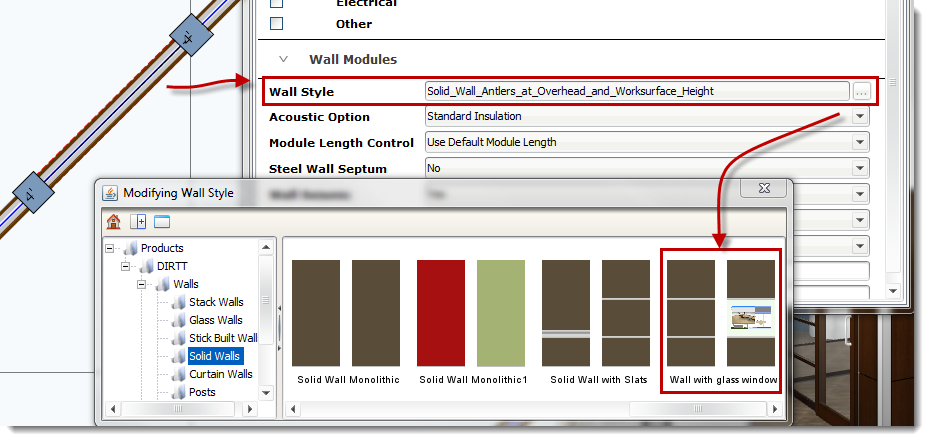The Window feature in the Style Editor adds a clear display portion to any face mounted Back Painted Glass tile. This is used to display clocks, TVs, technology, art, etc.
For more information about DIRTT Integrated Technology log on to myDIRTT.
To add a Window to Back Painted Glass:
1.Select a Solid Wall Style from the Product Palette.
2.Right-click and select Edit Style.
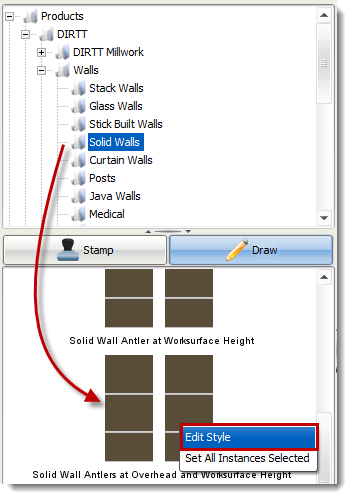
3.Select a tile, then click the Finishes button.
4.Change the Tile Option to Frameless Glass Tile.
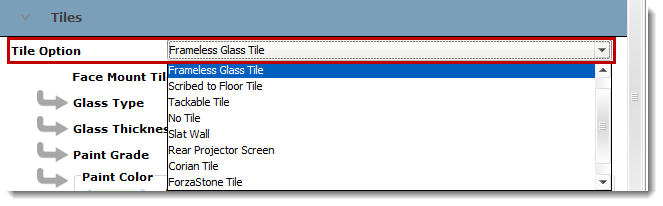
5.Select the tile again.
6.Select Insert » Windows.
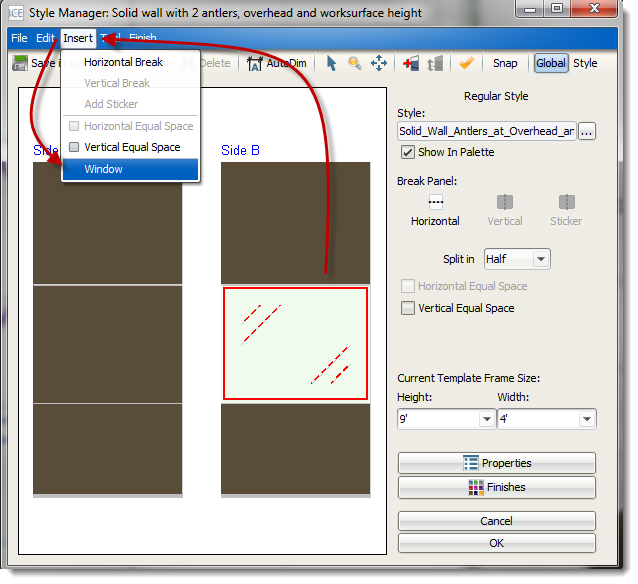
7.Select the Window, then click the Properties button.
8.Edit the Image, Height, Width, and Position on the tile.

9.Select OK and save the Style.
10. Enter a new Style Name and Style Description.
11. Check the box if you want to Save for all sessions of ICE.
12. Click Save.
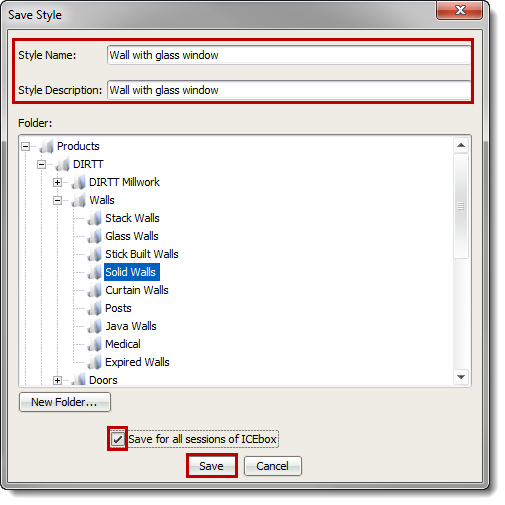
To add the New style to your layout:
1.Double-click a segment to highlight it red.
2.Right-click and select Properties.
3.Change the Wall Style to the newly created Wall Style with the Window.