When you require a reference copy of a drawing in .dwg format, you can use Export DWG. Export DWG creates a reference copy of the ICEcad drawing to share with non-ICE users. This drawing file can be edited or viewed in AutoCAD. Changes made to the ICE file will not be reflected in the exported AutoCAD drawing, and changes made to the drawing will not update in ICE.
Export DWG does not break the link between ICE and ICEcad. If you want to link the exported AutoCAD drawing to the ICE file that it originated from, you must first remove the link between ICE and ICEcad. Then, you can re-launch ICEcad to link to the exported drawing.
To Export an ICEcad Drawing
Before you remove the ICEcad drawing from your ICE file, save your ICE file.
1.On the ICE 2D plan view primary toolbar, click Export DWG .
When ICE and ICEcad are linked, the Export DWG function on the primary toolbar becomes available, as shown here:
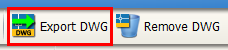
Tip: You can also access Export DWG by right-clicking the Launch ICEcad icon. When ICE and ICEcad are linked, Export AutoCAD Drawing becomes available.
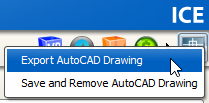
The Save dialog box appears.
3.If you want to navigate to another save location, in the Save In menu, choose a different folder location.
4.In the Save dialog box, type a File Name and click Save.
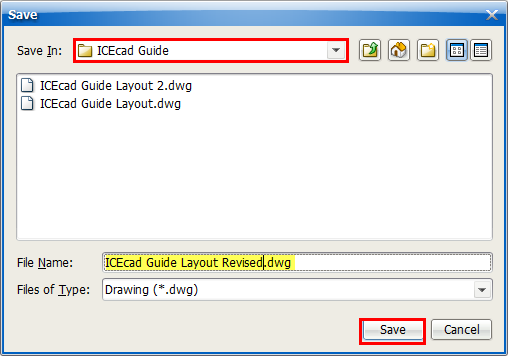
The ICEcad file saves to the folder location selected in the Save In menu. The link between ICE and ICEcad persists, and your ICE layout remains open on the ICEcad tab in AutoCAD.