Once you launch ICEcad, linking ICE and AutoCAD, you can create a shop drawing.
1.Open your ICE file.
2.In the File menu, choose Save As.
The Save As dialog box opens.
3.Rename your file following the convention for Shop Drawing: Project Name_Shops_Date_Initials.ice.
Here is an example shop drawing file name: Armstrong_Construction CAD Rm_Shops_15jun18_ARB.
4.Click Save.
This example image shows the Save button highlighted:
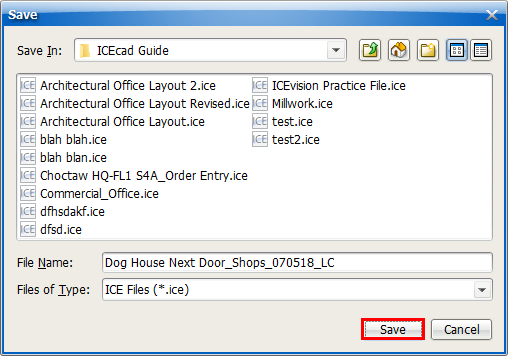
5.Open AutoCAD and the shop drawing template .dwg file.
6.In ICE, on the toolbar, click Start ICEcad  .
.
The Link to an AutoCAD Document dialog box opens in AutoCAD.
7.Under Select an open AutoCAD drawing to link to, click the Shop Drawing template.
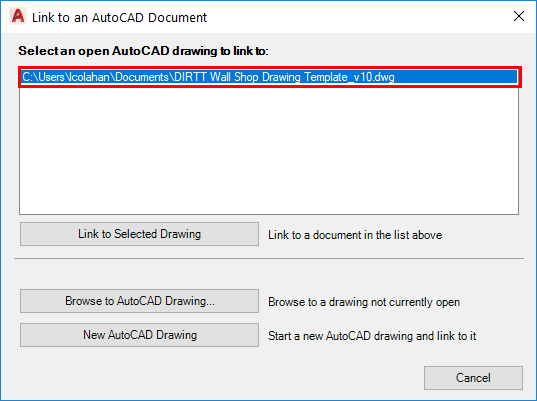
8.Click Link to Selected Drawing.
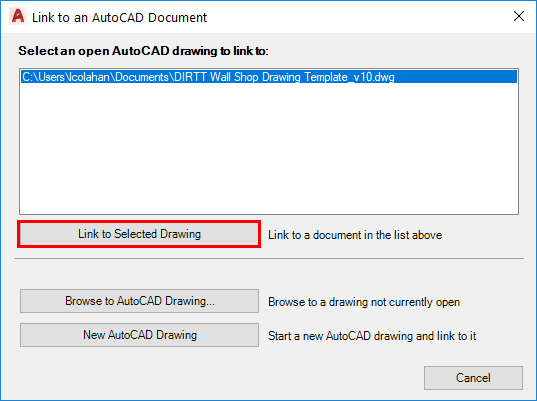
ICEcad is now fully integrated with AutoCAD. The ICEcad tab opens in AutoCAD. On the ICEcad tab, the ICEcad ribbon appear and menu appear. This example image shows the ICEcad tab with the ICEcad ribbon and toolbar:
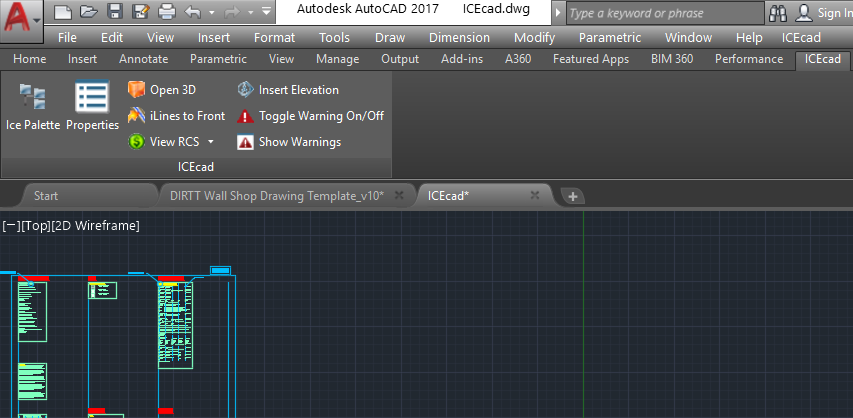
Related Links:
•Linking and Unlinking ICE and AutoCAD
Topic last updated on 3/16/2023.