In ICEcad, the ICE Product Palette is called the ICEcad Product Palette, and has the same folder structure as the Product Palette in ICE. When the ICEcad Product Palette is open, you can add a stampable item from ICE or another installed catalog directly to your ICEcad drawing. When you stamp an item in ICEcad, it automatically appears in your ICE file.
To Stamp an Item in ICEcad
Before you draw an i-Line in ICEcad, open the ICEcad Product Palette and re-size it so that you can view the items in the Product Palette.
1.In the ICEcad Product Palette. click the stampable item that you want to add.
When you click on a stampable item in the ICEcad Product Palette, the Stamp button turns blue and the items becomes selected in both ICEcad and ICE 2D plan view. In this example image, the Table is selected, and the Stamp button is highlighted blue:
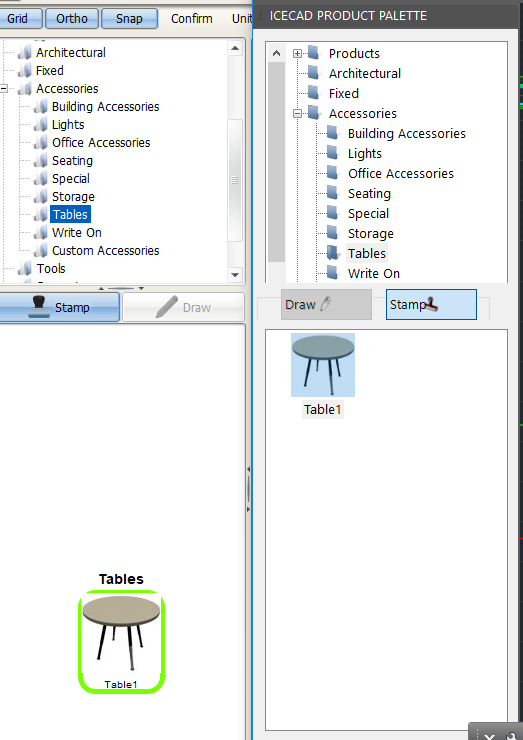
When you hover your mouse cursor over the model space, a drawing tool appears.
2.To stamp the selected item, click a spot in the model space.
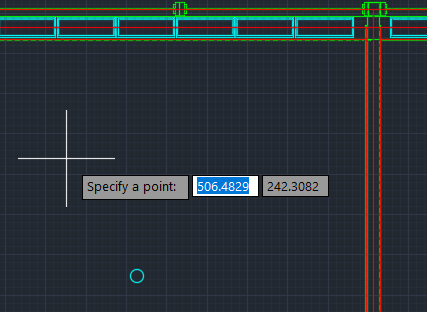
The stampable item appears in ICEcad and ICE 2D plan view. This example image shows the Table in the ICEcad drawing and ICE 2D plan view:
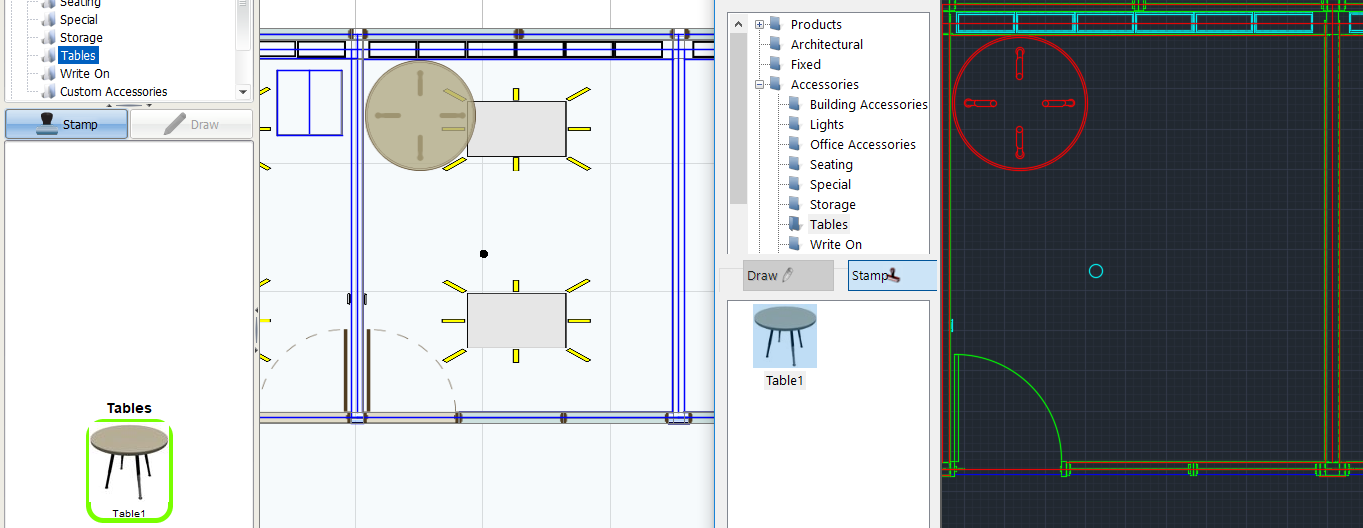
Related Links:
•Adding a Stampable Item to an i-Line
Topic last updated on 3/16/2023.