Stacked Intersections is a Wall Connection option that is available with 90 and 135 degree corners between two adjacent Stack Walls. This Wall Connection will only appear as an option when it is structurally feasible. This intersection type is currently only available in Mitered Glass and Enzo Corner configurations and must have a matching wall style on either side of the corner.
To create a Stacked Intersection, follow the steps outlined below.
1.Select any Stacked Wall.
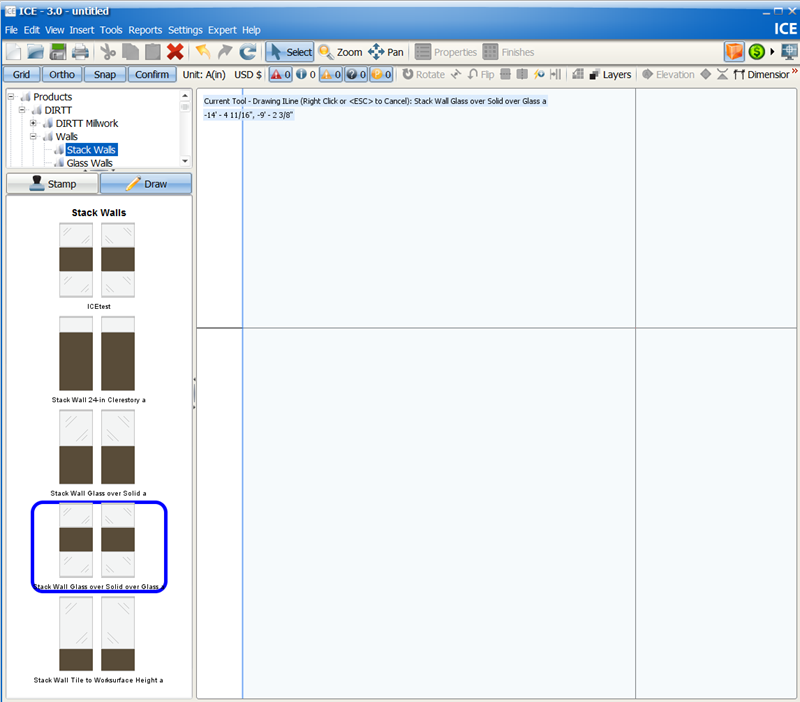
2.Right-click and select Edit Style.
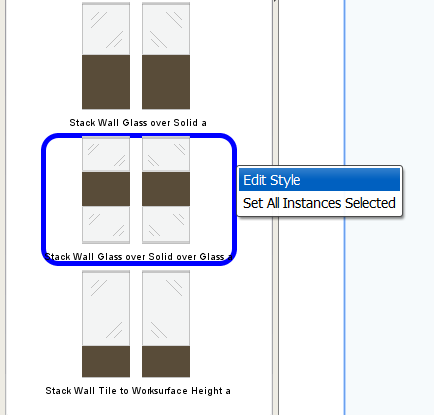
3.Within the Style Manager, select the icon circled below.
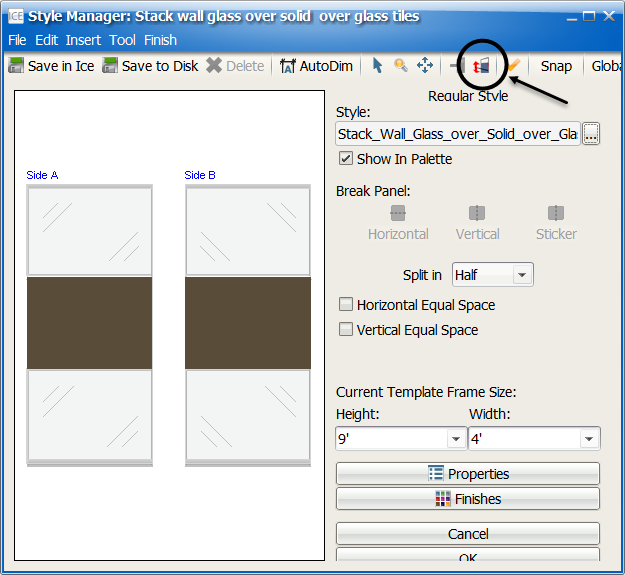
4.Select both glass tiles by holding the Ctrl key and clicking on each tile.
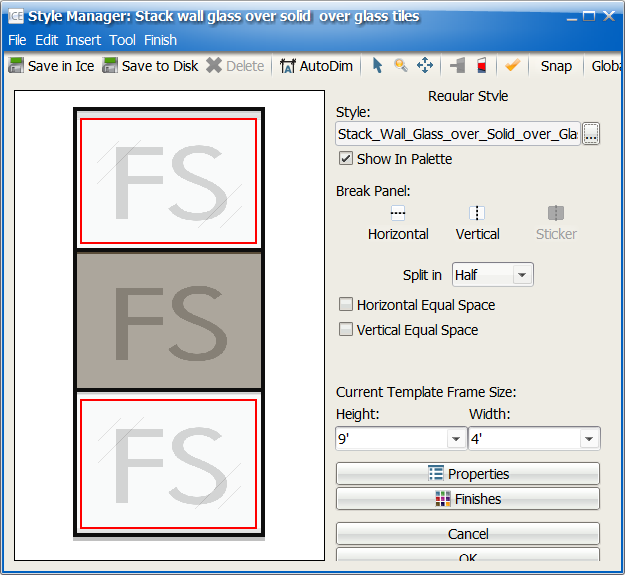
5.Select the Properties Editor.
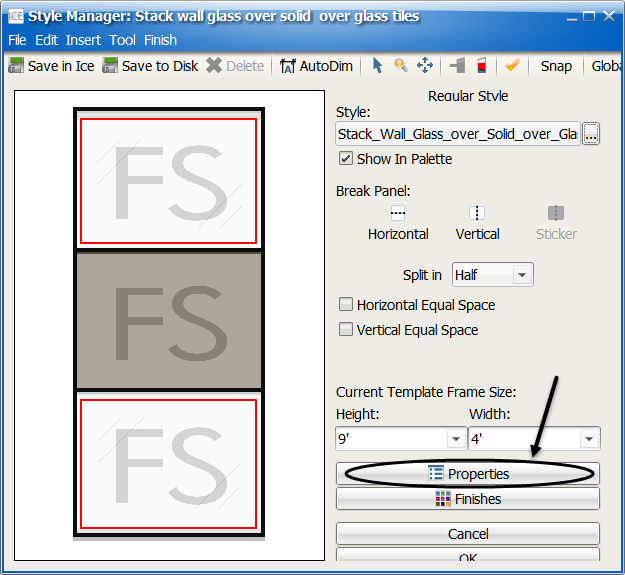
6.Within the Properties Editor, change the Frame Style to Stick Built Module. Exit the Properties Editor.
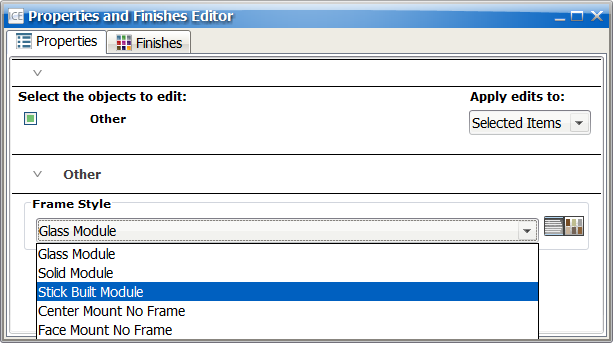 |
7.A) Within the Style Manager, select the Save in ICE option.
| B) Under the Save Style window, appropriately change the Style Name. |
| C) Select Save and exit the Save Style window. |
| D) Withing the Style Manager window, select OK. |
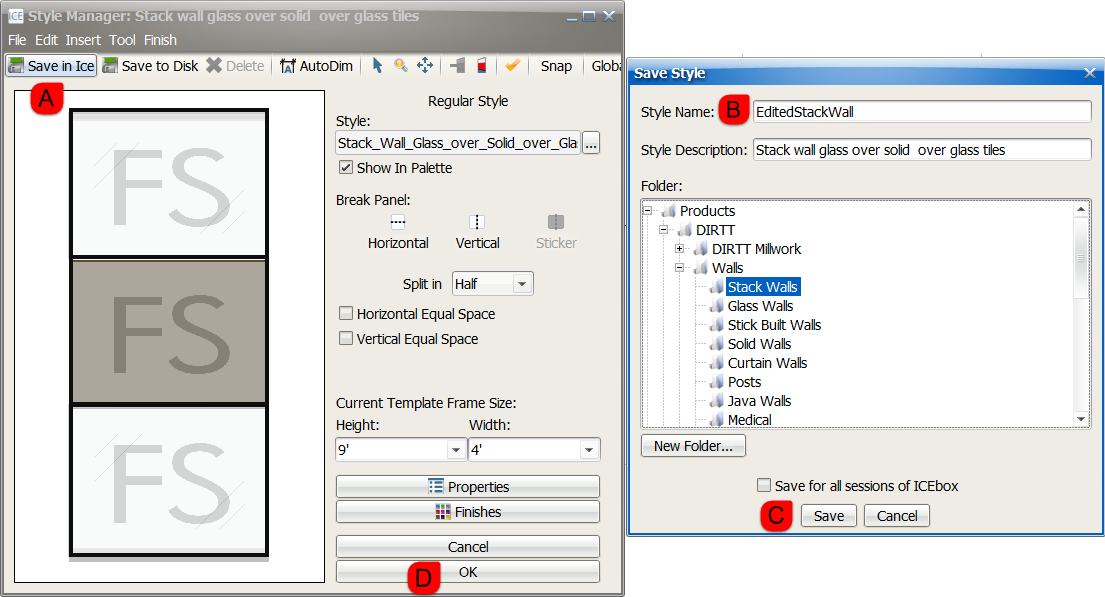
8. In 2D view, select the edited Stack Wall and draw wither a 90 or 135 degree angled wall connection.
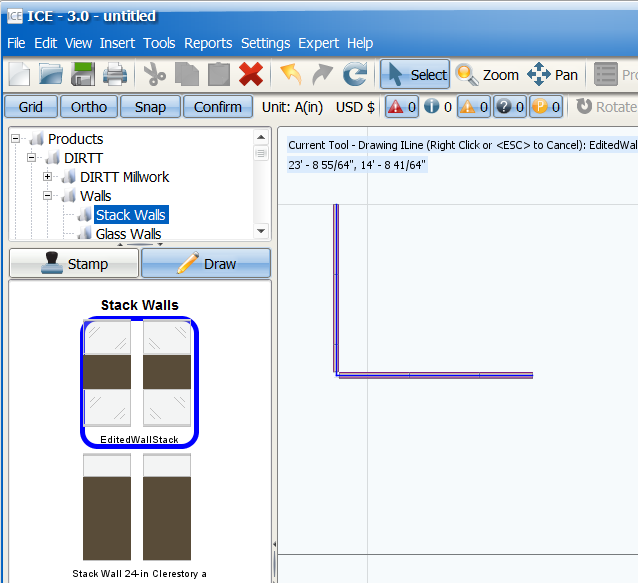
9. Highlight the intersection in either 2D or 3D view, and open the Properties Editor. Under Wall Connections, select the Stacked Intersection Type.
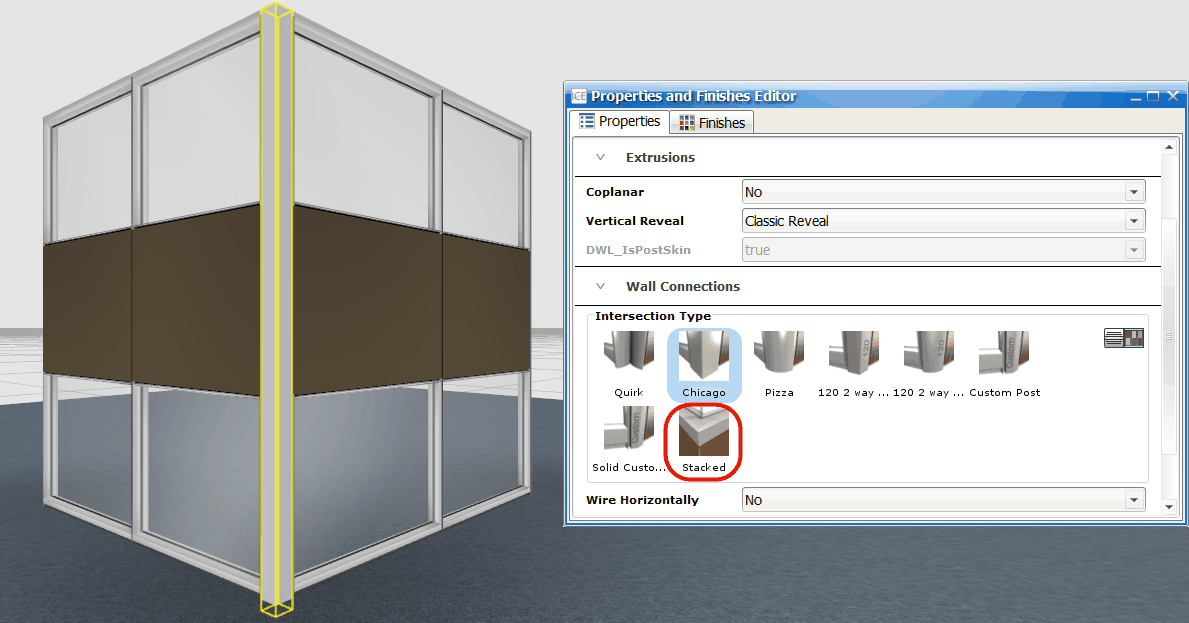
Note: Selecting a Stacked Intersection Type will automatically incur notification 420, which informs the user that all Stacked Intersections will need to be reviewed and approved by DIRTT.
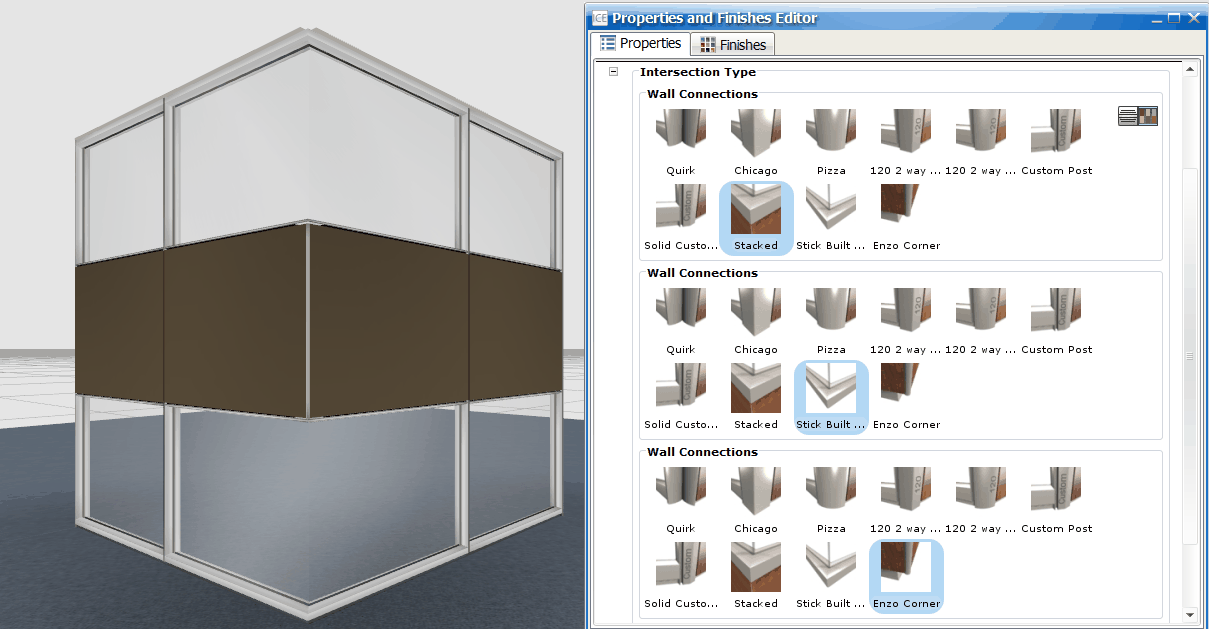
See Also: Changing Intersections and Connectors