Spot Light illuminates from a user-defined point in a user-defined direction, and is bounded by an adjustable cone of illumination.
One of the three types of User Lights used in ICErender.
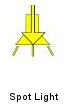
Spot Light Tip:
a.Acts like a light shining in a cone.
b.Can change the angle and intensity of the light.
c.Control the lighting in a certain direction.
d.Best used to highlight or accent a particular area or feature of the layout.
e.Also good as fill light or to light up the ceiling.
To place and modify Spot Lights:
1.In the Product Palette, go to ICErender then click User Lights and select Spot Light. Stamp it into the plan.
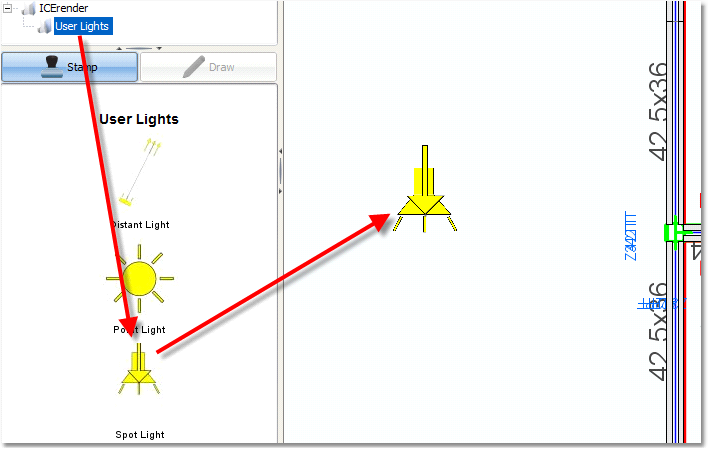
2.Note: There are two parts to the Point Light: The Location and the Target. The Location is the higher object, and is where the light originates. The Target is the lower object and indicates where the light path will end. The height of both parts can be adjusted by highlighting the light, then clicking and dragging the blue cube above each. In addition, the height can be adjusted in the Properties Editor.
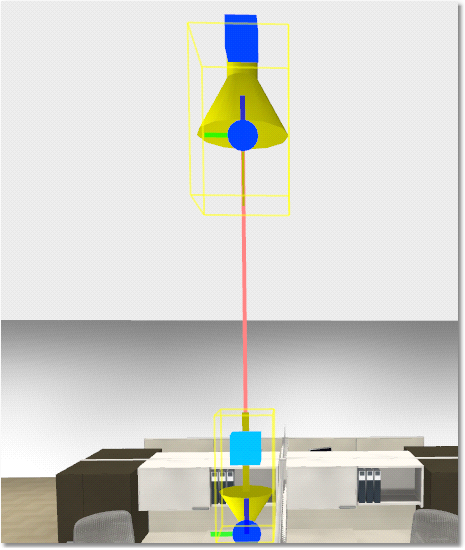
3.In the 2D screen, the two parts of the Spot Light can be selected individually by clicking on either. Click and drag one to a new location, then notice how the other adjusts so the two parts remain connected. Using this feature, Spot Lights can be placed on an angle.
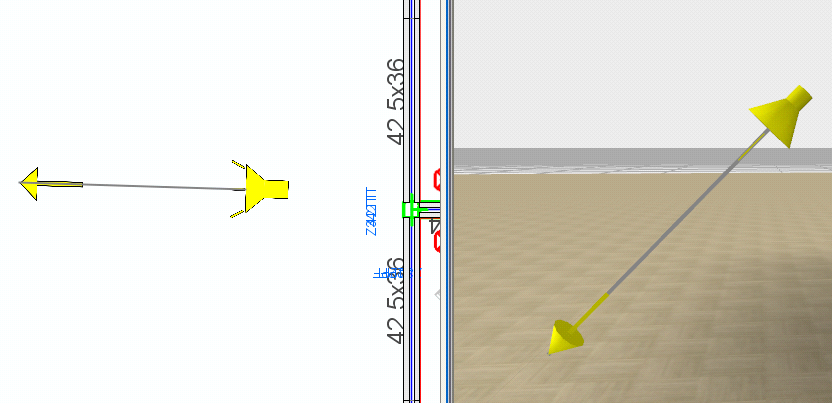
4.Modify properties for the light in the Properties Editor.
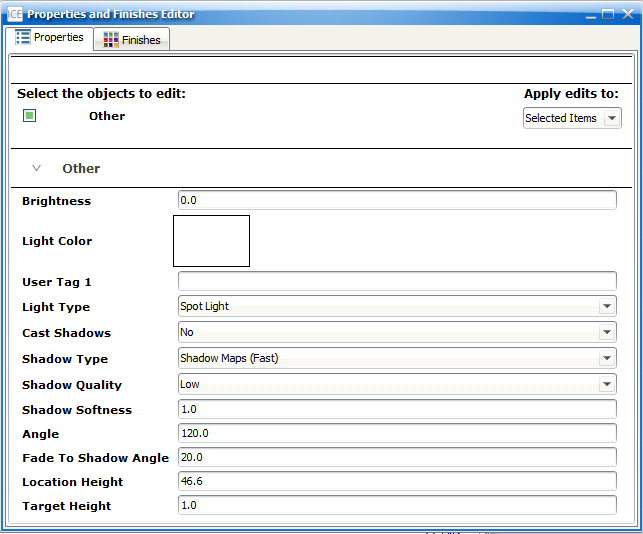
•Apply edits to: If multiple Spot Lights are being used, set Apply edits to “Same Attributes”. This will apply any modifications to all Spot Lights in the scene.
•Brightness: Assign a value for the brightness of the Spot Light.
oNote: A Brightness setting between “1” and “2” is recommended.
•Light Color: Click in the white box to open a swatch to select a new color that emanates from the Spot Light.
•Cast Shadows: Use the drop-down to determine whether the light will cast shadows.
•Shadow Type: This applies only to the light(s) selected and not any automatic lights.
•Shadow Quality: This applies only to the light(s) selected and not any automatic lights.
•Shadow Softness: This applies only to the light(s) selected and not any automatic lights.
•Angle: Enter a value (in degrees) for the angle at which the light emanates from the Location.
•Location Height: Enter a height in feet or inches for the Location of the Spot Light.
•Target Height: Enter a height in feet or inches for the Location of the Target Light.