A Point Light illuminates in all directions from a user-specified location.
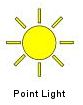
Point Light Tip:
a.Acts like it is a bare bulb. Lights up everything with the same intesity in all directions.
b.Good for lighting up general areas and lighting spaces behind walls.
c.Also good as an indirect light source around corners, behind objects, etc.
To use User Point Lights:
1.In the Product Palette, go to ICErender then click User Lights and select Point Light. Stamp it into the plan.
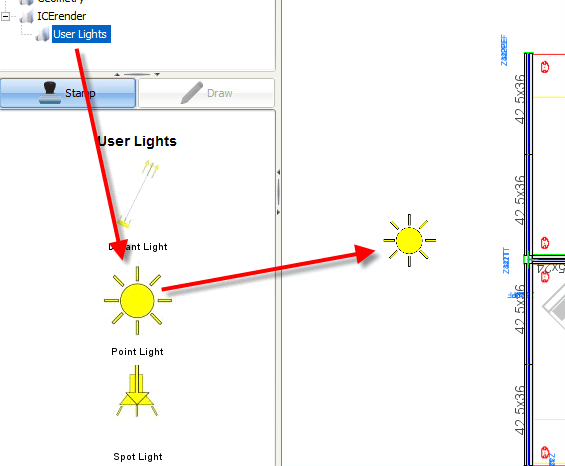
2.Adjust the height of the Point Light by highlighting the light, then clicking the blue cube above the light and dragging up or down. In addition, the height can be adjusted in the Properties Editor by entering a new value in the field for Location Height.
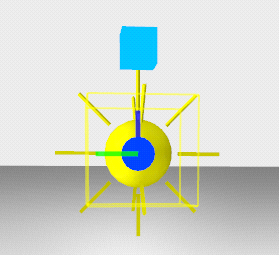
3.Modify properties for the light in the Properties Editor.
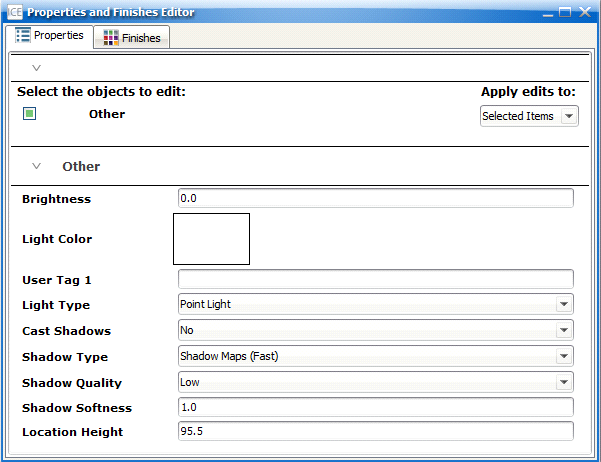
•Apply edits to: If multiple Point Lights are being used, set Apply edits to “Same Attributes”. This will apply any modifications to all Point Lights in the scene.
•Brightness: Assign a value for the brightness of the Point Light.
oNote: A Brightness setting between “1” and “2” is recommended.
•Light Color: Click in the white box to open a swatch to select a new color that emanates from the Point Light.
•Cast Shadows: Use the drop-down to determine whether the light will cast shadows.
•Shadow Type: This applies only to the light(s) selected and not any automatic lights.
•Shadow Quality: This applies only to the light(s) selected and not any automatic lights.
•Shadow Softness: This applies only to the light(s) selected and not any automatic lights.
•Location Height: Enter a height in feet or inches for the Point Light.