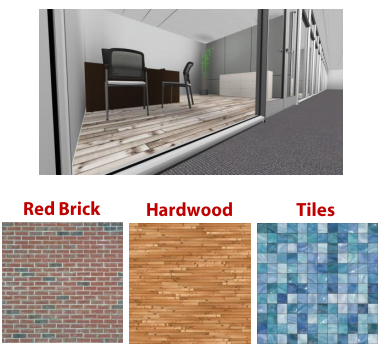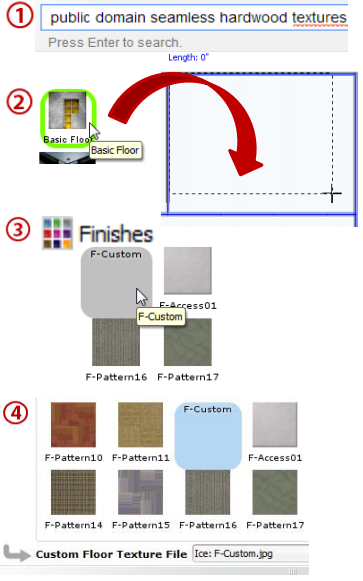Utilizing seamless textures in ICE will leave you floored.
What are we talking about:
You can apply seamless textures to the custom floor finish in ICE to quickly create original flooring finishes in layouts or adjust custom floor textures to work with client design needs.
What's in it for you:
•Separate areas in the layout like kitchens and offices with different floor finishes. •Match clients flooring choices with exact representations of the finish to help them envision their design. •Create a wide array of layouts from a variety of floor options in ICE.
How you do it:
1.Search the internet using your favorite search engine for "public domain" or "royalty free" seamless floor texture images (brick, hardwood, etc...) or manufacturer's .jpeg's of custom flooring finishes and save the image to your computer. 2.Draw a basic floor in the areas you want to add a custom finish. 3.Right-click the floor to go to the Finish Editor, select F-Custom. 4.Add your image, by following the steps under the Custom Floor Texture File menu located at the bottom of the finishes menu.
Advanced ICEtips:
•Adjust the tile size in the Properties menu to scale the floor's texture. •Use photo editing software to enhance the texture hue and vibrancy. •Start a new "seamless textures" folder to save images and begin your floor finish collection. |
|