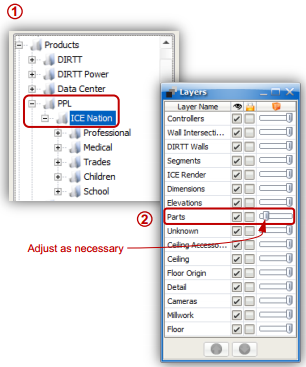Set the transparency level for 3D people to create an interesting rendering effect.
What are we talking about:
3D Transparency settings for layers carries through to renderings. This can be a useful effect when using the People Catalog.
What’s in it for you:
•Create an interesting rendering *effect to wow your clients •Include 3D people in your layouts for scale, without them being the focus of the image
How you do it:
1.Insert 3D people into your layout as necessary. They can be found in the PPL/ICE Nation folder in the Product Palette. 2.Open the Layers window and adjust the 3D transparency level as shown. The 3D people are found on the ‘Parts’ layer (see Note below). 3.Render your view as normal
Tips on using this feature:
•For the most flexibility in setting the transparency level, in ‘Tools \Options \Ice3D’ tab, make sure the value for ‘Transparency Ticks’ is set to 10. This means you can adjust the transparency of any layer in 10% increments •In general, adding people to a layout is most effective when placing them further away from the camera. This helps the viewer understand the scale of the space by having a reference in the more distant spaces •NOTE: Some catalogs contain items that are also on the ‘Parts’ layer and will be effected by any transparency settings to that Layer •NOTE: Transparent people will cast reflections but not shadows
*Requirements This feature is only available with an ICErender license. The 3D People catalog is free for all licensed ICE users. |
|