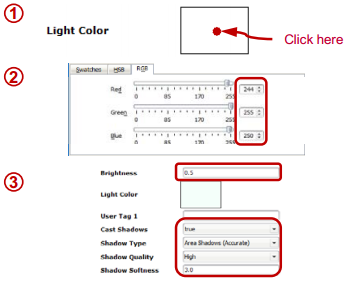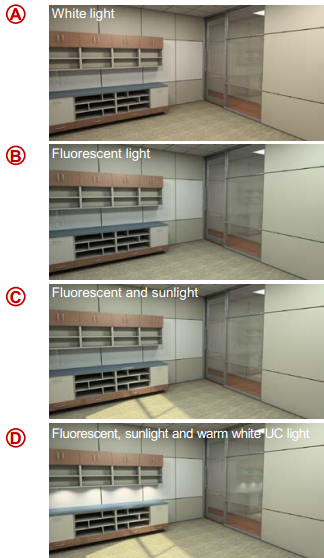Give your lights some color for more realism or more drama.
What are we talking about: Adjusting the color of user lights to create various effects in your renderings. Not all light sources are "pure white", by adjusting the light color you can simulate the various lighting found in a typical interior space.
What's in it for you: •Add more realism to your renderings or 3D Reveal •Create dramatic effects with your renderings •Another way to control the lighting of a space
How you do it: NOTE: This webpage is a great starting point for setting up the proper light colors you may encounter. 1.Go to the Properties for any user light and click on the color box next to Light Color. 2.On the RGB tab, adjust the values to match the light source type found on the webpage listed above. Click OK when done. 3.Back on the Properties tab, set the remaining properties as you see fit. With colored lighting, a little Brightness goes a long way!
Examples: (the changes can be VERY subtle, we strongly urge you to test this out on your own!) A.Ceiling Lights only, set to White (RGB=255:255:255) B.Ceiling Light only, set to Standard Fluorescent (RGB=244:255:250) C.Ceiling Lights set to Standard Fluorescent, Distance Light set to a modified High Noon Sun (Personal preference here, I like the sun to appear a bit more yellow-ish, so this is more like the Mid-afternoon sun. RGB=255:255:204) D.Ceiling Lights set to Standard Fluorescent, Distance Light set to modified High Noon Sun Under-Cabinet Lights set to Halogen (which is equal to a warm white, RGB=255:241:224)
Advanced ICE Tip: Create your own white light by combining pure Red, Green and Blue lights.
|
|