You can position your drawing in the Plot Preview window in the Plot dialog. When you position your drawing in the Plot Preview, your ICE file remembers this positioning. The next time that you open the Plot dialog in the same file, your drawing will be positioned in the same way.
1.If you want to zoom in and out on your drawing,
a.Click the zoom in and zoom out buttons.
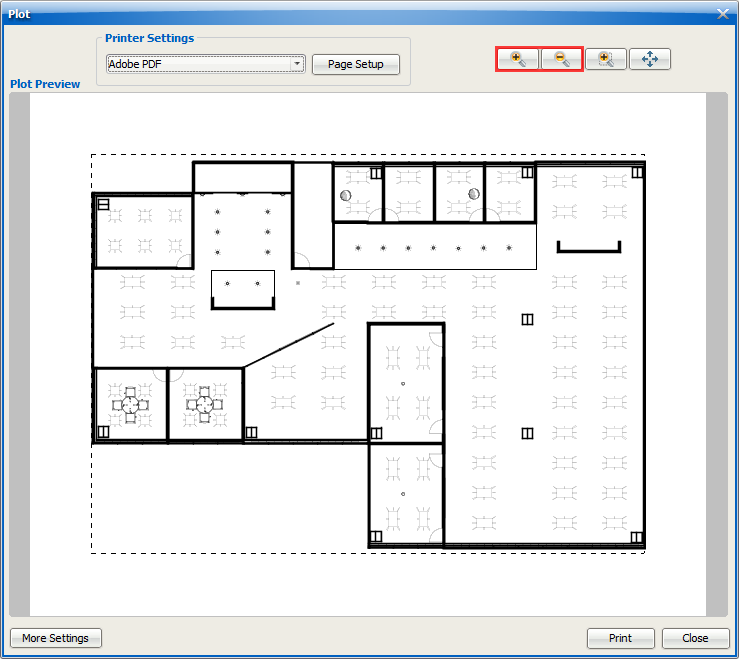
Your mouse cursor turns into a zoom in or zoom out tool.
b.To zoom in or out, click on the drawing.
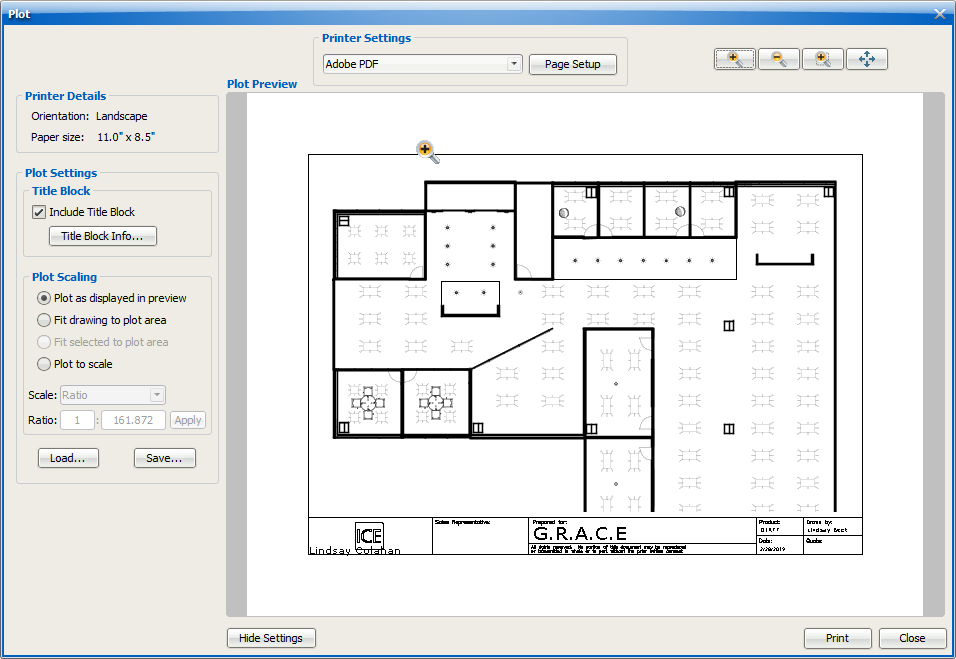
2.If you want to zoom in on a selected area of the drawing to highlight some details in the drawing,
a.Click the zoom select button.
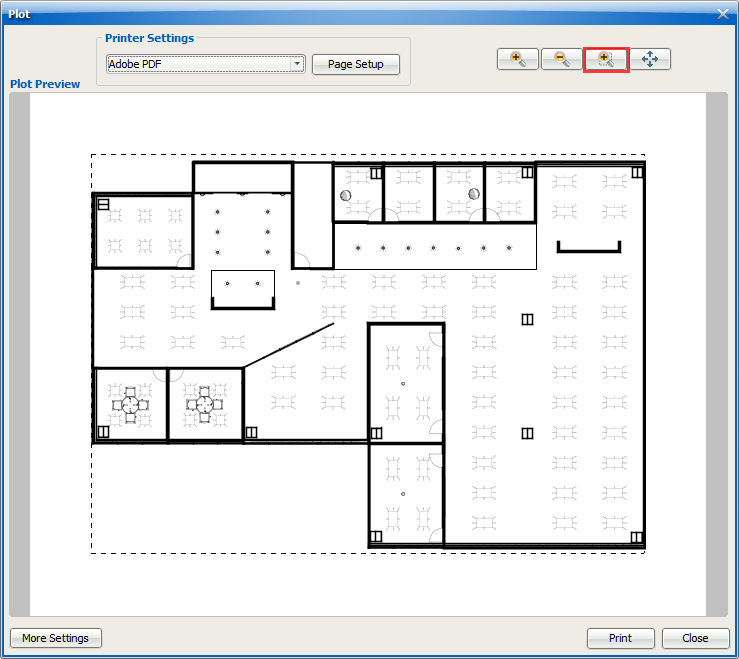
b.To select the area of your drawing that you want to zoom in on, click and drag.
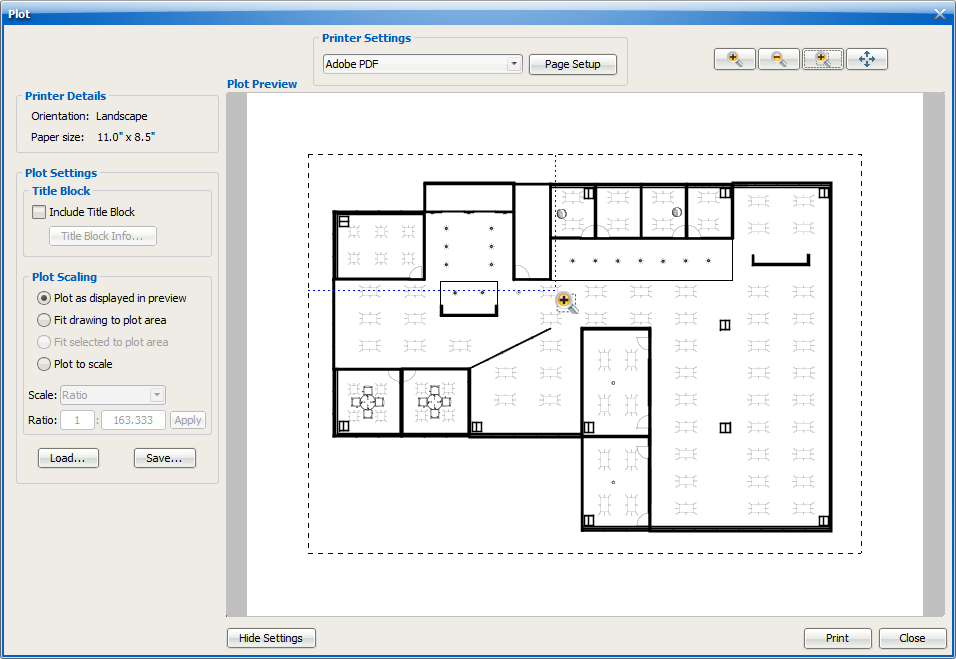
In the Plot Preview, the view zooms in on the area that you selected.
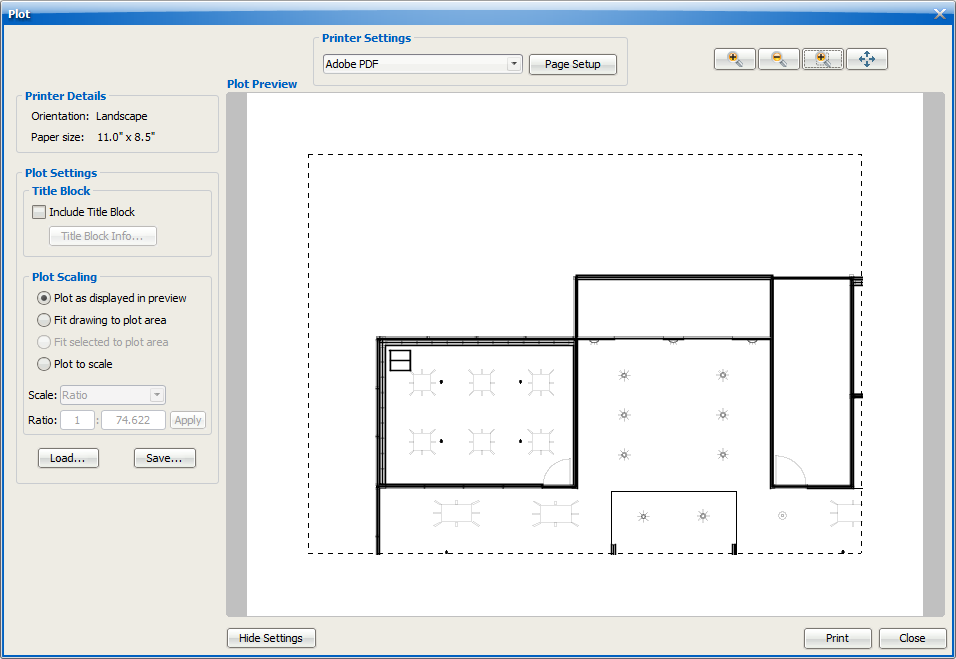
3.If you want to pan to reposition your drawing, click the pan view button.
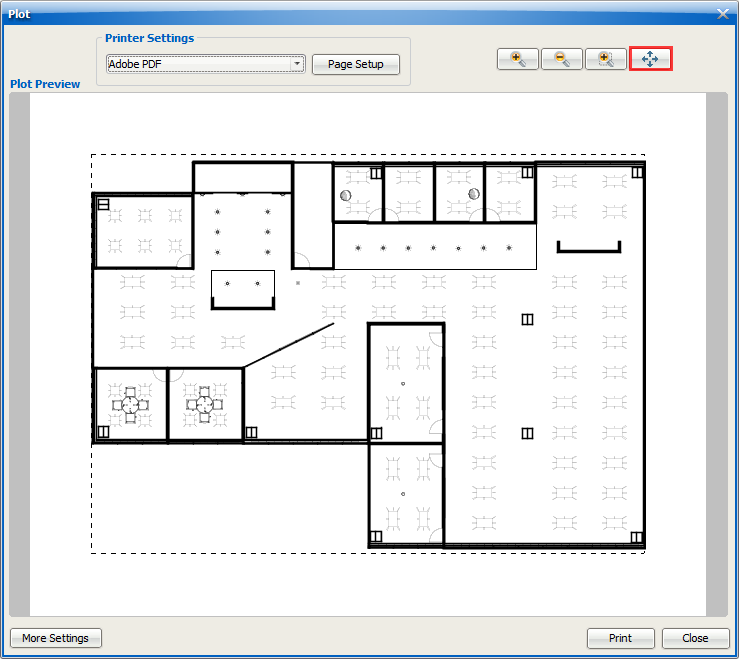
4.To pan, click on the drawing and drag.
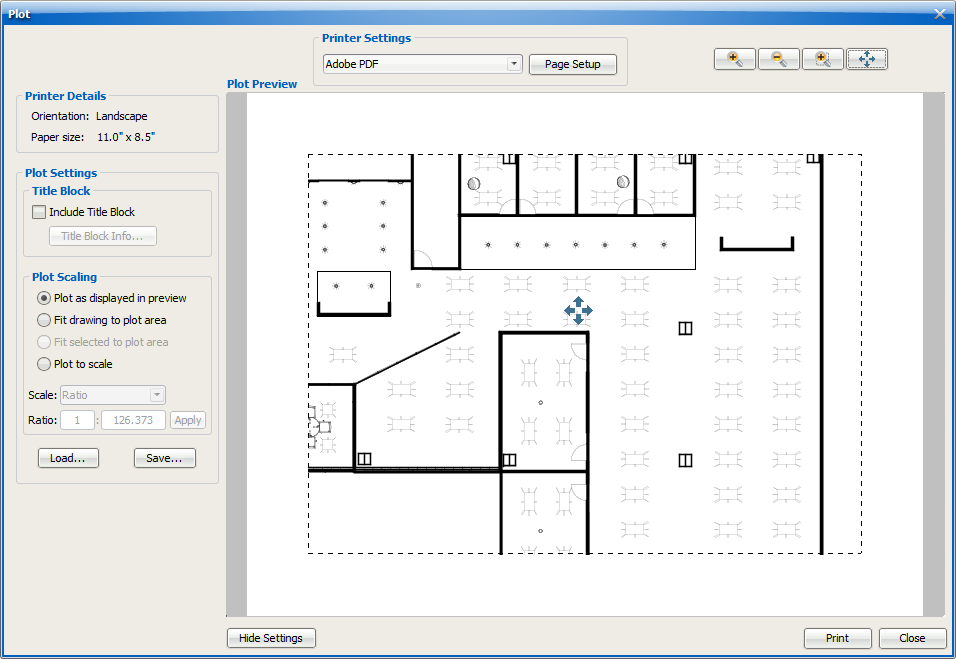
Tip: While in the pan view, you can use the mouse scroll wheel to zoom in and out on your drawing.
Related Links:
Topic last updated on 3/16/2023.