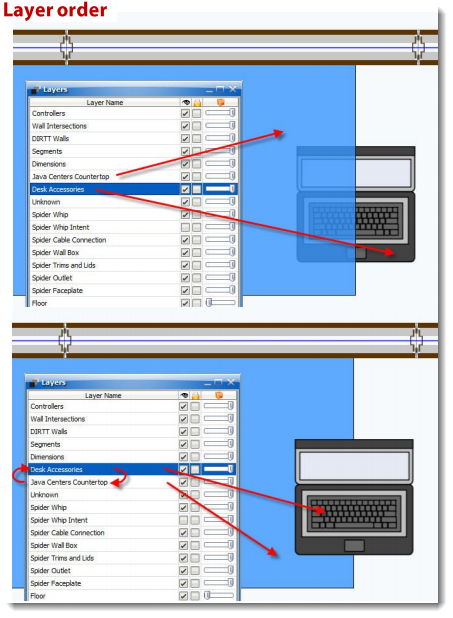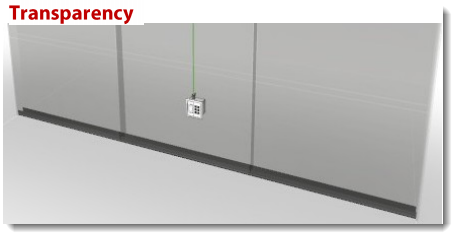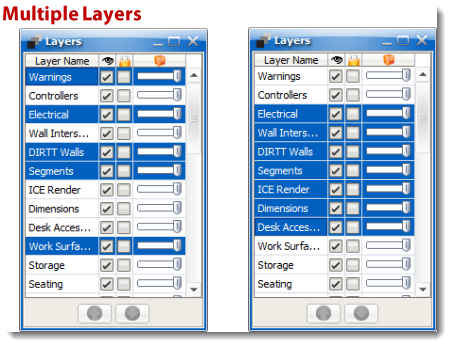Control your layers to become a power user.
What's in it for you:
•Easy selection of items you are working on in 2D •Adjust the emphasis of items in ICE 3D and renderings to keep the focus on key aspects of your layout •Gain control over Layers or sets of Layers
Adjust Layer Order for easier selection:
Layers at the top of the Layer list gets selected first. Move specific layers up or down, based on your need to select and change that layer.
1.CTRL + L brings up the Layers menu 2.Select the layer you want to move 3.Use the arrow keys at the bottom of the Layers menu to move your selected layer
Adjust Transparency:
Making less critical elements in 3D appear translucent can shift focus onto those elements you want to emphasize
1.In the Layers menu, use the slider on the right to adjust the opacity of each layer (see advanced tip below)
NOTE: Un-checking the box in the column with the eye icon turn that layer off in 2D only.
Make Changes to Several Layers at Once:
You can control multiple layers in several different ways:
a.To select non-consecutive layers, hold down CTRL, and click each layer you want to select b.To select a consecutive group of layers, click the first layer, hold down the SHIFT key and then click the last layer c.Press CTRL + A to select all layers
Advanced Tip:
Increase your control over the degree of opacity by increasing the Transparency Tick setting.
1.In ICE 2D go to Tools\Options\ICE 3D tab 2.Change the Transparency Ticks to 10 (the max) which gives you the ability to control the opacity in 10% increments. |
|