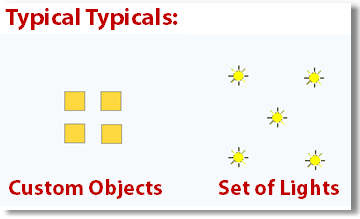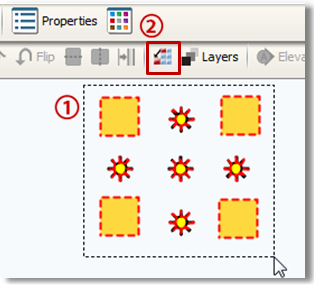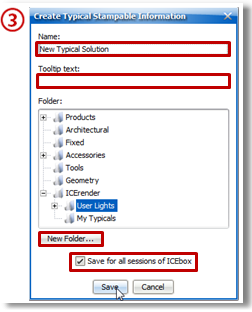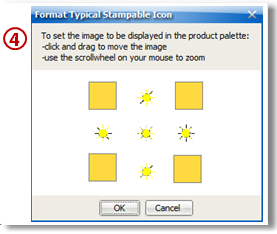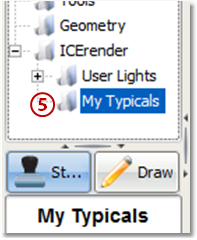Find yourself repeating the same task? Create a Typical to use it over and over again.
Using Typicals helps you:
•Save time by having items you use often preset and ready to go •Have consistency in your designs by using the same elements in different layouts •Be more efficient by using a typical as a starting point when working on new projects
You can create a Typical out of:
•A preset User Light or sets of Lights •Furniture configurations (cubicles and cubicle clusters i.e. "6-packs" or "8-packs") •Preset environments and/or architectural floor plates (great for demos) •Planning grids •Frequently use Custom Objects
How you do it:
1.Highlight all the components you wish to make into a Typical.
2.Click the 'Create Typical Solution' button in the 2D window tool bar.
3.Enter all the information for your Typical:
•Name (what it will be called in the palette)
•Tool-tip text (for mouse over ID)
•Folder (where it will be located)
•Make sure to check the box "Save for all sessions of ICEbox" so that your Typical will be available whenever you open ICE.
4.Set the thumbnail image and select OK. This will be the image you see in the Product Palette.
5.Confirm your new Typical appears correctly in the Product Palette.
Not so Typical Notes:
•Typicals can only be of "Stampable" items, i.e. making a typical of an Architectural Wall does not work. •Typicals can be shared amongst team members rather easily. Contact us for more on this. •The image of your Typical in the Product Palette can be customized. Contact us for more on this. |
|