You can open the Style Manager in three different ways:
•Right-click on a style in the Product Palette, and choose Edit Style to open it in the Style Manager.
•In the Edit menu, choose Styles, and then select a style to open in the Style Manager.
•Select a style in ICE 2D plan view, and choose Styles in the Edit menu to open that style in the Style Manager. You can access it from the Product Palette or the ICE 2D Edit menu.
Regardless of which method you use, the same Style Manager opens.
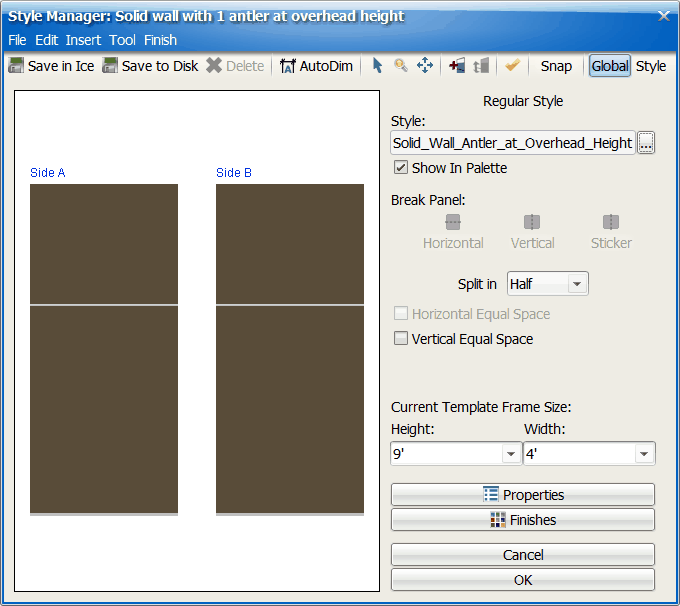
Opening the Style Manager from the Product Palette
1.Find style that you want to edit in the Style Manager.
2.Right-click on the style, and choose Edit Style.
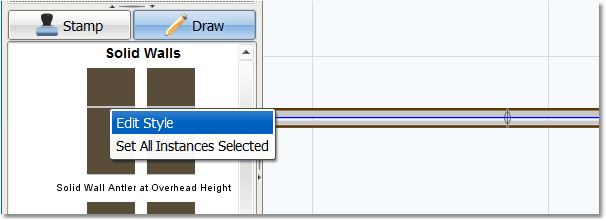
The Style Manager opens.
Opening the Style Manager for a Selected Wall in the ICE 2D
1.In ICE 2D, select a wall in ICE for which you want to edit the wall style.
2.In the Edit menu, choose Styles.
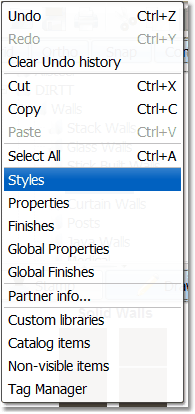
The Style Manager opens.
Opening the Style Manager from the Edit Menu
•In the Edit menu, choose Styles.
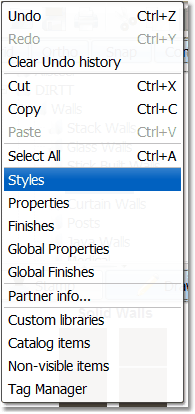
The Style Manager opens.
Related Links:
•Creating a Stacked Wall Style
Topic last updated on 3/16/2023.