The ICEscapes icon appears in the primary toolbar in the 3D Window. You must first allow ICEscapes before you can use them in your file. Once ICEscapes is allowed, you can click on this icon to turn the ICEscape on or off in your file.
When you click this icon, the ICEscapes Settings window will open. You can view your ICE layout in ICEscapes, and adjust settings in the ICEscapes Settings window.
Allowing & Turning ICEscapes On
Before using ICEscapes, you must first allow them from the ICEscapes Settings menu. Open the ICEscapes Setting menu in one of the following ways:
1.Click Tools from the primary toolbar in ICE3D then select ICEscapes Settings... from the list of options.
2.Click ICEscapes Settings... from the secondary toolbar in ICE3D.
3.Press V on your keyboard when in ICE3D.
You can also use the ICEscapes Choices drop down arrow in the primary toolbar in ICE3D to turn ICEscapes on, without opening the ICEscapes Settings menu.

Once the ICEscapes Settings window is opened, enable ICEscapes using the following steps:
1.Click the right drop-down arrow at the top of the ICEscapes Settings window.
2.Select ICEscapes Allowed from the list of options.
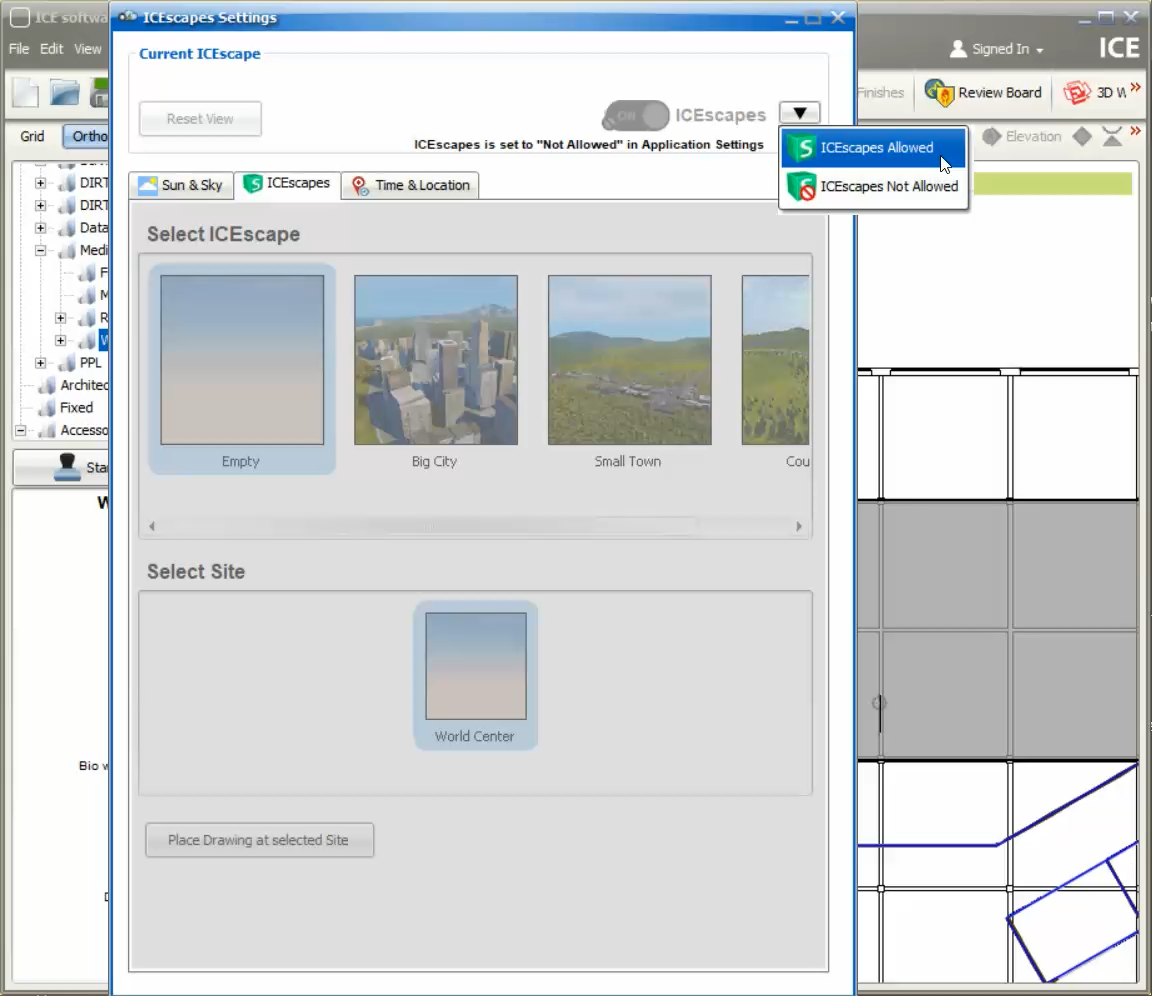
3.The toggle switch for ICEscapes will change from gray to green, allowing you to turn it on or off.
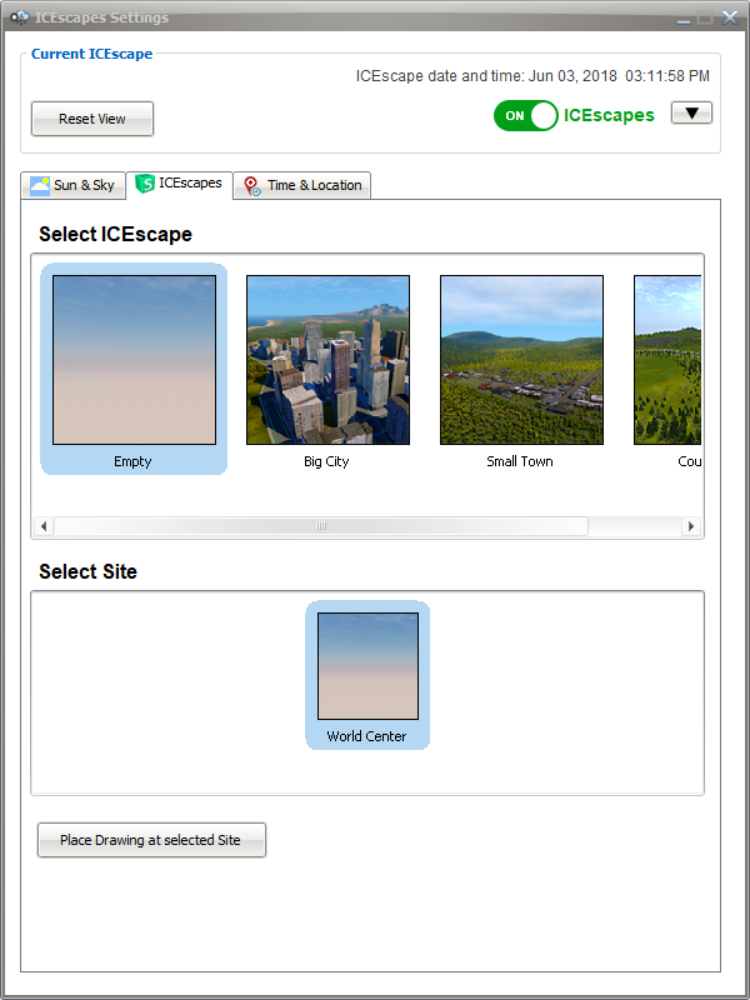
Allow ICEscapes can also be turned on from Application Settings. Or, click Plug-Ins from the menu bar in ICE3D and use the checkbox beside ICEscapes to turn this function on or off.
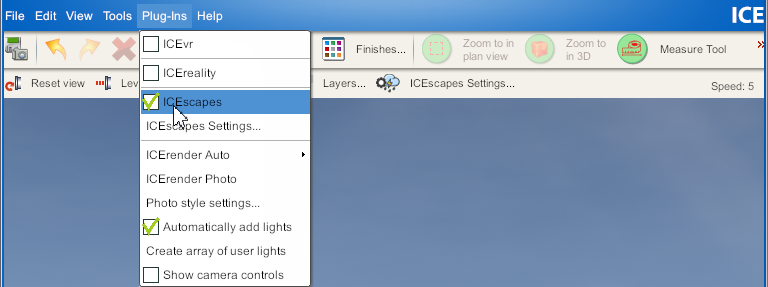
You can now use the ICEscapes Settings dialog box to choose an ICEscape, time and location. You can also move around and explore your layout in ICEscapes.
Turning ICEscapes Off
Use any of the menu options outlined above to turn off ICEscapes, but the simplest way to do so is to click the ICEscapes icon in the ICE3D primary toolbar. Click the icon to turn ICEscapes off. The square surrounding the icon indicates that ICEscapes are on and will disappear when ICEscapes are turned off.

Last updated: July 2023