The 3D window takes your 2D design and converts it into a navigable 3D image. You can look at your design from all angles in this view, save screenshots, and render it into a life-like image.
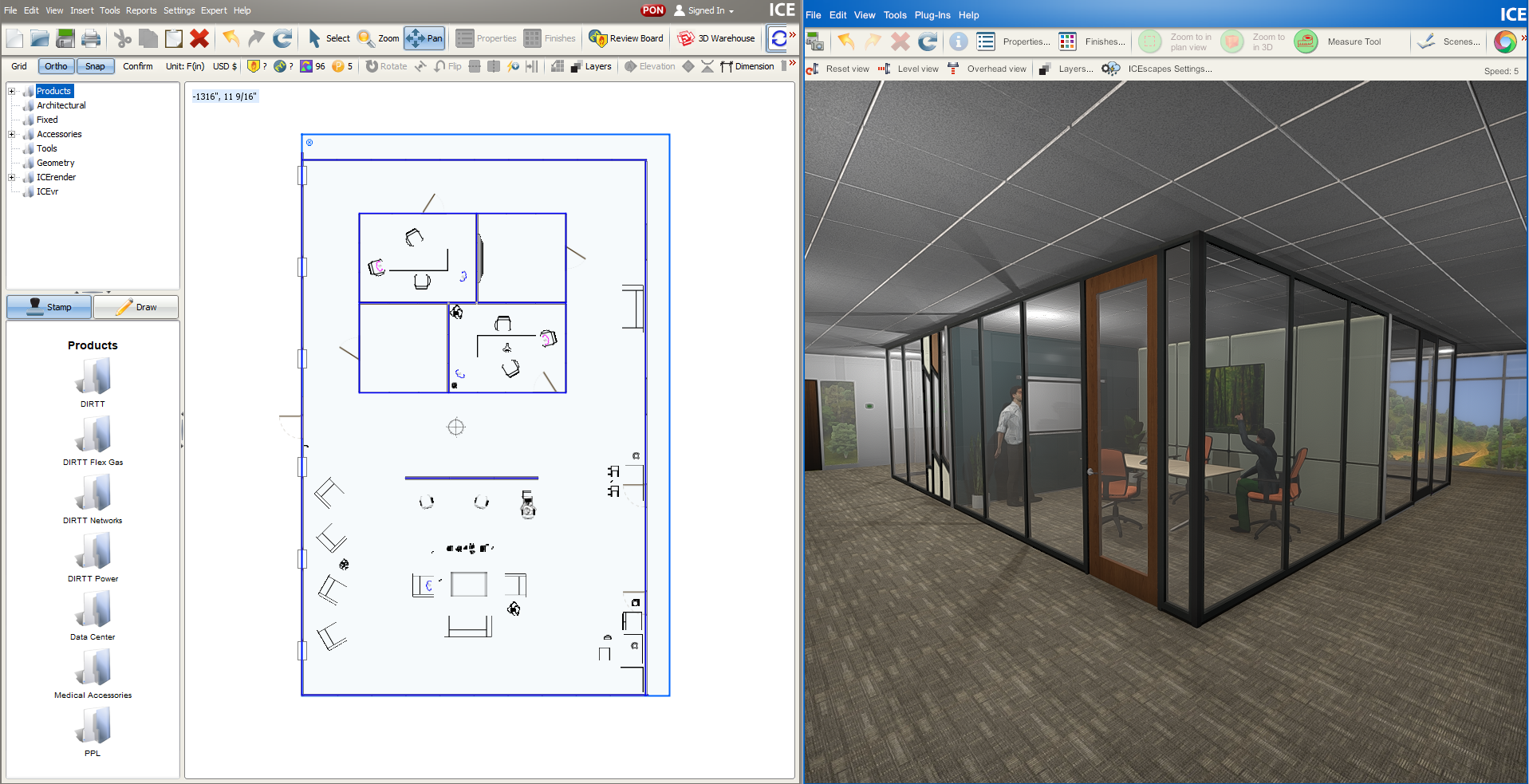
There are a few ways to access 3D window:
•By clicking the orange cube in the top-right of the 2D window
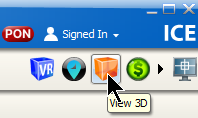
•By going to View > ICE3D or pressing F3
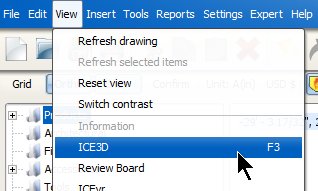
•By pressing 2, which will automatically open and resize 3D to fit next to your 2D window.
•By pressing 3, which will automatically open and resize 3D and the DIRTT Quote with your 2D window.
Last updated: March 2023