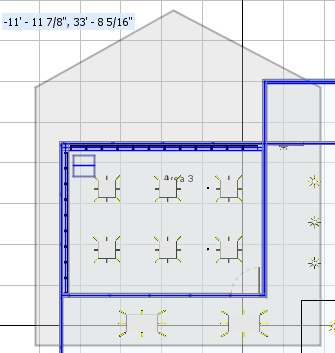After you draw a Selection Area, you can modify its shape.
1.Click the Selection Area.
When selected, the border of the Selection Area is highlighted red.
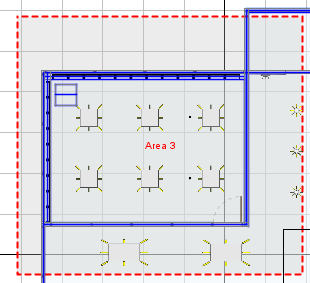
2.Right-click and choose Modify Area Shape.
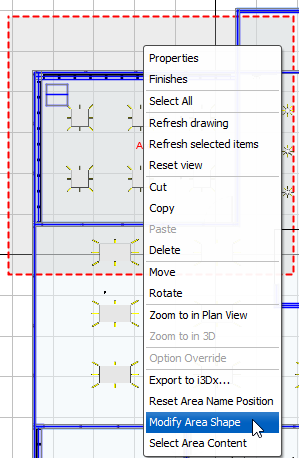
Blue grips appear on the Selection Area corners. You can move the grips to change the shape and size of the Selection Area.
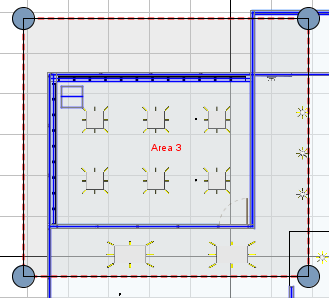
3.If you want to add a grip to a Selection Area line, in the spot where you want the grip to appear, double-click.
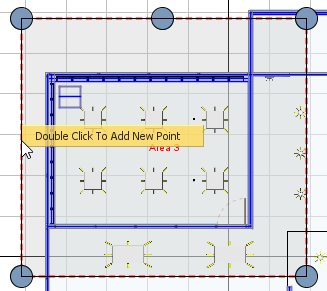
On the point where you double-click, a new grip appears.
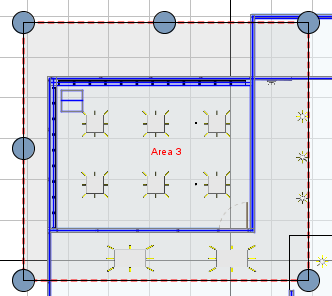
4.To move a grip, click and drag.
As you move the grip, it becomes pink:
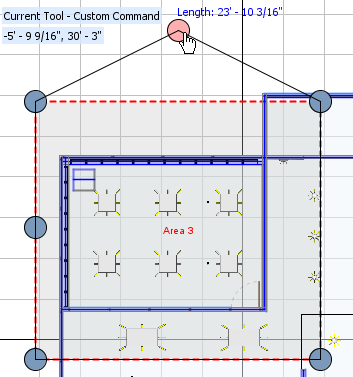
5.Release the left mouse button.
The grip appears in the new location.
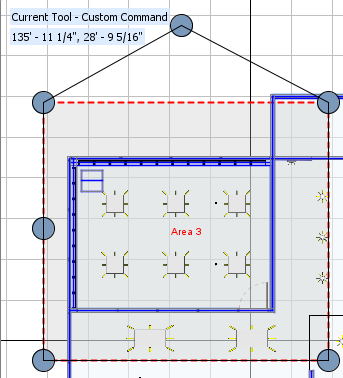
6.If you want to add and/or move other grips, repeat steps 3-6.
7.To apply the modified Selection Area shape, right-click.
The Selection Area updates to reflect the modified shape.