While in an ICEreality experience you may encounter some pop-up messages.
Performance Settings
The performance settings window will appear if ICEreality detects a performance drop. Several things can cause this window to appear including frame drops. If you feel you are experiencing performance issues you can use this window to quickly adjust your performance settings and potentially increase performance in ICEreality Connect.
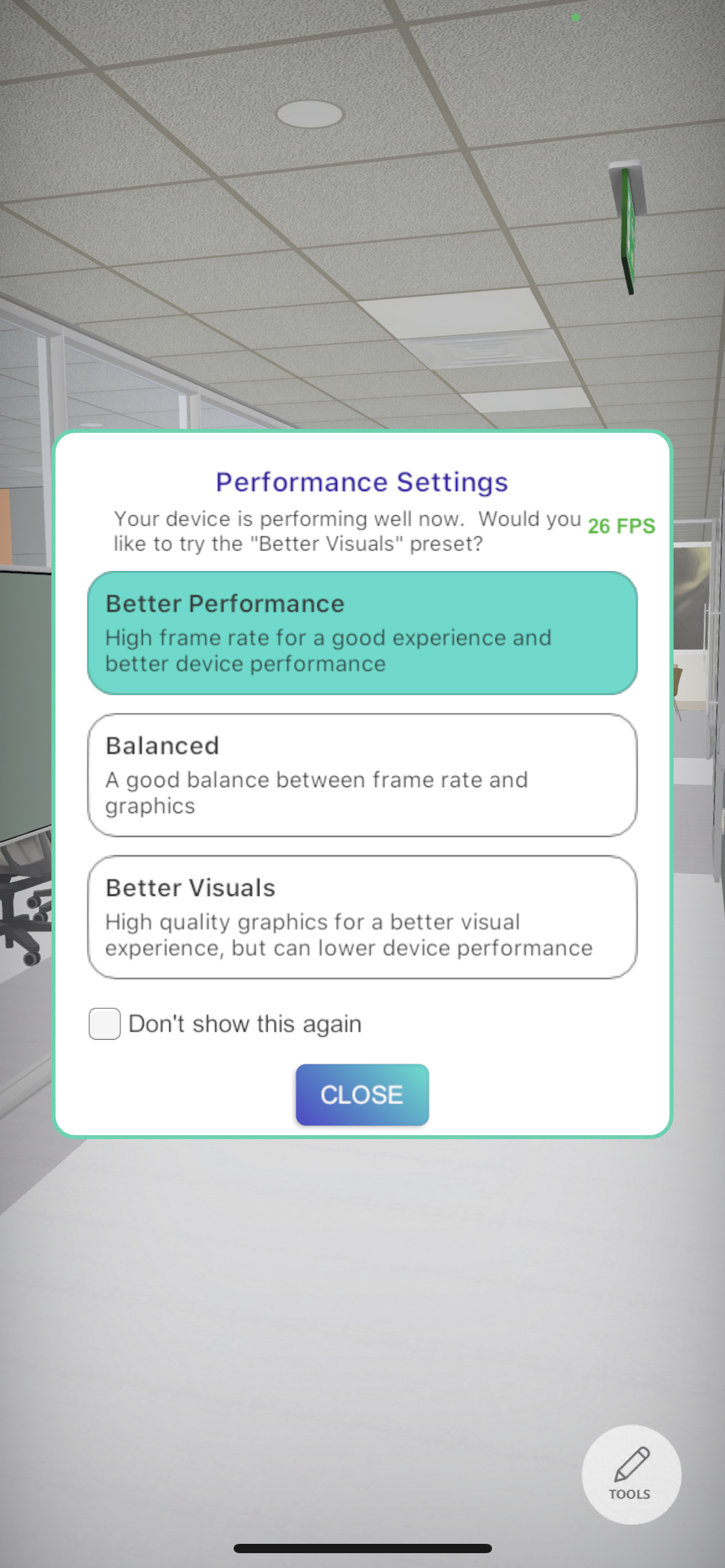
Learn more about ICEreality Connect Performance settings.
If you do not want to see the performance pop-up window during the rest of this ICEreality session, tap the empty box next to “Do not show this window again.” When you see the check mark, tap ‘OK’.
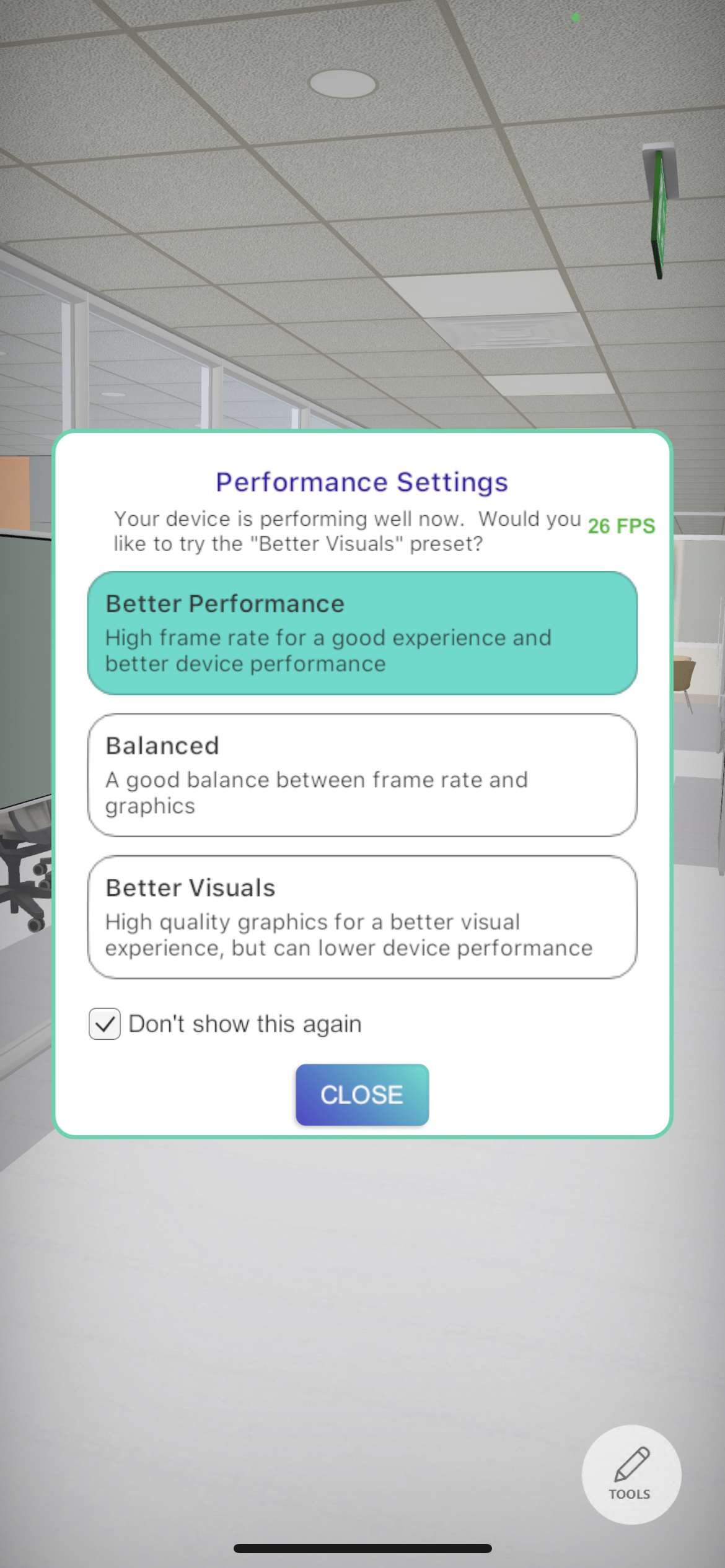
Note: You can change performance settings later in the menu.
Disabling Pop up messages
All pop-up messages can be disabled by giving any participant host privileges.
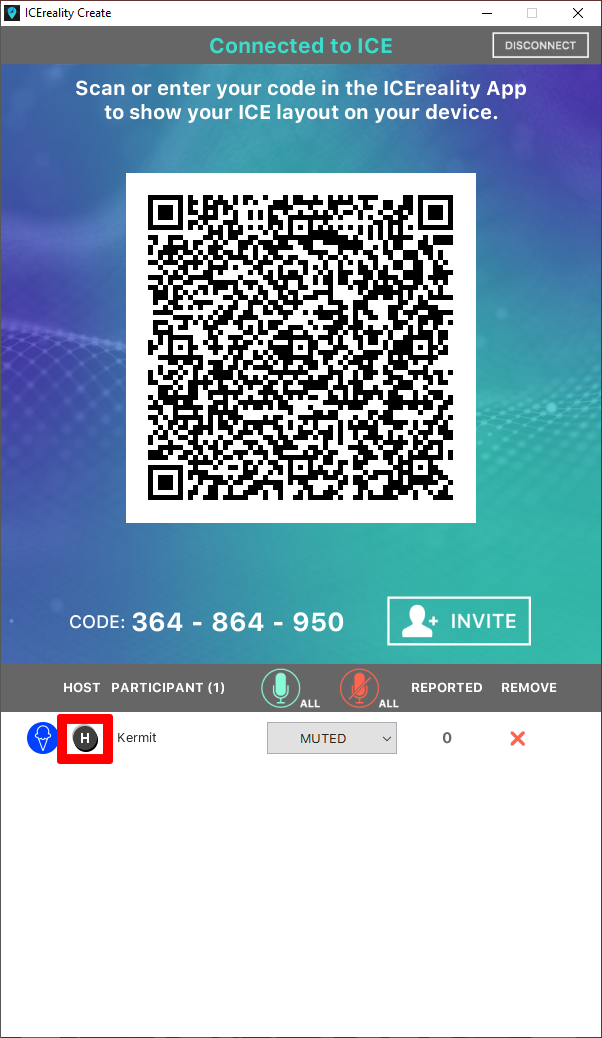
Learn more about granting host privileges in ICEreality Create.