Before joining an ICEreality experience, the ICEreality app displays a screen that lets you prepare before scanning the floor and entering the ICEreality experience.
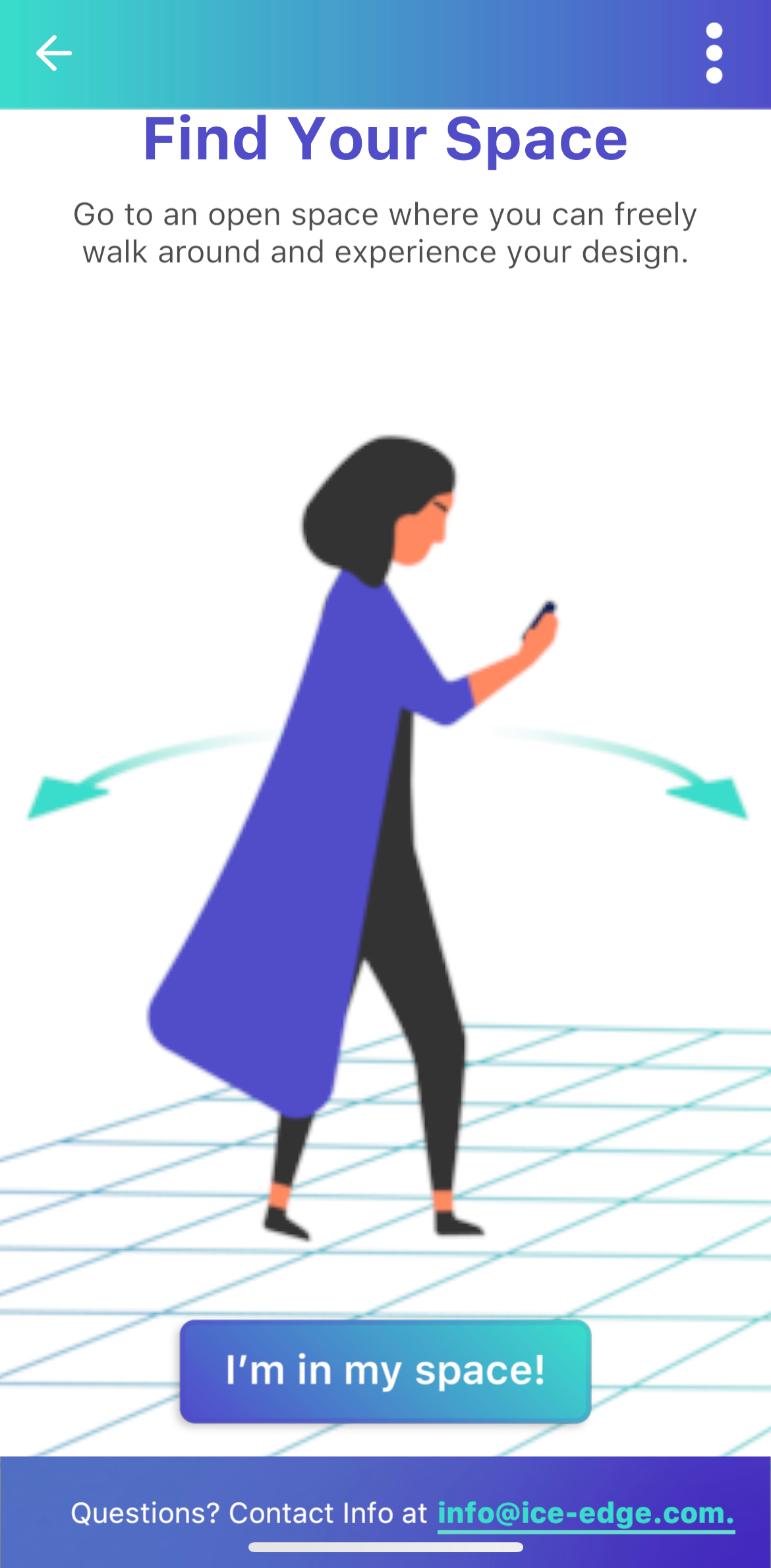
For the best experience, The physical space should be:
•Well lit, with enough light for your devices camera to adequately see the floor.
•A Clear floor free some obstacles or clutter
•Large enough to allow for free movement in all directions
When scanning the floor hold the device at eye-level, and angle it towards the floor around a 45 degree angle.
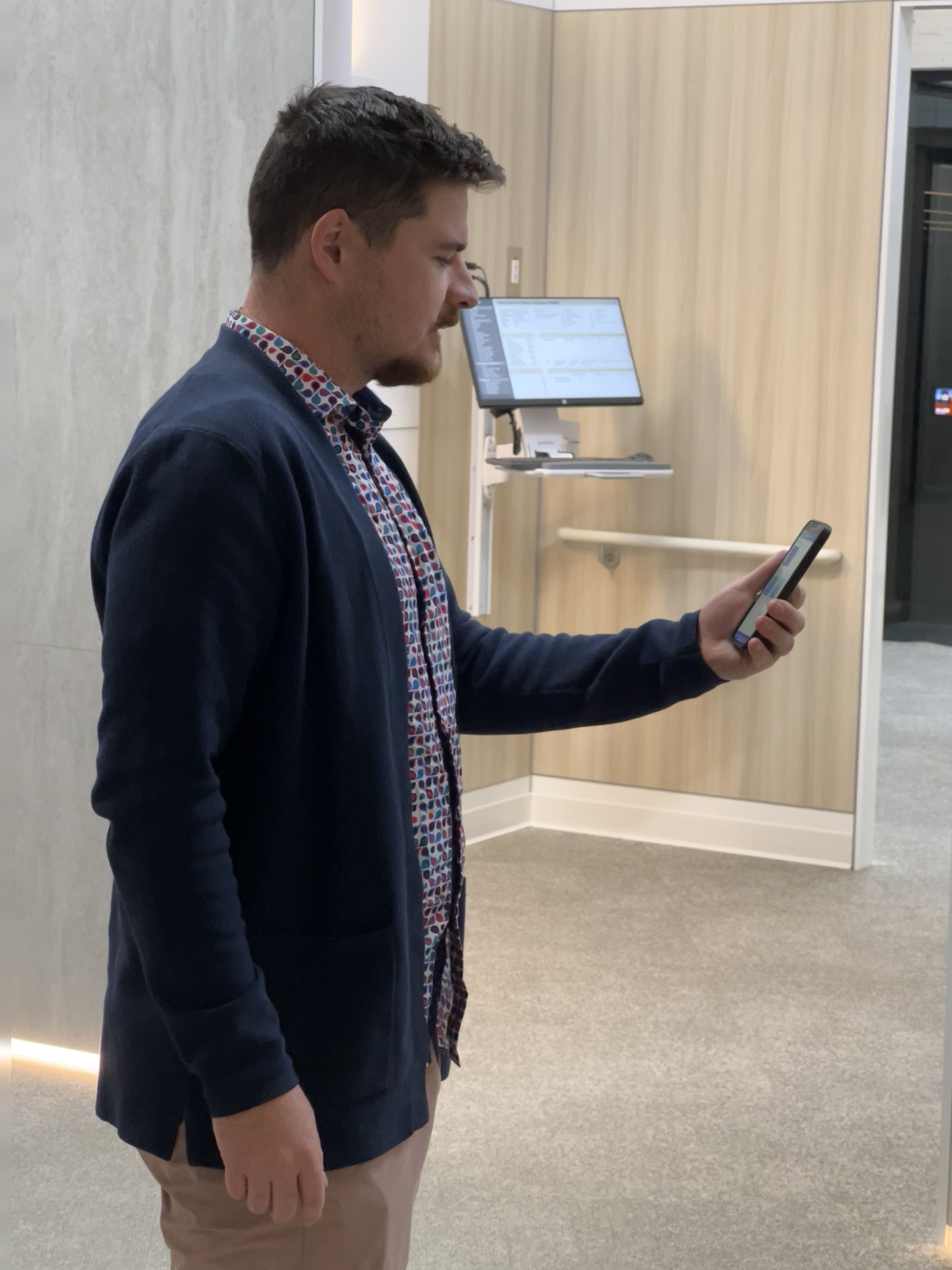
To scan your floor follow these steps.
1.Move to a clear, open space where you can walk around freely.
2.Tap “I’m in my space!”
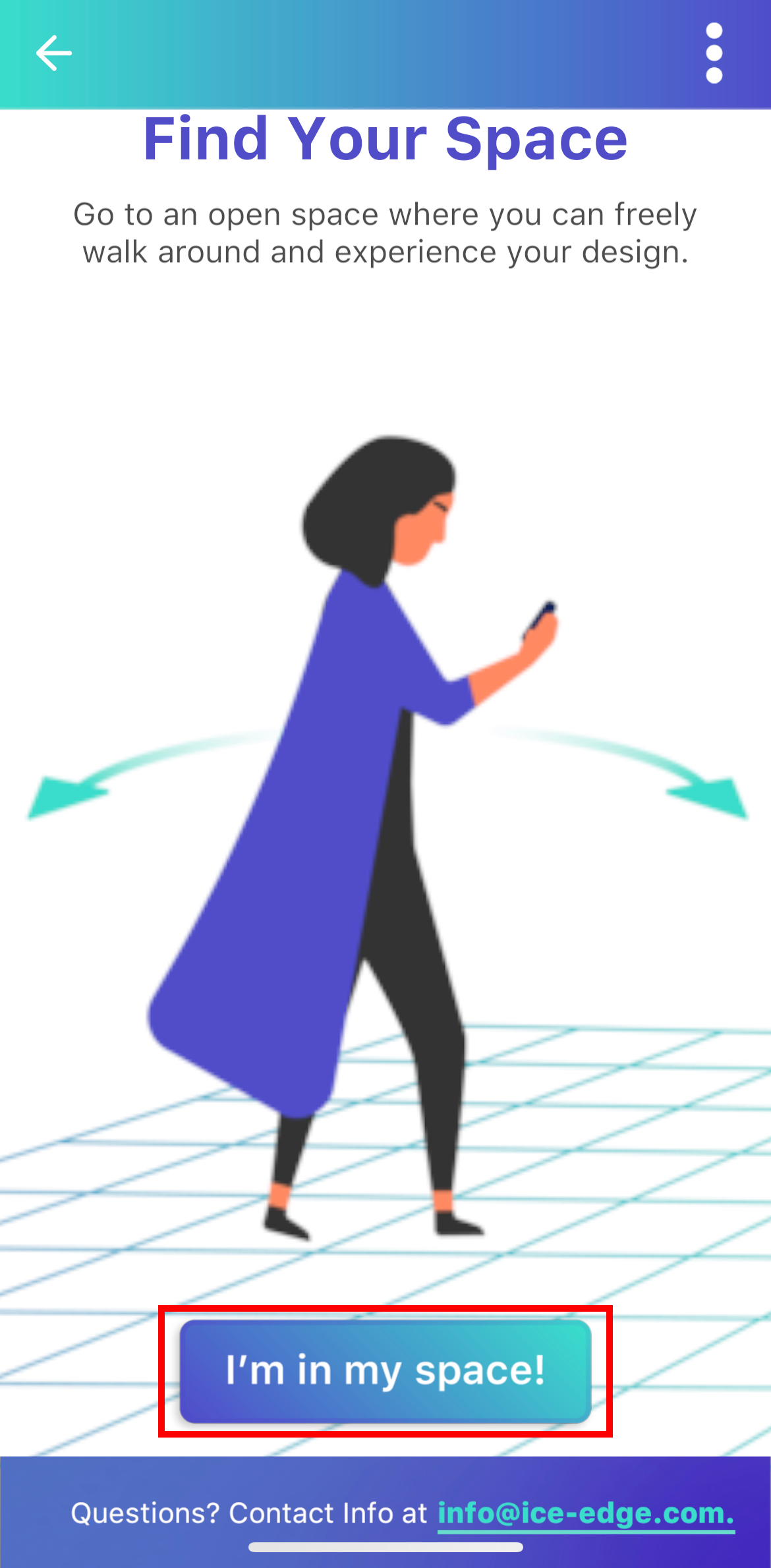
3.The view from your device’s back camera will appear in the app, along with an instructional image of a person walking around scanning the floor.
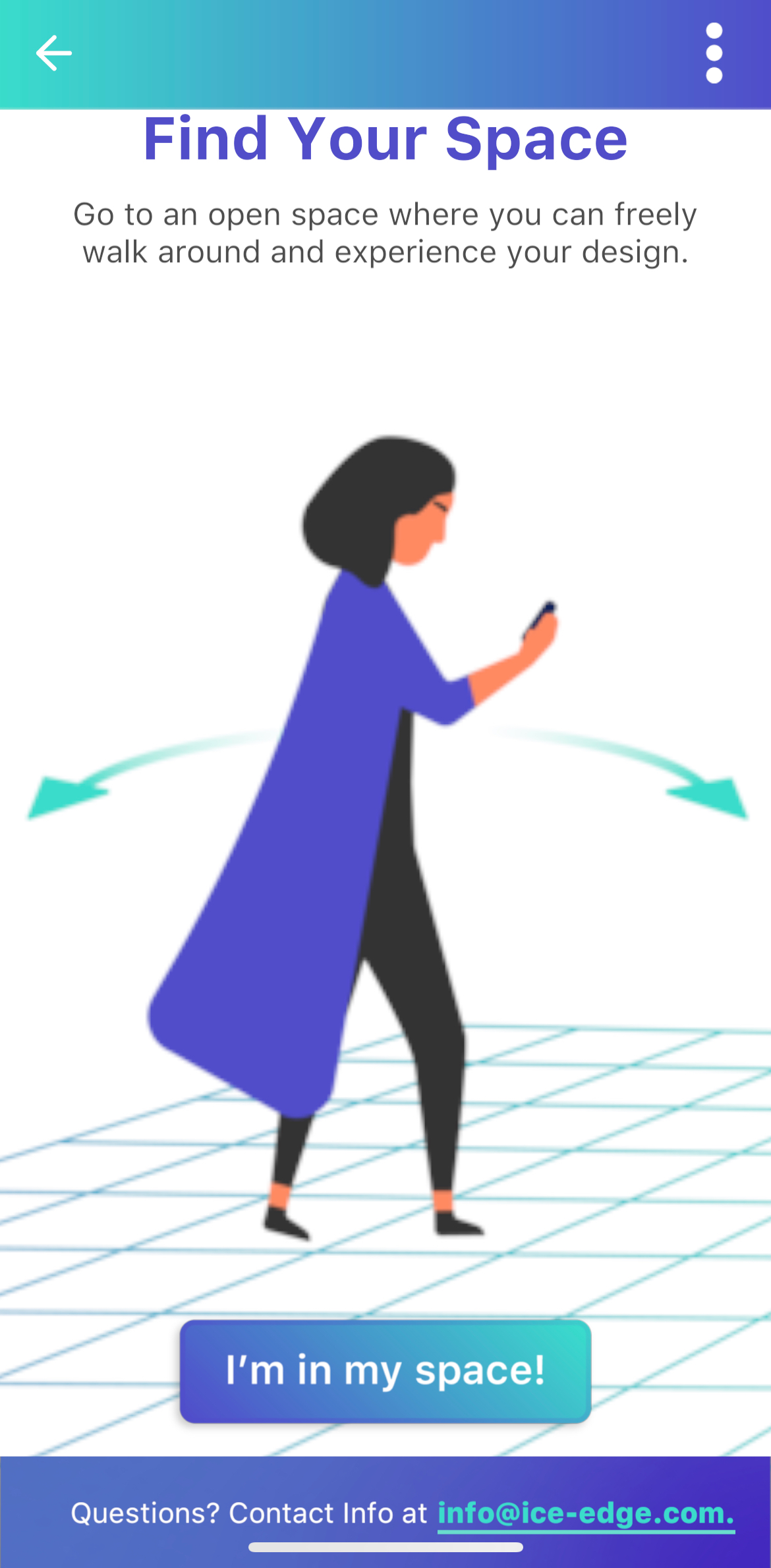
4.Walk around, pointing your camera at the floor.
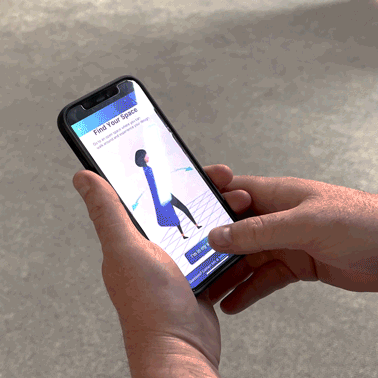
5.A blue grid will appear over the floor along with a percentage showing how much of the required amount of floor has been scanned.

6.When scan percentage hits 100% the ICEreality experience will begin to load.
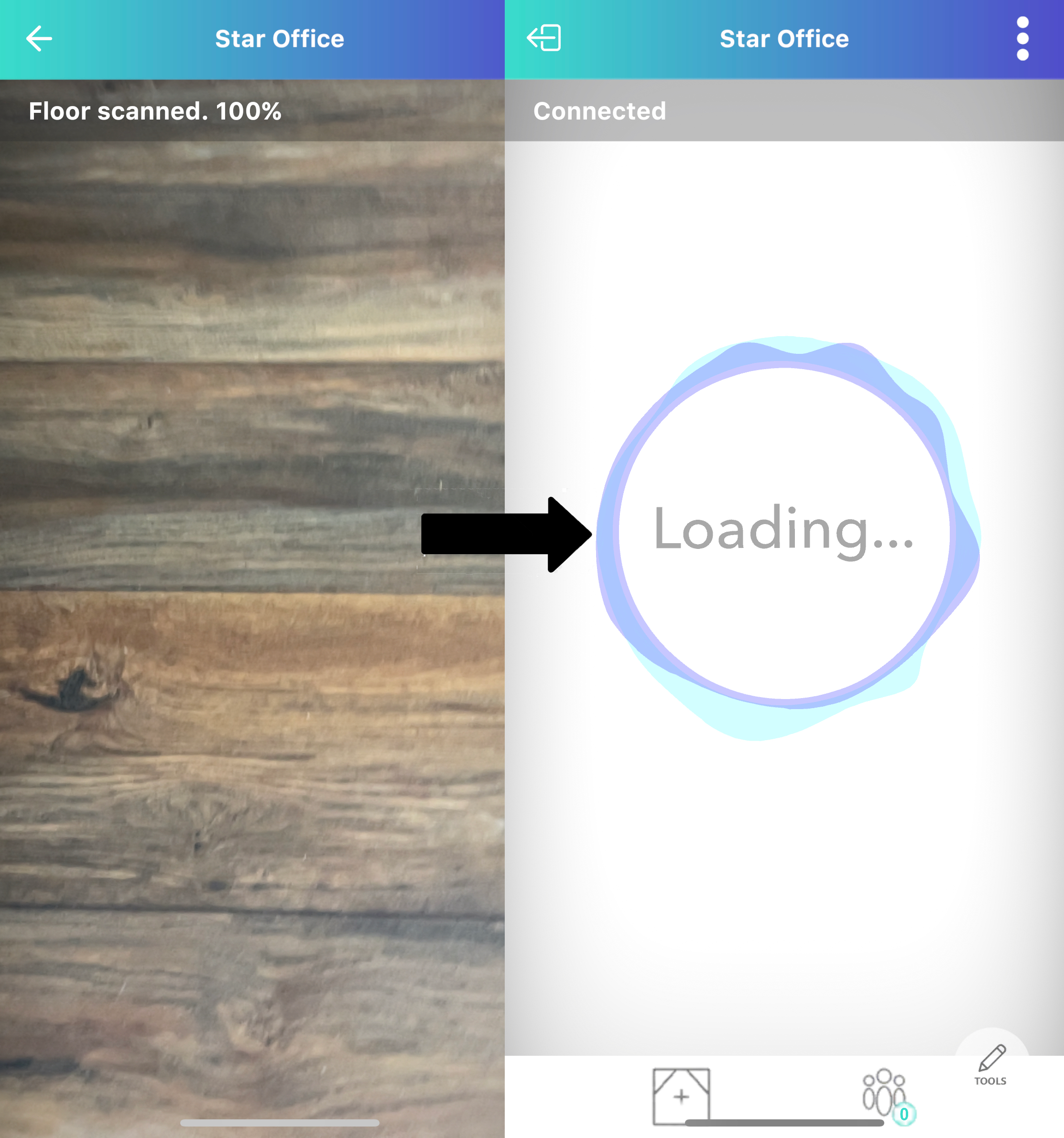
7.After a moment, the ICEreality experience will fully load on your mobile device.

If you joined an ICEreality experience with other participants who are in the same physical space you can calibrate your devices so the virtual world is aligned on all devices.