The ICEreality experience page is the portal that allows participants to join a space in a private or public experience.
The two types of ICEreality Experiences are:
•Private: Join your space with an invite-only guest.
•Public: Join our space(s) with anyone at any time.
Learn more about Private and Public ICEreality experiences.
Joining a Public Experience
1.Tap on one of the experiences listed under Public Experiences
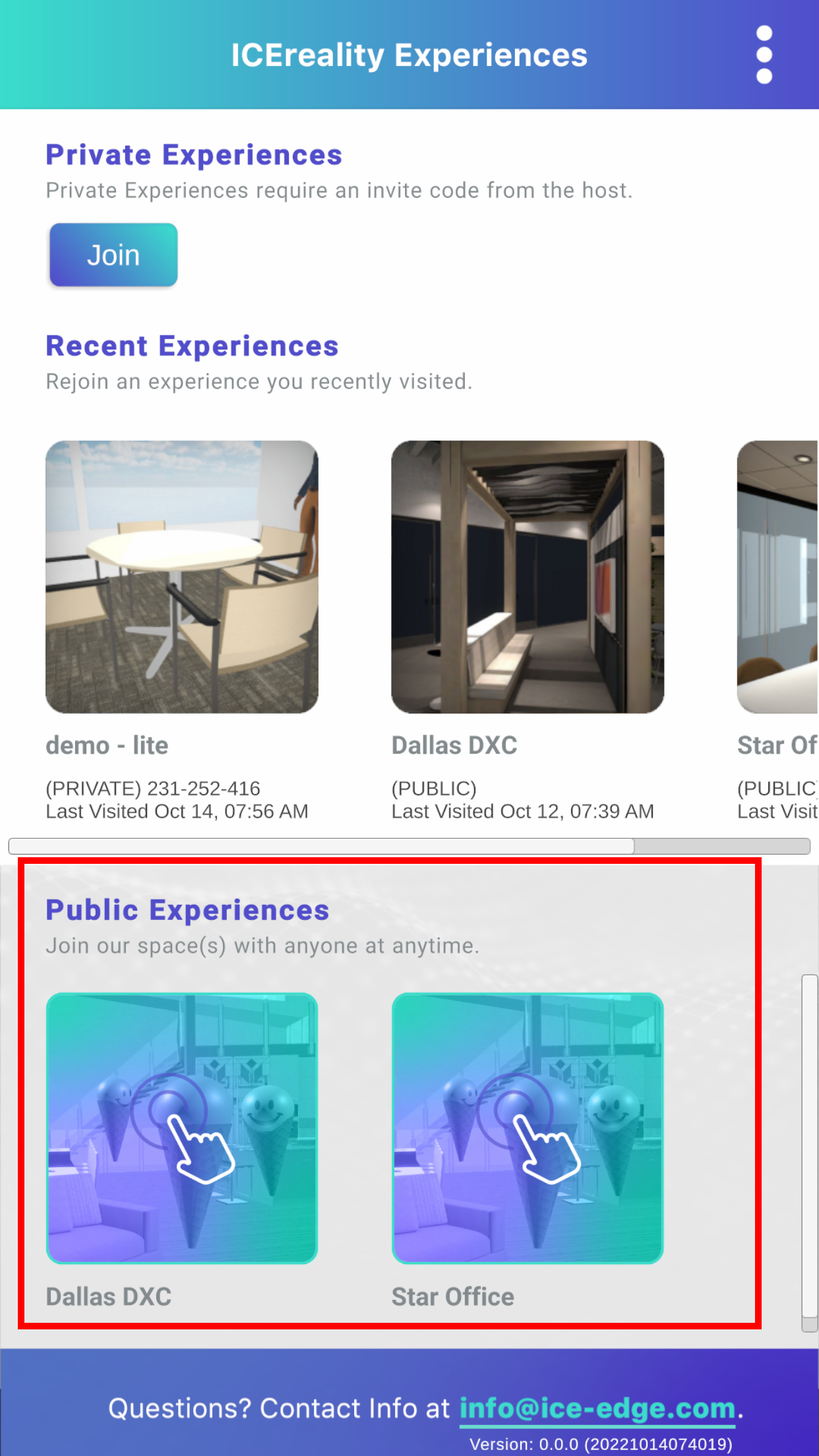
2.Follow the on-screen steps to scan you floor.
3.The file will load after the floor scan is complete.

Joining a Private Experience with a 9-digit code
1.Tap on the Join Experience button under Private Experience.
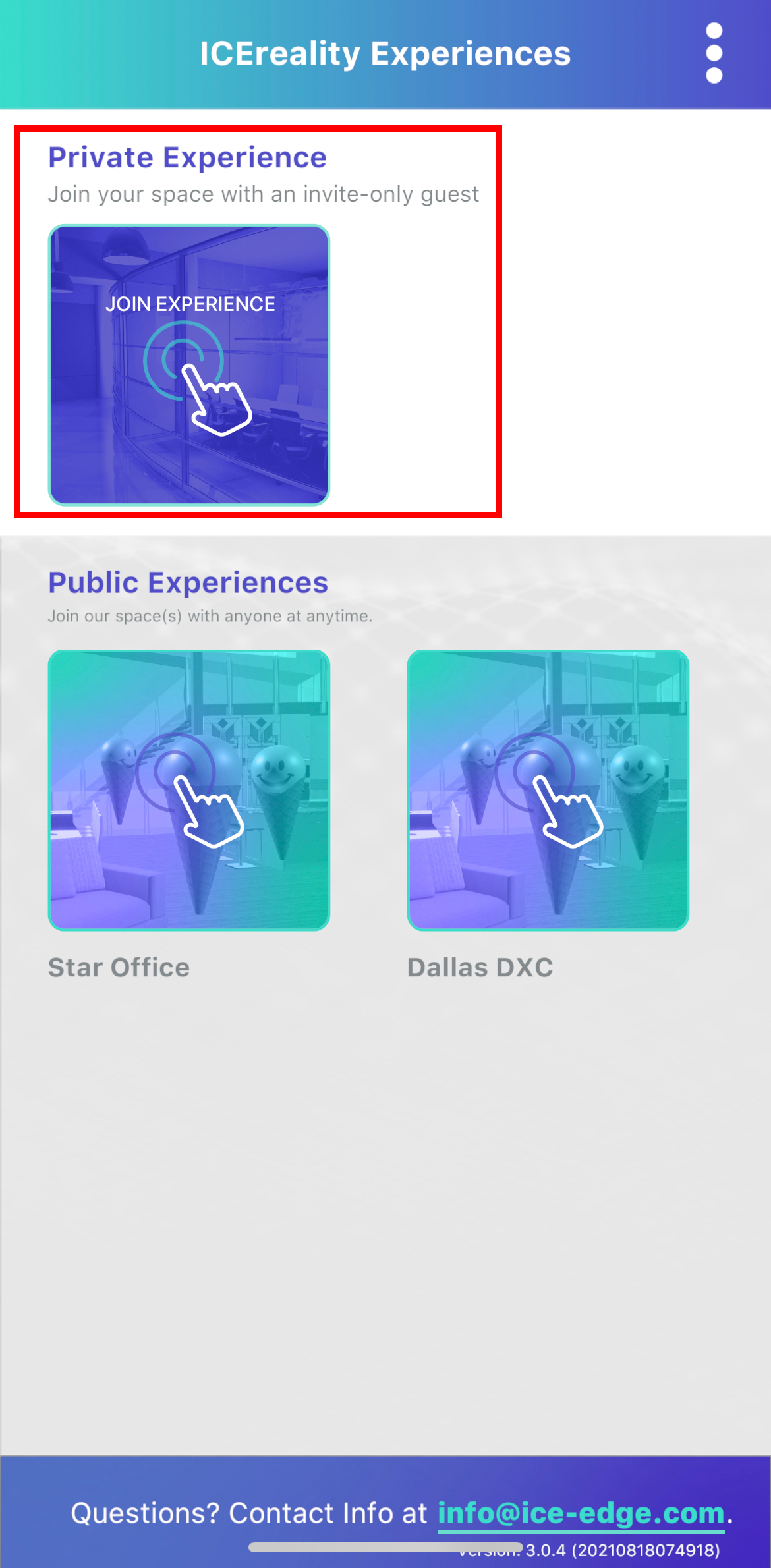
2.Enter the 9-digit experience code provided to you by the host of the ICEreality experience.
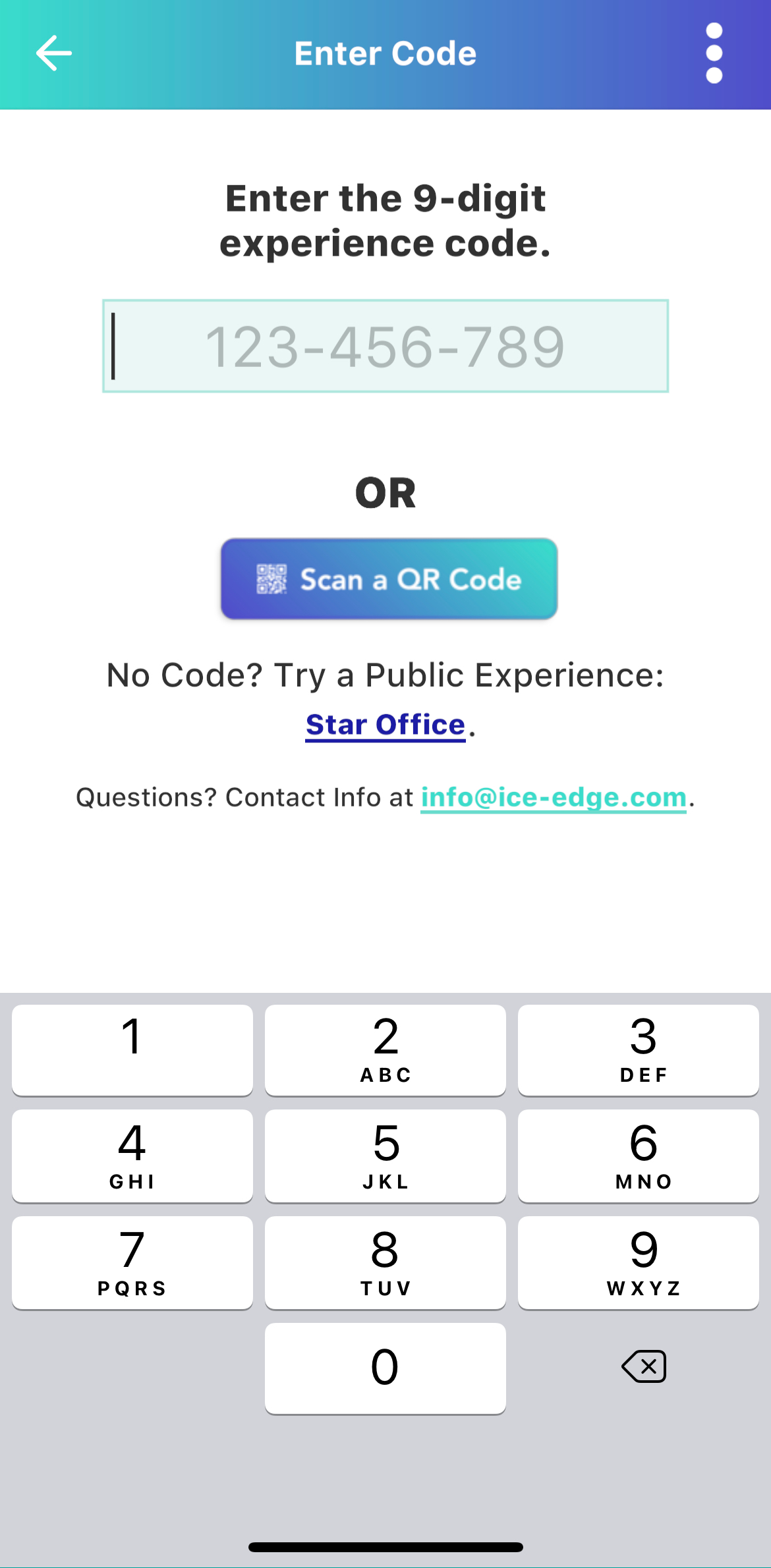
3.Follow the on-screen steps to scan you floor.
4.The file will load after the floor scan is complete.

Joining a Private Experience with a QR code.
1.Tap on the Join Experience button under Private Experience.
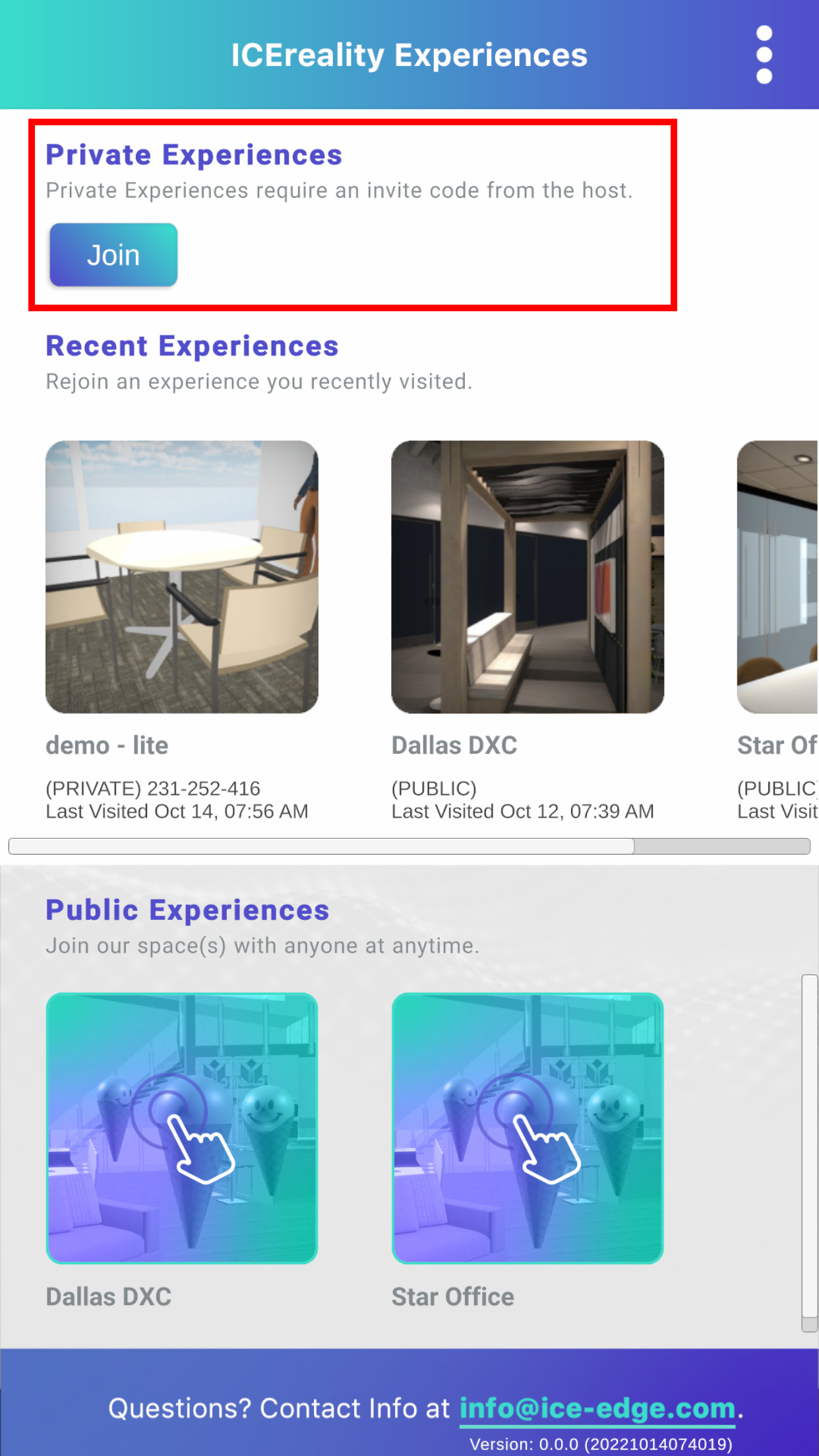
2.Tap on the ‘Scan a QR Code’ button
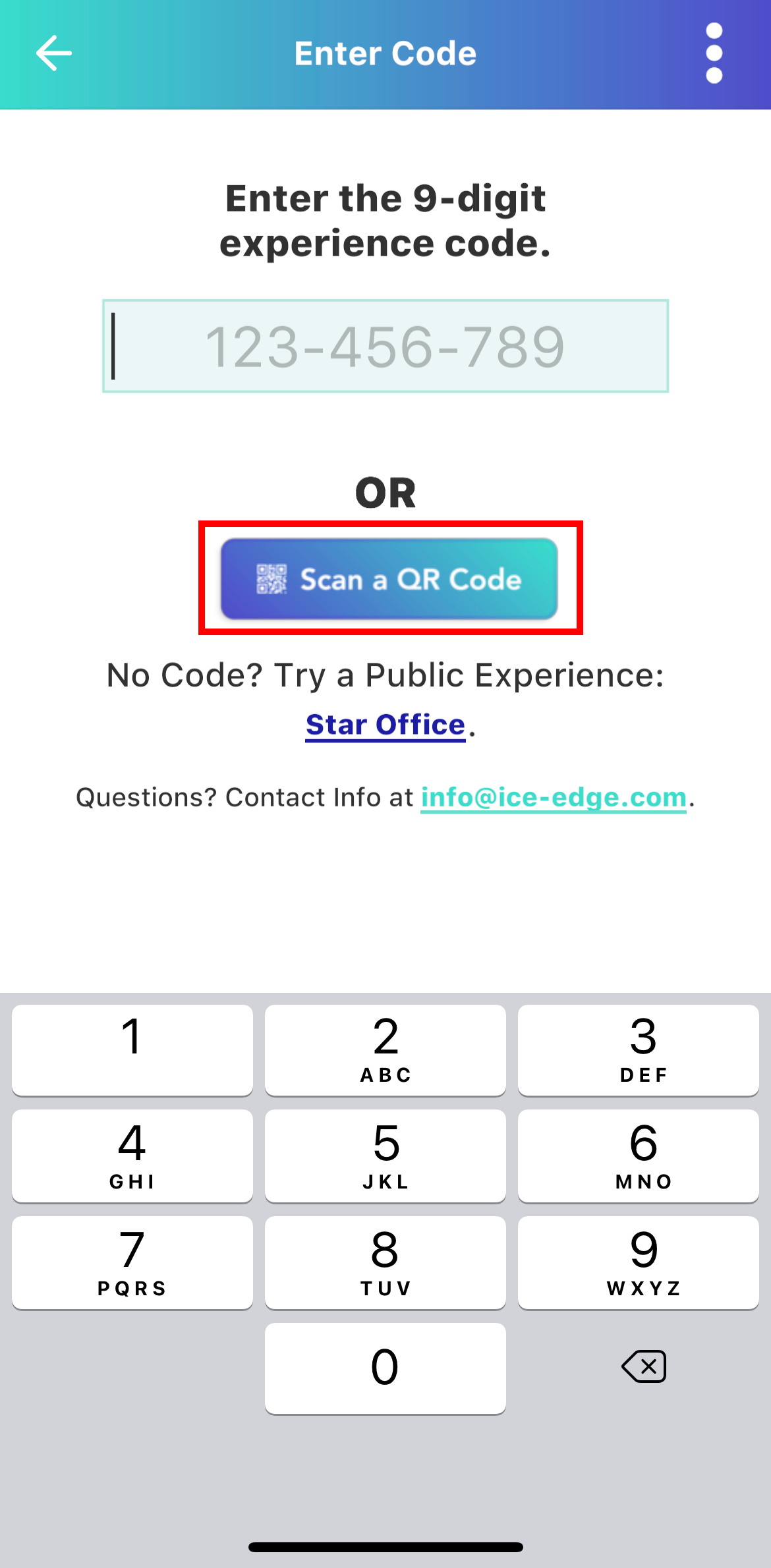
3.Point the device camera at the QR code in the ICEreality Create window.
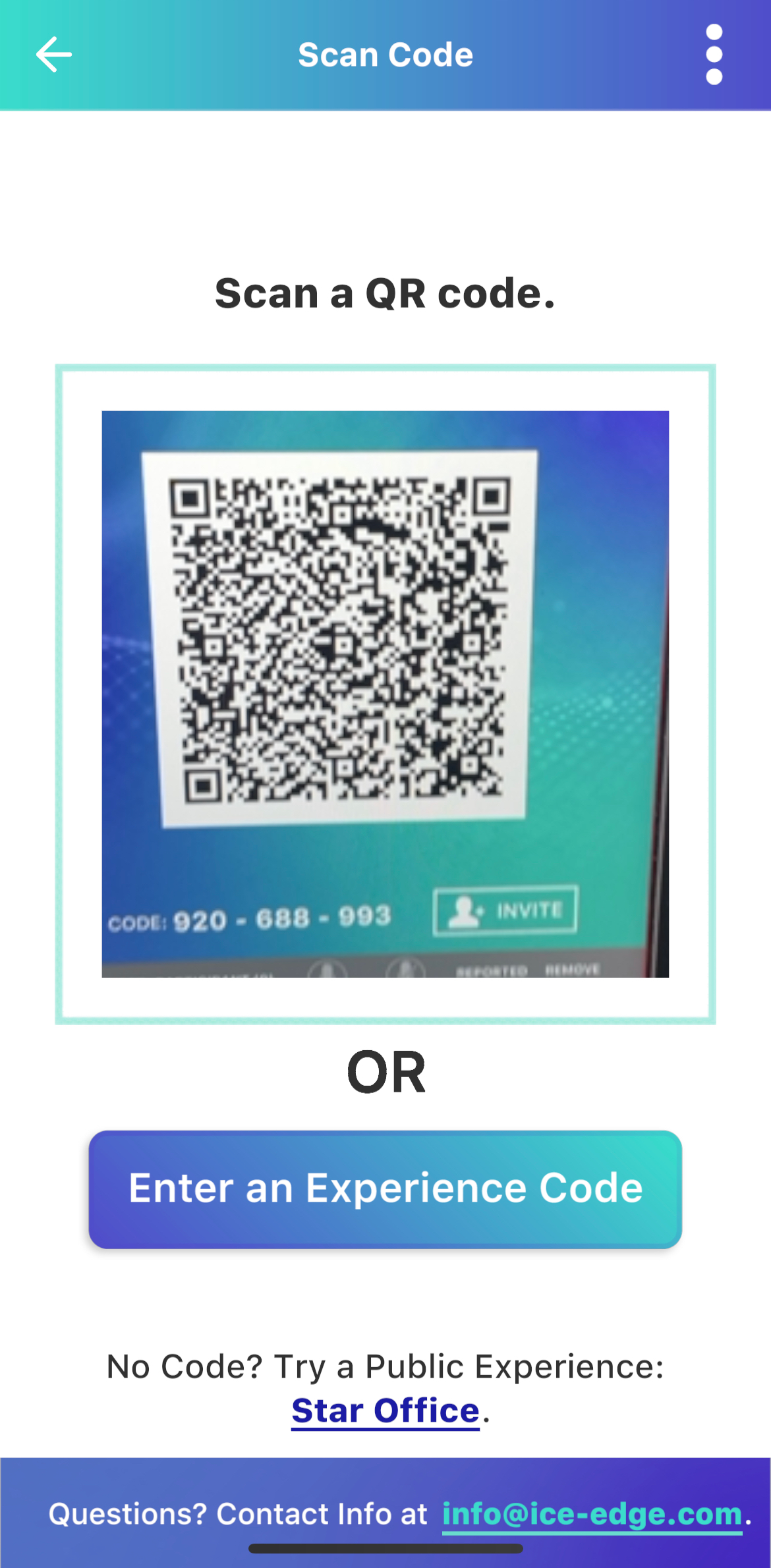
4.Follow the on-screen steps to scan you floor.
5.The file will load after the floor scan is complete.

Joining a Private Experience with an Email Invite.
1.Open the email invite on a mobile device with ICEreality Connect installed.
2.Tap on the ICEreality experience URL located in the Email invite.
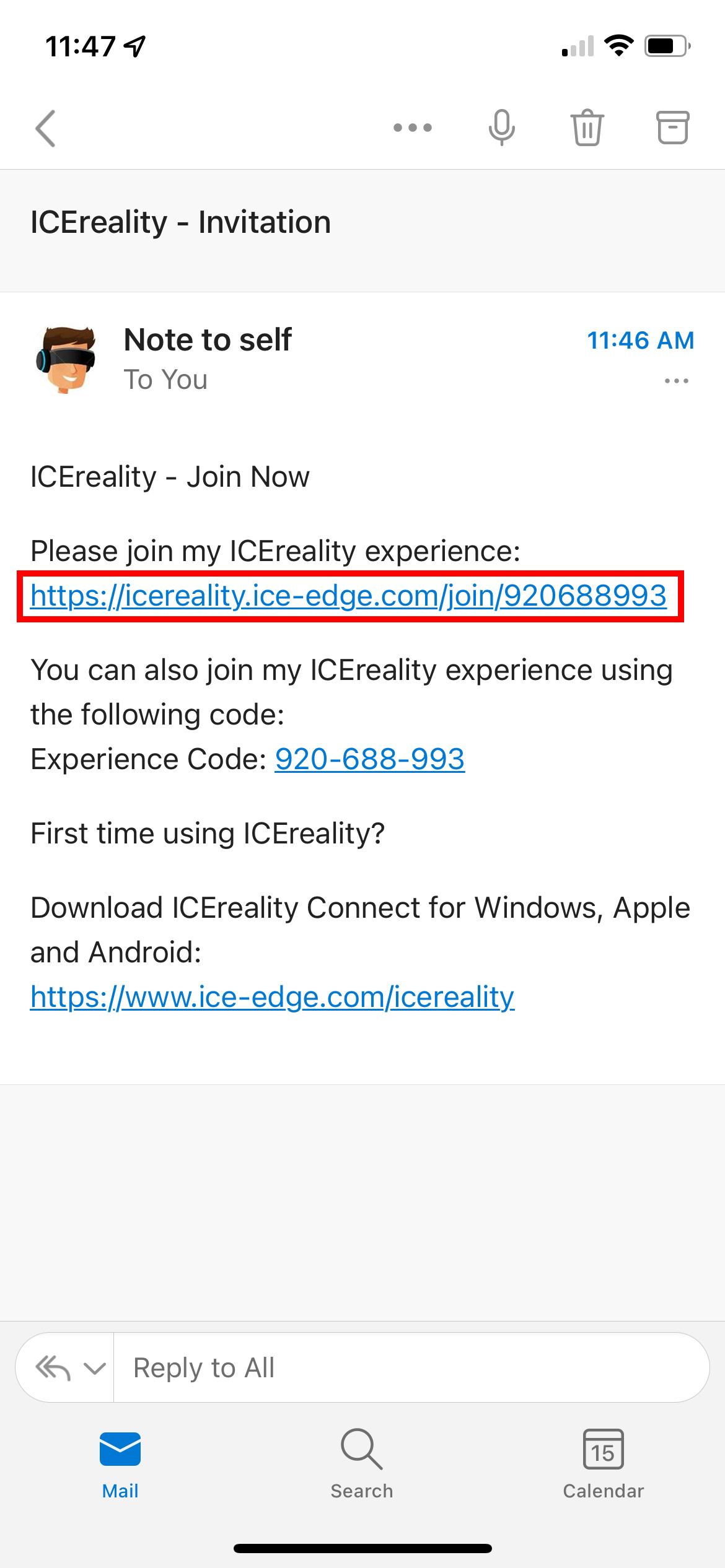
3.ICEreality Connect will open on the device and launch the experience.
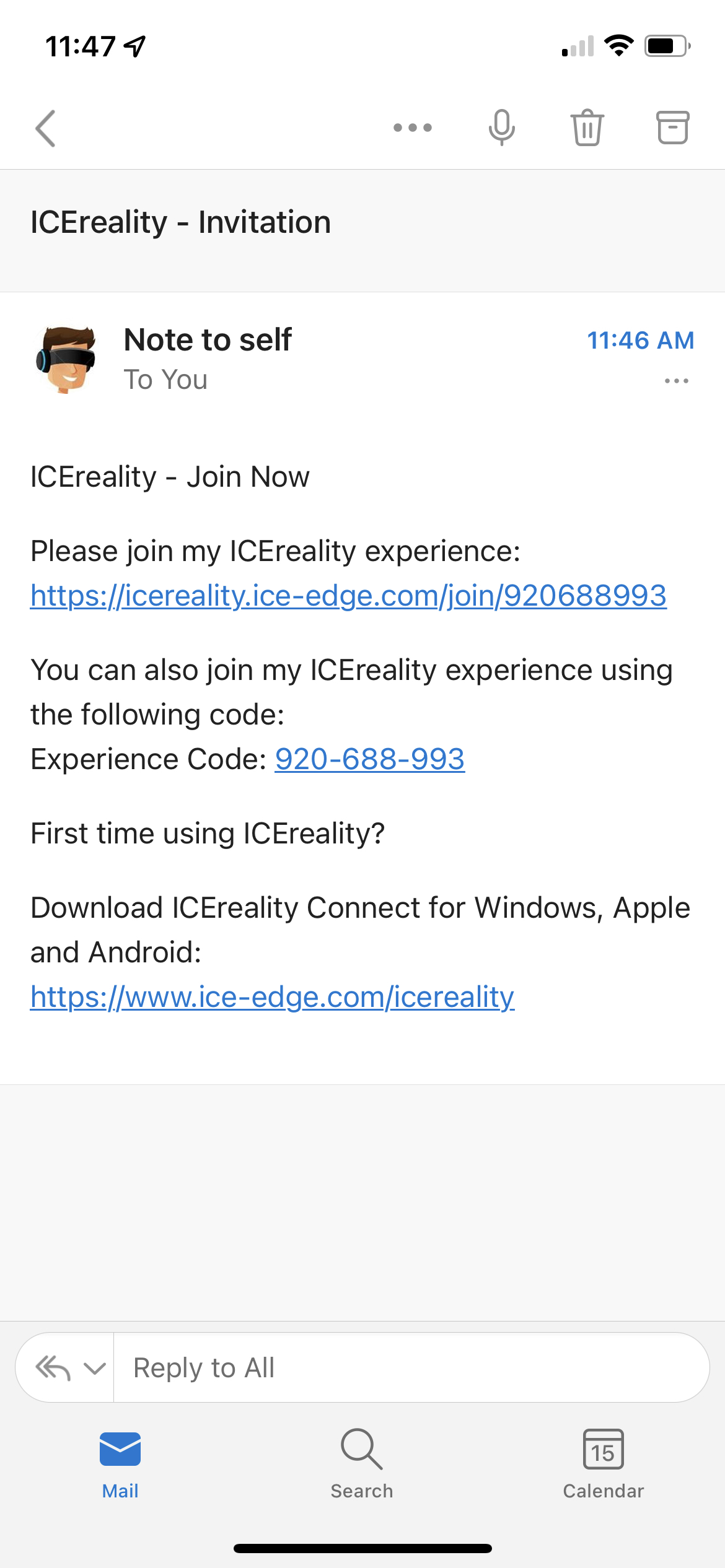
4.Follow the on-screen steps to scan you floor.
5.The file will load after the floor scan is complete.

Joining an Experience with Recent Experiences
1. Tap on an experience button under Recent Experiences.
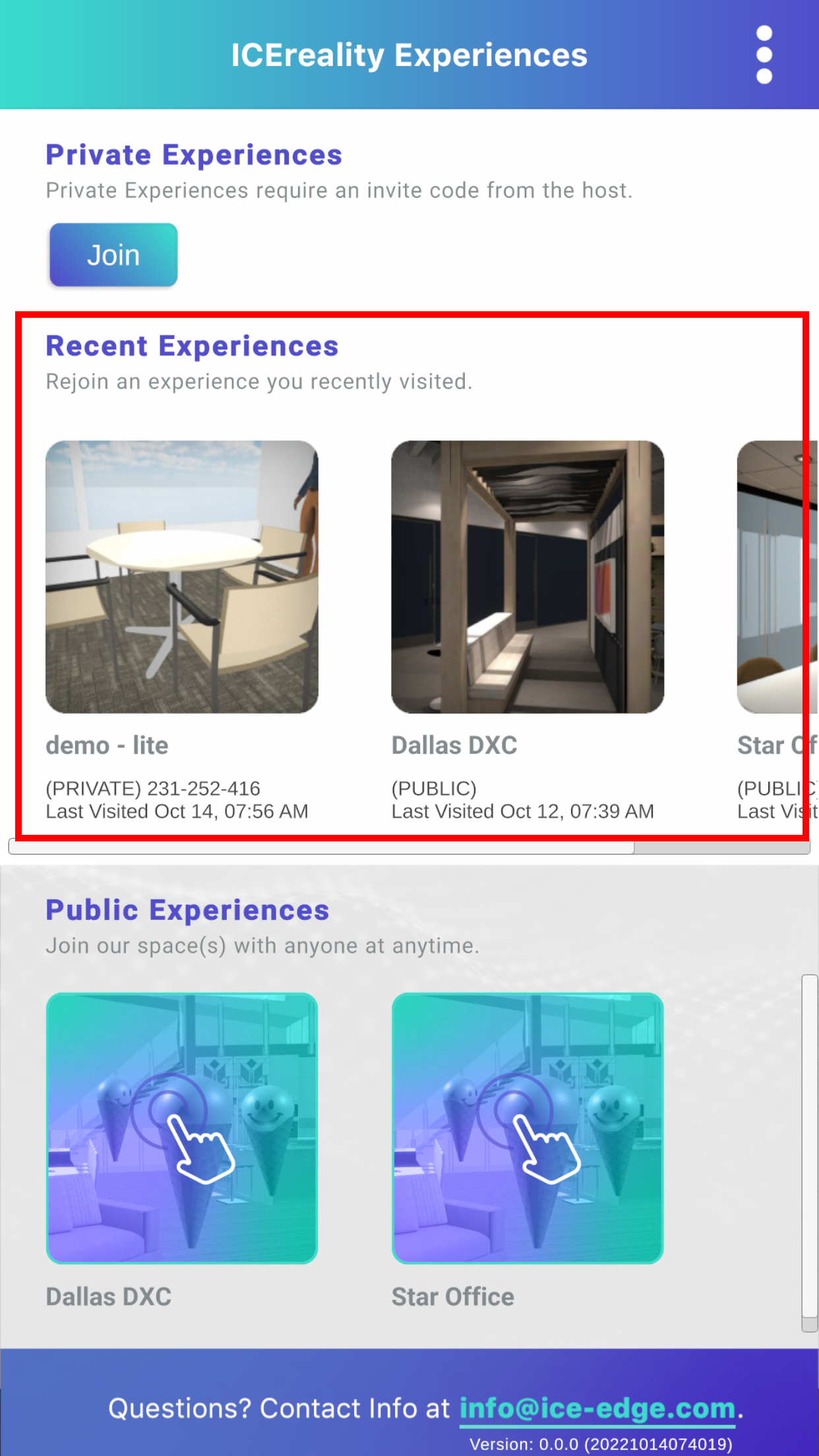
2. The file will load after the floor scan is complete.
