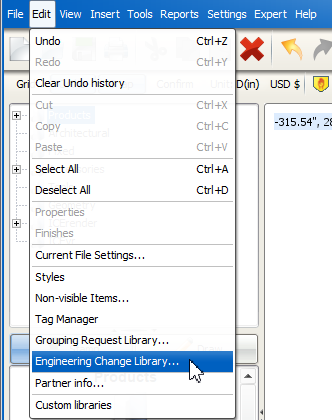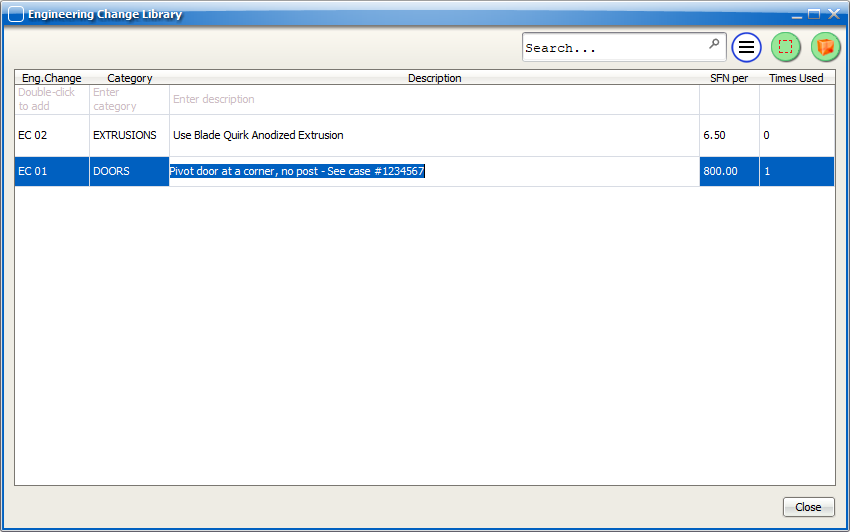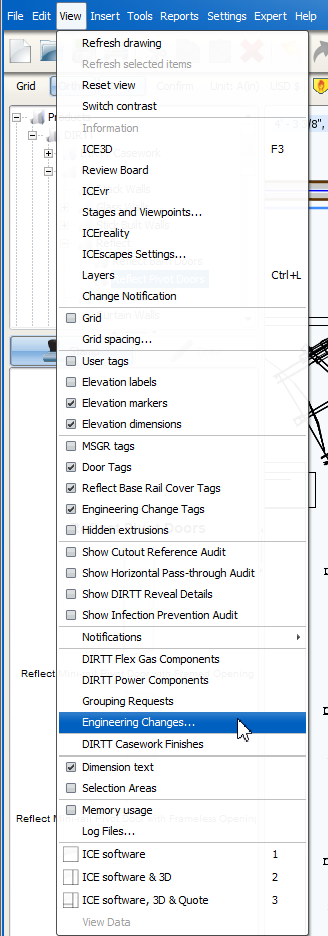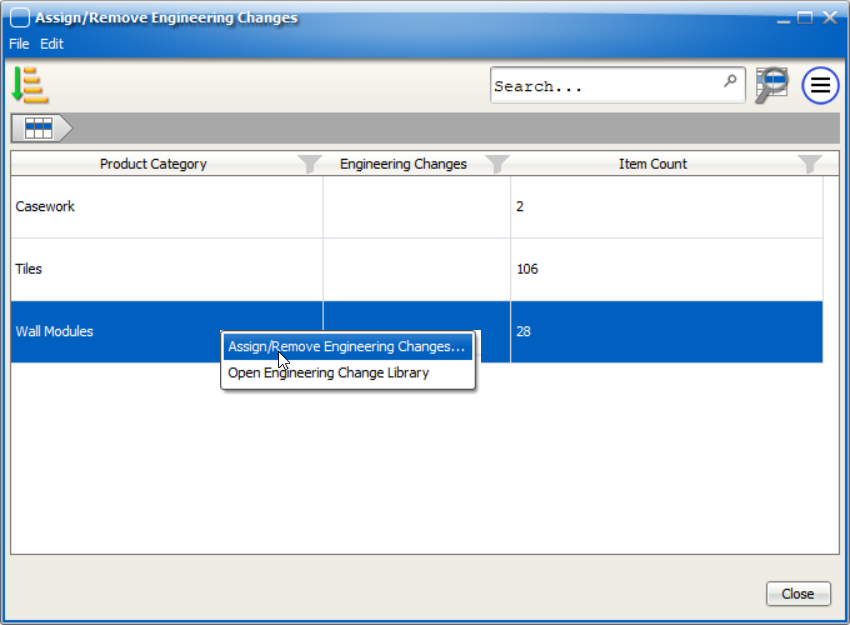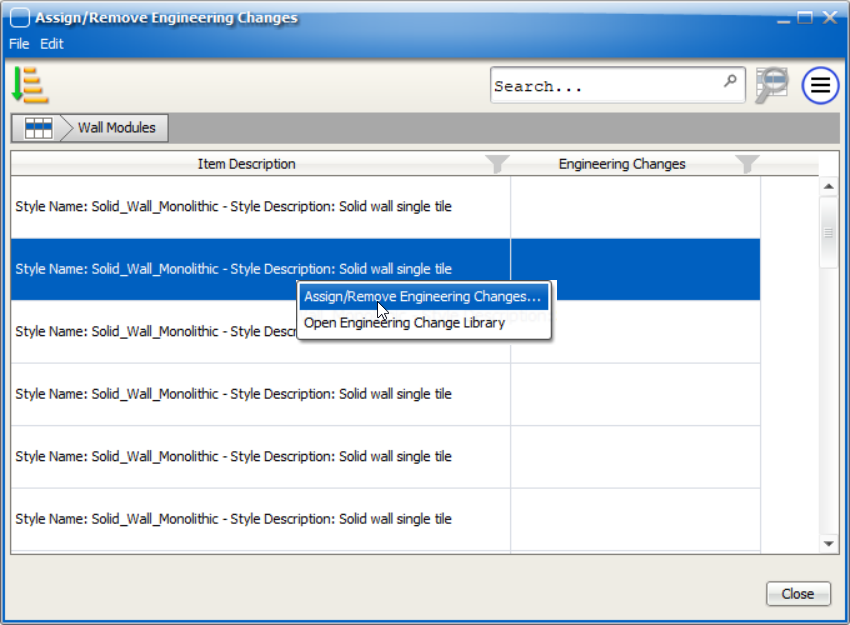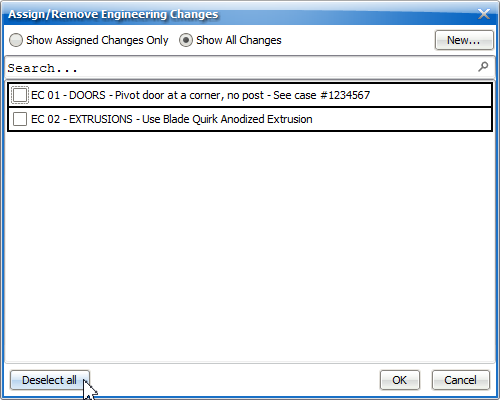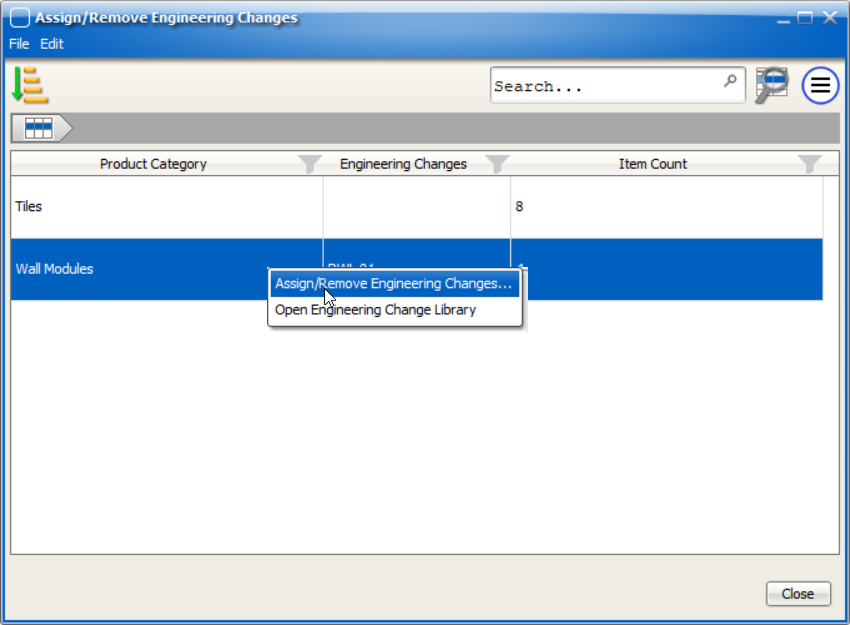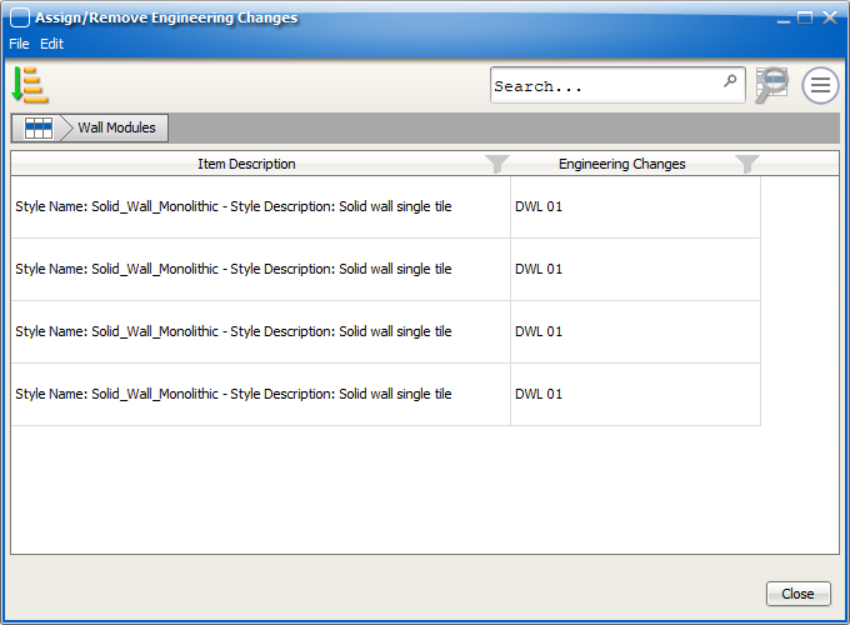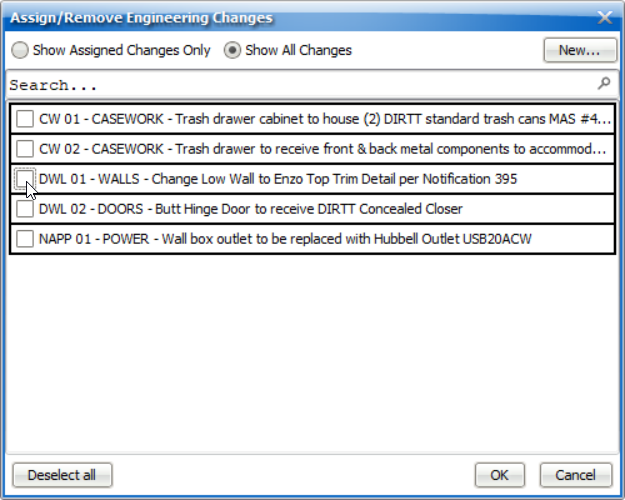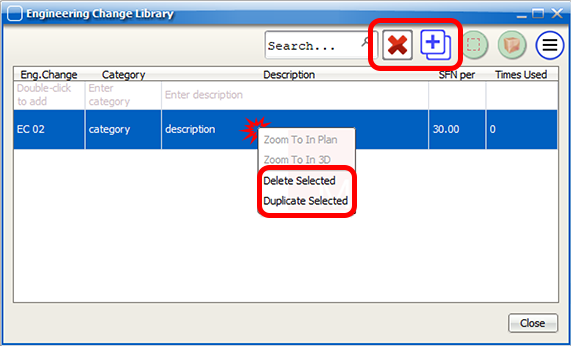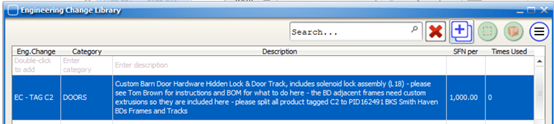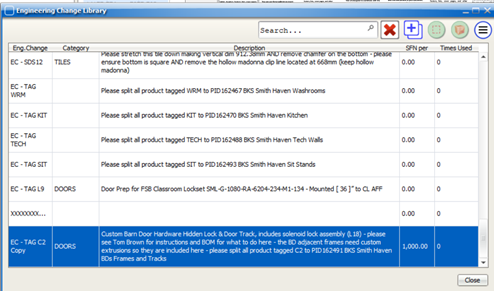|
Navigation: DESIGN > DIRTT > Engineering Changes Maintaining Engineering Changes |
Scroll Prev Top Next More |
Note: EC edits are applied to all items the EC is currently assigned to.
To edit a previously created EC:
1.Click Edit from the menu in ICE 2D plan view. 2.Select Engineering Change Library from the list of menu options.
3.In the Engineering Change Library, select the EC you want to edit. 4.Double-click on any field (excluding Times Used) to edit the text.
5.The changes will be immediately applied once you move to another field (or click Close). 6.Click Close once your edits are complete. |
There are two methods to remove an assigned EC from an item. The first method is outlined in the steps below:
1.Click View from the menu in the 2D plan view. 2.Select Engineering Changes from the list of menu options. 3.To remove an Engineering Change for all items within a group, right-click and select Assign/Remove Engineering Changes from the list of menu options that appear.
OR
4.Click the check box next to the EC you want to remove (indicated by the check mark in the box disappearing) or click Deselect All in the bottom-left corner of the window if there are multiple ECs assigned to an item that you want to remove. 5.Click OK to save your changes or Cancel to discard your changes.
Follow the steps below to remove an assigned EC using the second method: 1.Select the item that you want to remove an EC from. 2.Right-click and select Assign/Remove Engineering Changes from the list of menu options. 3.To remove an Engineering Change for all items within a group, right-click and select Assign/Remove Engineering Changes from the list of menu options that appear. 4.Click the check box next to the EC you want to remove (indicated by the check mark in the box disappearing) or click Deselect All in the bottom-left corner of the window if there are multiple ECs assigned to an item that you want to remove. 5.Click OK to save your changes or Cancel to discard your changes. |
To delete an EC from the Engineering Change Library:
1.Click Edit from the menu in the 2D plan view. 2.Select Engineering Change Library from the list of menu options. 3.Once the dialog window opens, select the EC you want to delete. 4.Click the Delete button in the top-right of the dialog window. Alternatively, right-click the EC and click Delete Selected. 5.The EC will be permanently deleted from your EC library. |
To duplicate an EC from the Engineering Change Library:
1.Click Edit from the menu in the 2D plan view. 2.Select Engineering Change Library from the list of menu options. 3.Once the dialog window opens, select the EC you want to duplicate. 4.Click the Duplicate button in the top-right of the dialog window. Alternatively, right-click the EC and click Duplicate Selected. 5.The EC will be duplicated at the bottom of your EC library. 6.Edit the duplicate EC as desired. |
Created with Help & Manual 7 and styled with Premium Pack Version 3 © by EC Software