With ICEvr, you don’t just see your designs, you experience them. While the realm of virtual reality seems new, shiny, and maybe even a little scary, it’s actually not very difficult to navigate. The following topics will provide some valuable tips as you immerse yourself (and your client) in ICEvr.
System Requirements
•VR ready computer or other high-end gaming system (see Software Requirements and Recommendations)
•Occulus Rift/RIFT S, VIVE or Windows Mixed Reality (WMR) head-mounted display
•Review ICE System Requirements
Head Mounted Display
Currently, ICEvr supports both the VIVE and the Oculus Rift head mounted displays for ICEvr.
VIVE provides users with a dynamic, user-controlled VR experience. With VIVE, the user experiences an ICE file by moving around their physical space. They walk around in the ICE file, making decisions about where they want to go and what they want to see. The person "driving" the ICE file may also transport the VR user to Stages or Viewpoints to direct their attention to specific areas or design features. Because users move around their physical space with VIVE, a larger VR staging area is required. Additionally, VIVE requires a dedicated installation on a specific computer.
Occulus Rift provides users with a seated or standing VR experience. The person driving ICE has more control over the VR user's experience, sending them to select Stages to highlight certain views. Occulus Rift requires minimal space, making it ideal for travel and trade shows. Additionally, it is non-permanent and does not require a dedicated machine to run, so it can be easily transported.
Before you select your head mounted display, consider the sort of VR experience that you intend to provide. Then, ask yourself if this experience is compatible with your physical space. If you have limited physical space, you may need to provide users with a seated VR experience via Occulus Rift. However, if you have a lot of space, you can choose Vive to create an active user-controller experience. Or, you can select Occulus Rift to curate a user's VR experience.
Consult the comparison chart below for further details.
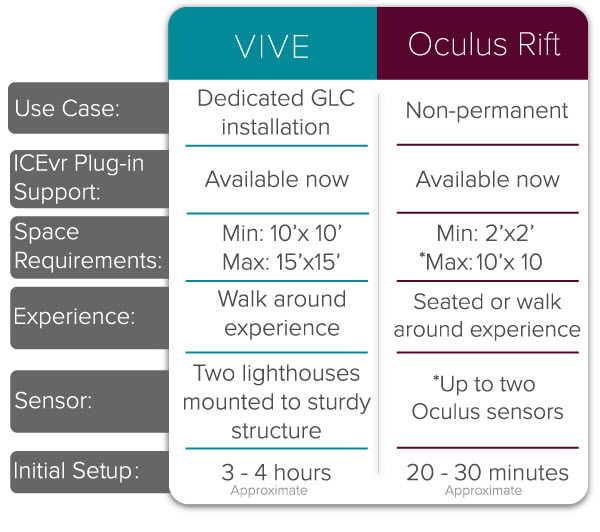
Launching ICEvr
Launch ICEvr in one of the following ways:
1.Click the ICEvr icon in the primary toolbar in ICE 2D plan view.
![]()
2.Click Plug-Ins from the menu bar in ICE3D and use the checkbox beside the ICEvr option to turn the function on.
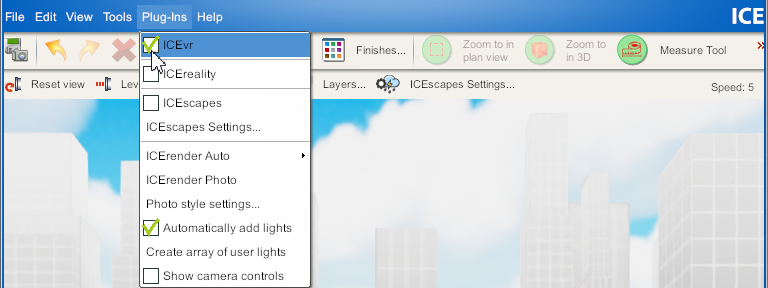
See Also: