Once ICE and AutoCAD are linked, you can save your file in either application. Whether you save your linked ICE file in ICE or AutoCAD, it saves an .ice file with an ICEcad drawing embedded in it. The next time that you open the file in ICE, open AutoCAD, and start ICEcad to link the two applications, your drawing automatically opens.
To Save an ICEcad File in ICE or AutoCAD
•In ICE or AutoCAD, click Save.
This image shows the Save icon on the ICE 2D plan view toolbar:
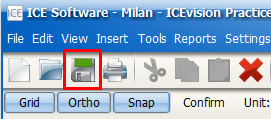
This image shows the Save icon the the AutoCAD Quick Access toolbar:
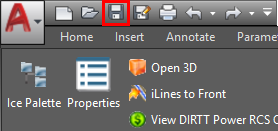
To Save As an ICEcad File
1.In ICE 2D plan view, open the File menu and choose Save As.
This image shows Save As selected in the ICE File menu:
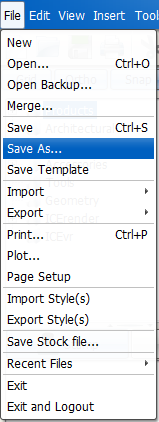
Tip: You can also Save As your ICEcad file from AutoCAD. This image shows Save As on the AutoCAD toolbar and in the AutoCAD menu.
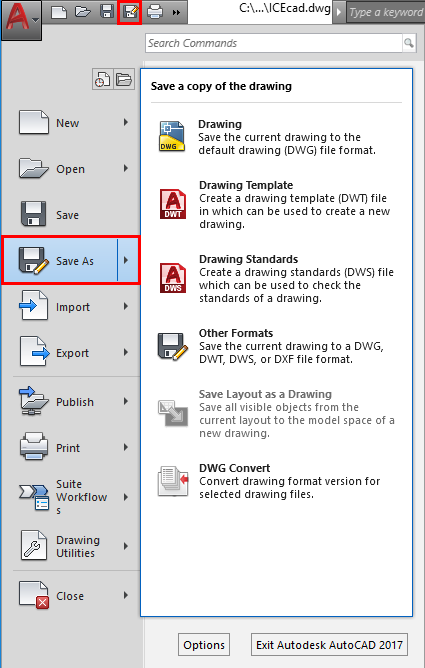
The ICE Save dialog opens to the folder that you accessed most recently to Save As or Open an ICE file.
2.If you want to save your file in a different folder, use the Save In menu to choose the save location.
You can use the Save In menu to choose a folder from the drop-down menu. In this example image, the Documents folder is selected:
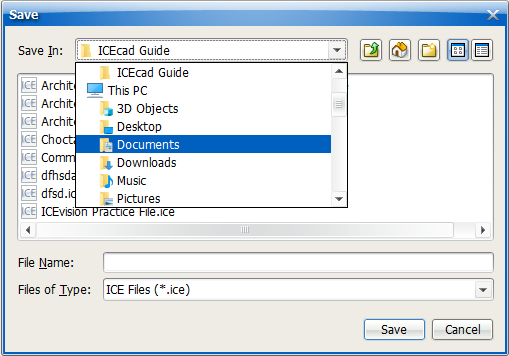
3.In File Name, type a file name, and click Save.
In this example, the File Name and Save button are highlighted:
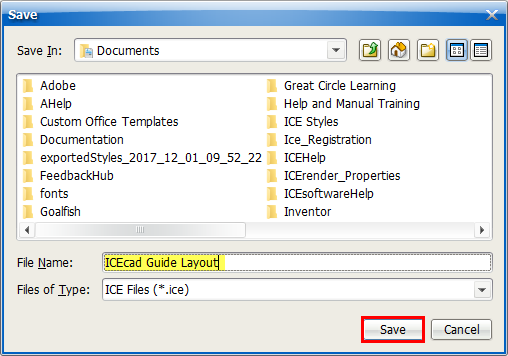
The linked file saves as an .ice file with an ICEcad drawing embedded in it. The next time that you open the ICE file and start ICEcad to link it to AutoCAD, the ICEcad drawing automatically opens.
Related Links:
Topic last updated on 3/16/2023.