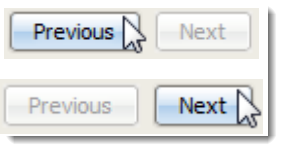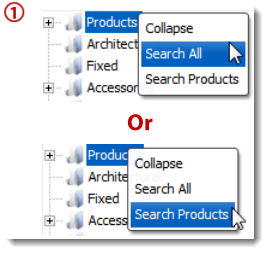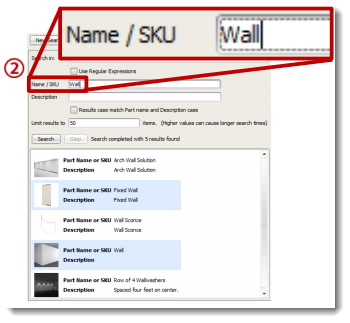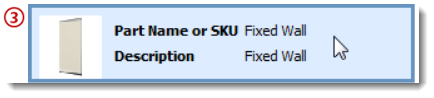Locate specific products in the Product Palette with the click of a mouse.
What are we talking about:
ICE's comprehensive search tool uses keywords or SKU's to find specific products from all catalogs in ICE.
What's in it for you:
Save time and avoid manually searching each folder to find parts and pieces.
How you do it:
1.In the Product Palette, right-click any folder and select Search All. Or, to search a specific folder for a product, right-click the folder and select Search (folder name). 2.Enter keywords in the Name/SKU or Description boxes and press Enter or select Search. 3.Single-click the item from the search results to insert into your drawing. Double-clicking on it will take you to that folder in the Product Palette.
Advanced ICEtip:
Use the Previous and Next buttons to return to a history of your previous search results from your ICE session.
|
|