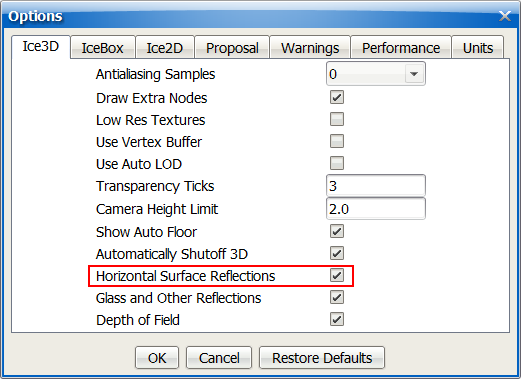Horizontal Surface Reflections display FX Finishes from manufacturers’ catalogs. They add more realism in ICE 3D and ICErender by displaying reflections on horizontal surfaces and floors.
NOTE: a license is required for ICErender.
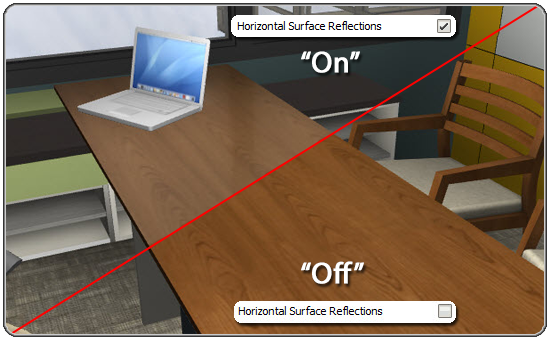
To adjust Horizontal Surface Reflection settings:
1. Go to the Tools menu in ICE 2D and select Options.
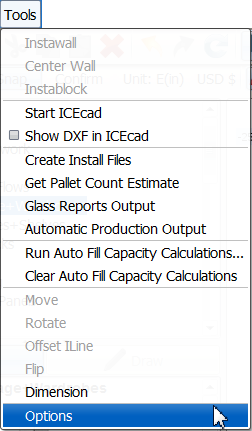
2. Select the ICE 3D tab.
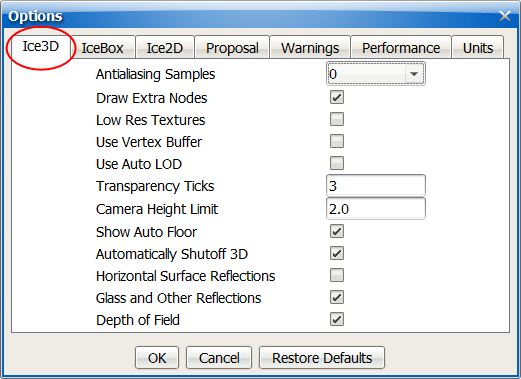
3. Select the box beside Horizontal Surface Reflections. Next, click OK. Horizontal Surface Reflections will now be set “on” by default.