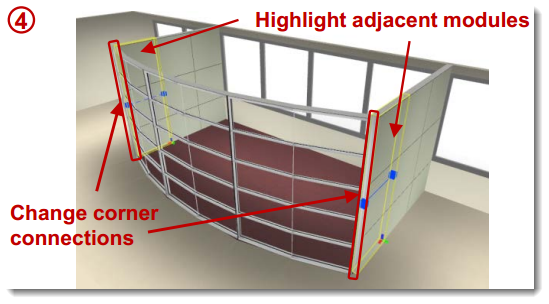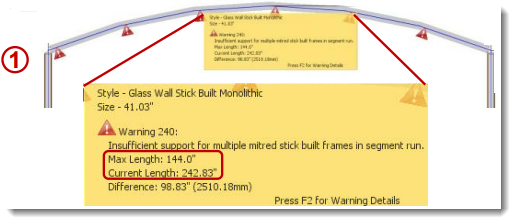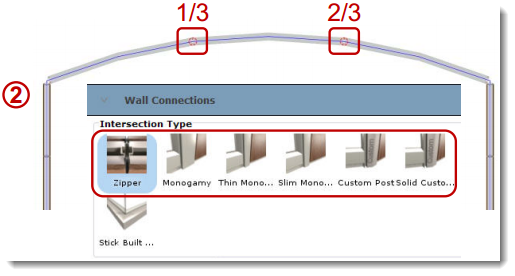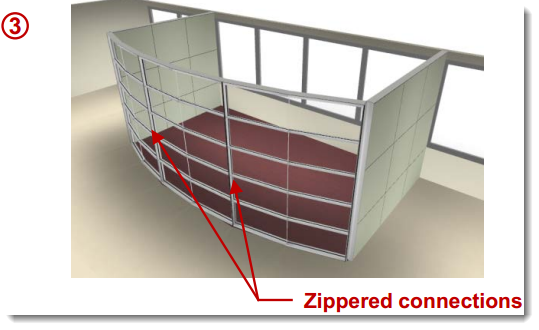Covers using stick-built for faceted wall layouts.
What Are We Talking About?
This is a continuation from Facet Walls, Part 1.
What's in it for you:
Tips for making error-free faceted wall layouts using stick-built wall styles.
Stick-built faceted walls - How to do it:
The main thing to be aware of is the additional structural requirements inherent with stick-built walls. Layouts cannot exceed 12' lineal feet without requiring additional structural support, like a zippered connection or a post. Since these connections may impact the design, use the notification message to help determine where the added structure is needed:
1.Following the steps from Faceted Walls, Part 1, if you chose a stick-built Wall Style in Step 9, you most likely see a red notification at each connection. In the notification text, note the Current Length of 242.83" would require changing at least one Intersection Type. Since we don't want the added structure to appear in the middle of the faceted run, for design purposes we will change two, at the 1/3 and 2/3 locations. 2.Highlight the two intersections and in Properties change them to any option expect Stick-Built Corner. In this example, we chose Zipper. All of the notifications should appear. 3.In ICE 3D, note the change in appearance with the proper connections specified. 4.With the structure in place, now you can experiment with the design to see if more stick-built facets are possible. Highlighting additional modules (at either end, for example) and changing them to the stick-built style will also require changing the corner connections to Stick-Built Corner. 5.No notifications appeared after "turning the corner" with faceted stick-built. Stir and enjoy.
|
|