1.In ICE 2D plan view, insert elevation(s).
2.If you want to see a legend identifying the current Cutout Reference Points on the elevation, turn on the Cutout Reference Audit.
3.In the elevation, select require cutout(s).
4.Then, right-click and select Cutout Reference Point.
5.Select Start of i-Line or Offset from Segment. 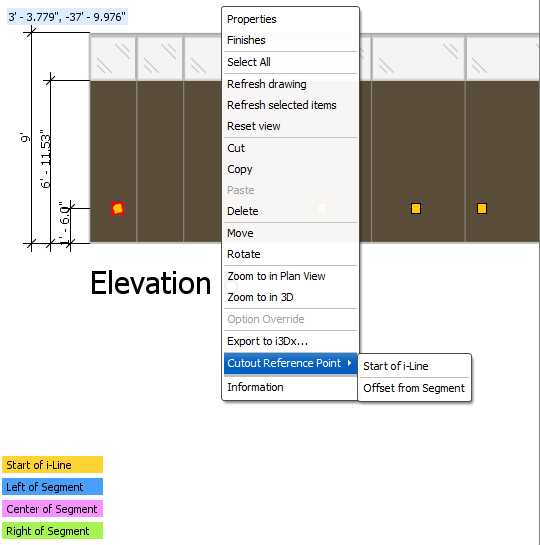 ’ ’
6.If you selected Offset from Segment, right-click and open the Properties Editor to define the segment offset point: a. For the Offset from Segment Location, select Right, Left, and Center.
b.Adjust the Cutout Center Distance To Segment Edge (if required). 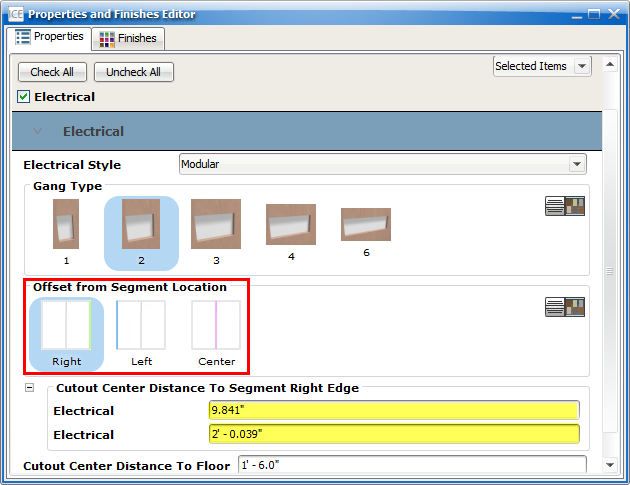
Note: When the Cutout Reference Point is set to be relative to the Start of the i-Line, the attributes for the Cutout Center Distances are relative to the i-Line rather than the tile edge, causing the values to change as the i-Line is modified.
|