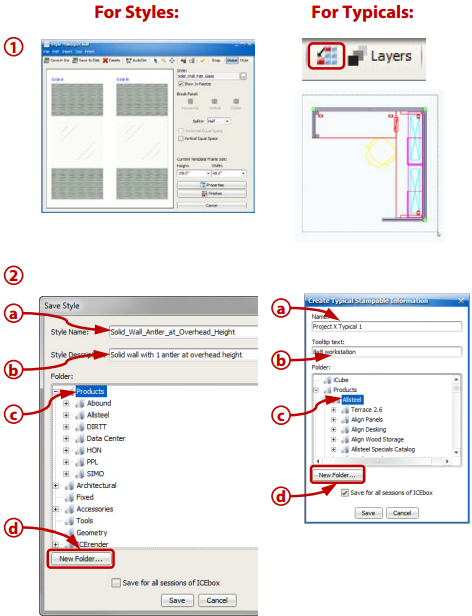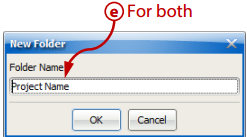Keep projects organized with folders for Styles and Typicals.
What are we talking about: Use folders in the ICE Product Palette to organize Styles and Typicals related to each of your projects.
What's in it for you: •Easily view and quickly access the Styles or Typicals saved by project •Keep your Product Palette organized
How you do it: 1.For Styles: Open the Style Manager and edit the Style as normal and save it. For Typicals: In the 2D window, highlight the components you want to turn into a Typical and select the Create Typical icon. 2.In the Save Style/Create Typical dialog box: a.Name your Style/Typical b.Provide a Description/Tooltip c.Highlight the folder you want your project to be under, d.Select New Folder... e.Enter the name of the project the Style/Typical is for and click OK. Your new project folder will appear in the Product Palette. For future project-related Styles/Typicals, simply select your project folder as the save location.
Advanced ICEtips and Notes: •Right-click a folder in the Product Palette to delete the folder and it contents. •Project-related folders will only appear in the Product Palette when you are editing an ICE file with those styles present (provided you DID NOT click Show in All Sessions... option). |
|