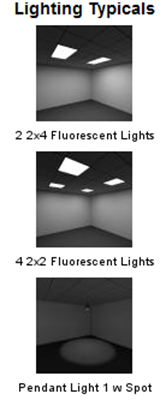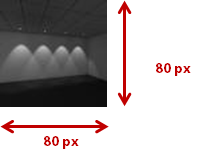Make ICE your own by customizing your Typicals thumbnails.
Customizing your Typicals helps:
•Your teammates locate your shared Typicals faster •Create a better example of what the Typical actually looks like in a 3D environment
Getting started:
•Make sure ICE is closed before changing any thumbnails •Locate your Typicals on your hard drive. Follow this path to the default location for all Typical:
•Then navigate to the sub-folder where your Typicals actually reside. For example, the Lighting Typicals are located in the ...ICErender\User Lights\Lighting Typicals sub-folder
How to customize your Typical thumbnail:
1.Create a new image to use as your thumbnail.
Best Practice: Capture a 3D view of your Typical in ICE.
2.Using your preferred image editing software (MSPaint, PhotoShop etc...). Adjust or crop the image dimensions to 80 pixels by 80 pixels.
3.Save your edited custom image as a .jpg and name it the EXACT name of the Typical.
4.Save the image from step 3 to the sub-folder of your Typical. Click 'Yes' to overwrite the original thumbnail.
5.Open ICE to confirm and rejoice. |
|