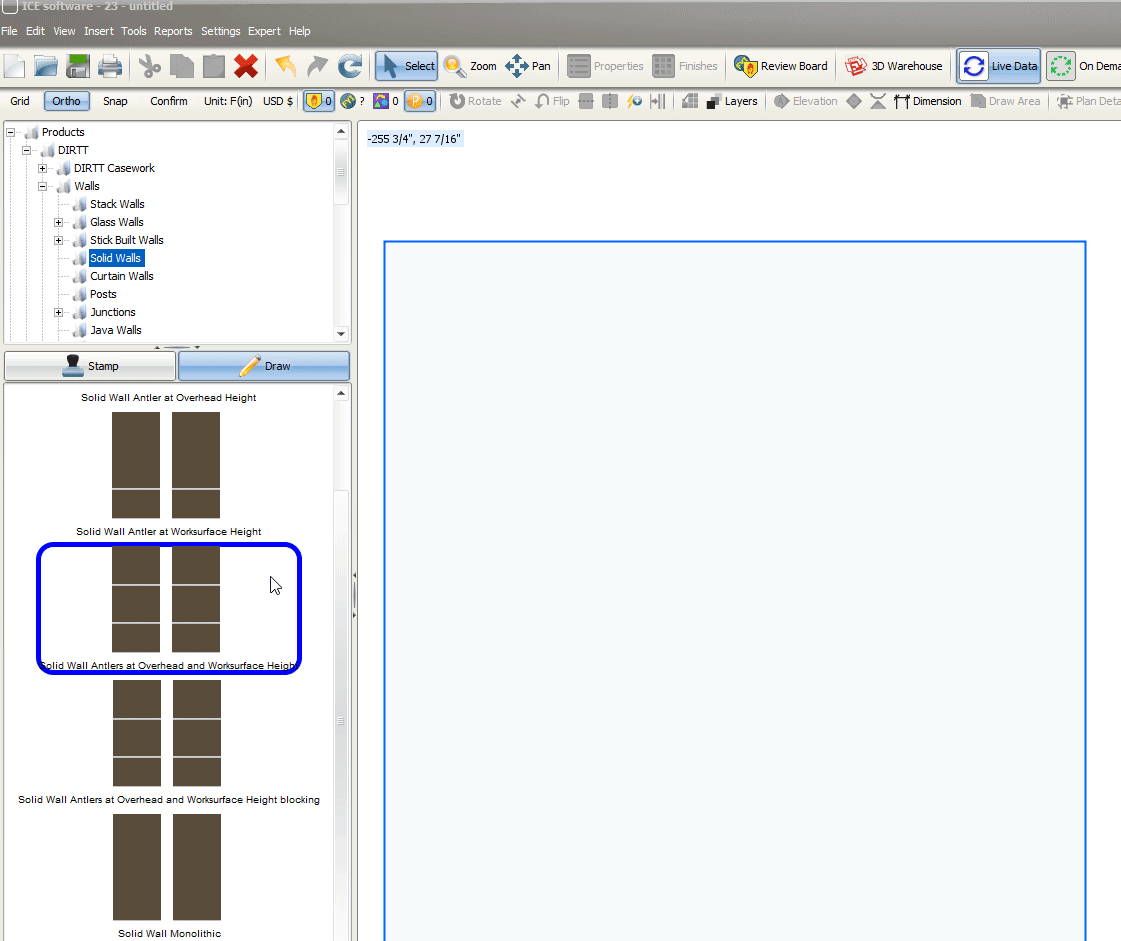DIRTT’s vertical and horizontal blocking solutions provide permanent anchorage support for 4” and 6” solid walls, as well as 2” and 4” TAOS (furring) walls.
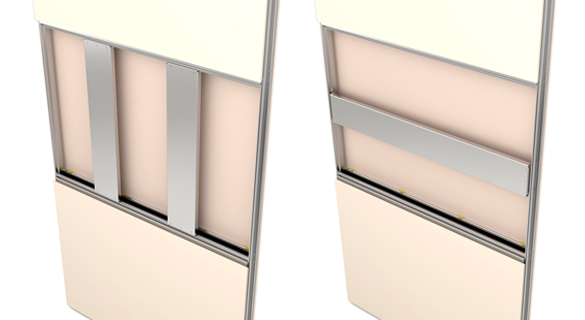
Note: Ensure you review the weight of the object you are mounting on blocking solutions with DIRTT. Visit the Blocking Solution Guide for additional information.
Tip: To make blocking visible in 2D elevations and in CAD, turn on View > Hidden Extrusions.
To specify blocking solution in ICE:
1. In the Product Palette, navigate to the Solid Walls or Curtain Walls folders.
Note: You can only add Blocking Solution to TAOS (furring) walls in the Curtain Walls folder.
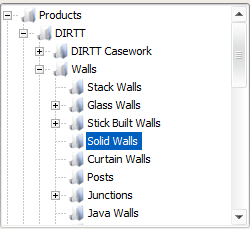
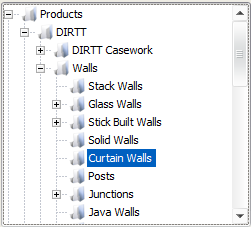
2. Right click a wall solution, then click Edit Style to open the Style Manager.
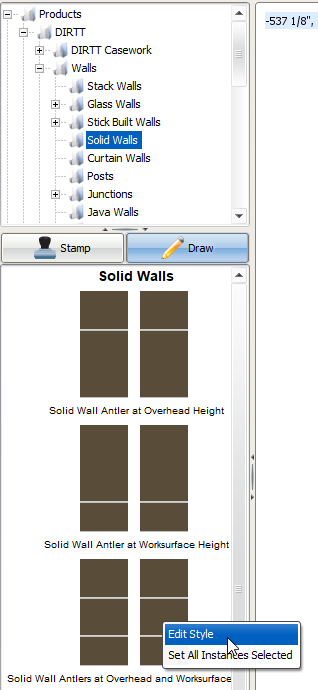
3. In the Style Manager, click on a wall tile you want to add the blocking solution to, then on the right-hand side under Blocking select either the Horizontal or Vertical Blocking Type.
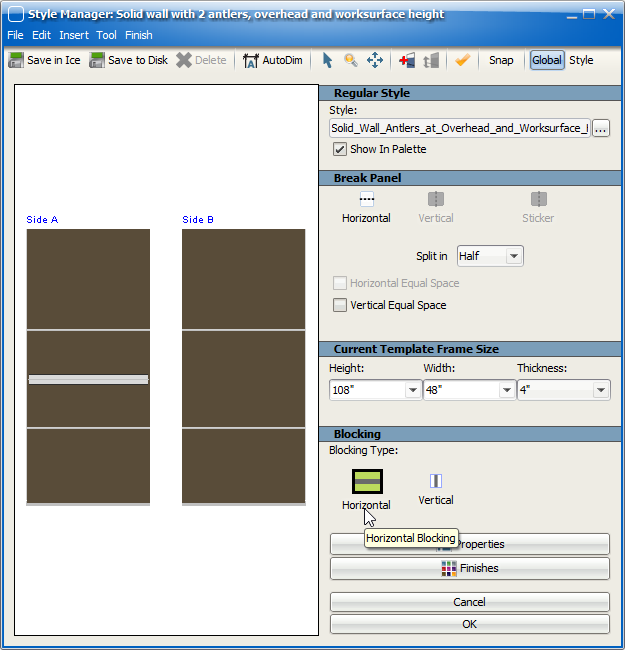
You can move the blocking solution to a different wall tile once it is specified.
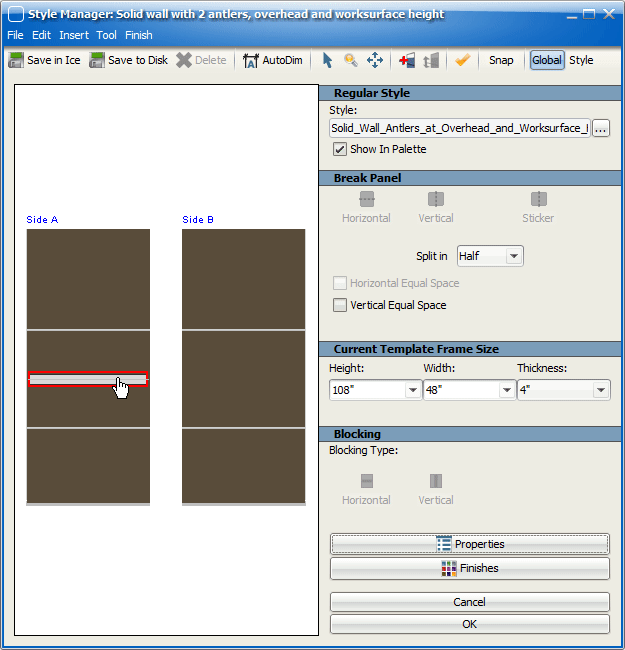
You can remove the blocking solution by:
•Dragging it outside of the wall, or
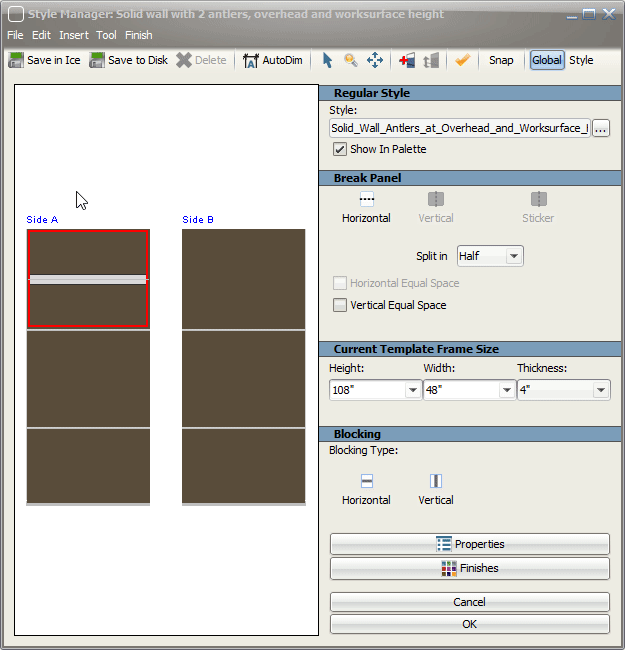
•Right-clicking it and selecting Remove
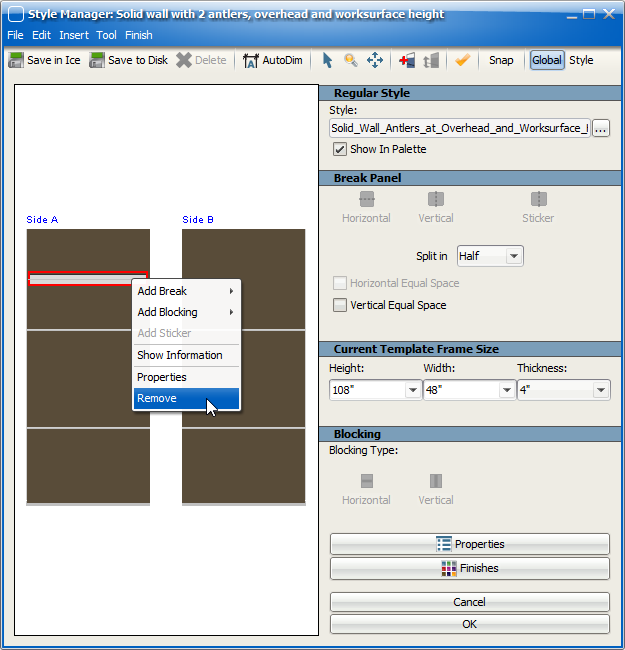
4. To customize the properties of the blocking solution, right click it and select Properties to open the Properties and Finishes Editor.
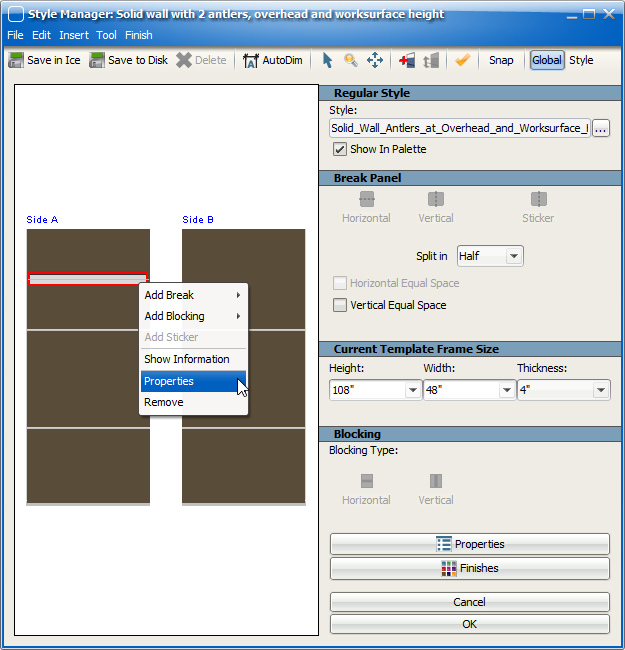
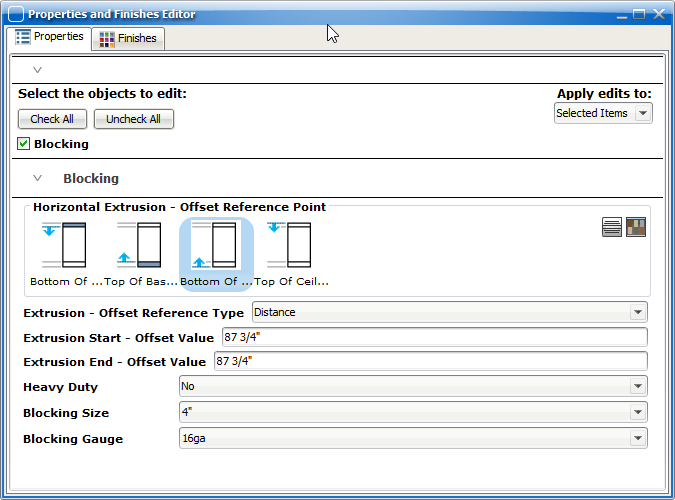
5. Save your new wall style with the blocking solution in ICE. Give it a name you will remember.
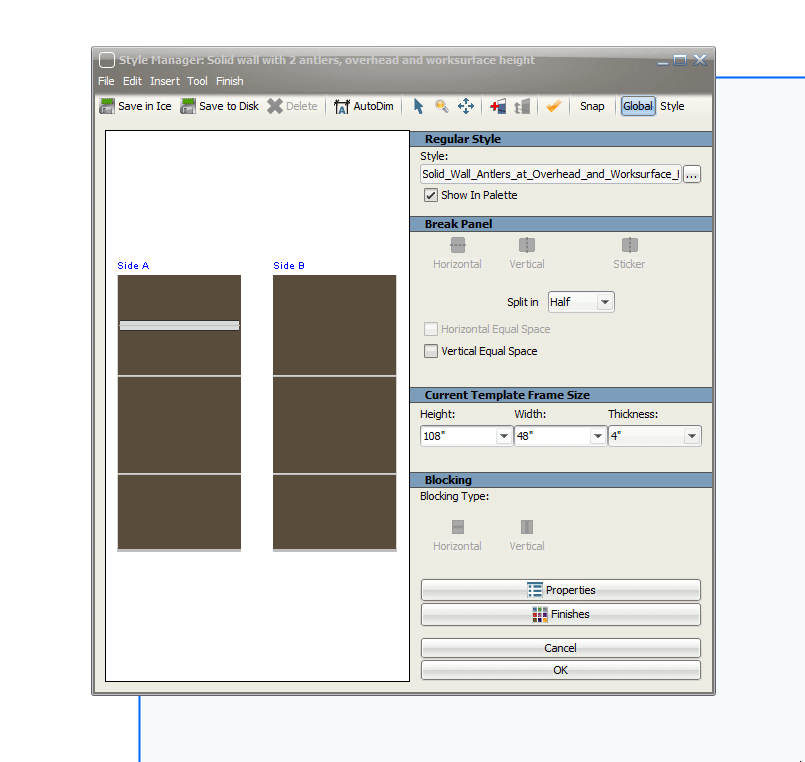
6. Navigate to the folder you saved your new wall style with the blocking solution, select it, then draw it into your 2d plan view.