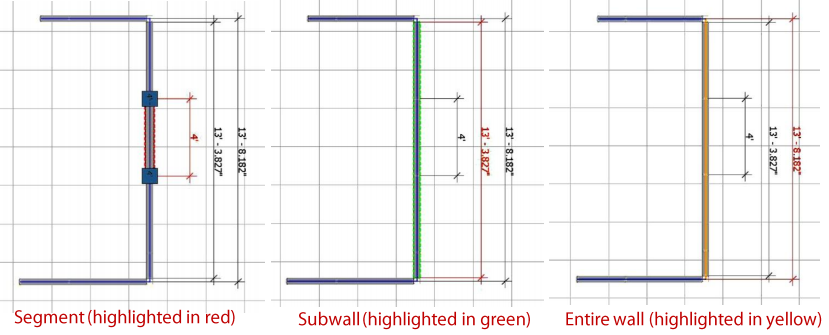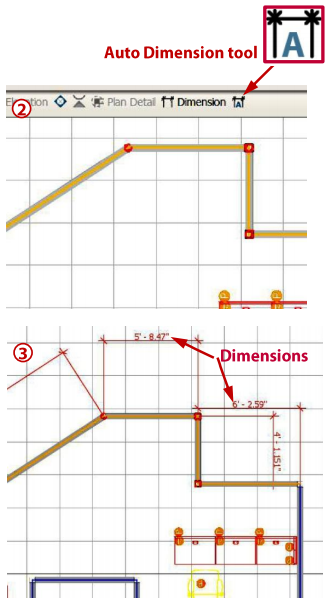Dimension multiple walls quickly and accurately with the Auto Dimension tool.
What are they talking about:
Dimension your walls quickly and accurately using the auto dimension tool for precise measurements.
What's in it for you:
•Include exact wall dimensions for better space planning and accurate specifications of materials.
How you do it:
1.Draw your layout. 2.Select the wall(s) you would like to auto dimension (selected wall(s) will be highlighted in yellow) and click the auto dimension tool. 3.Dimensions will be generated for each of the walls.
Advanced ICE tips:
•Turn off the dimension layer to hide the dimensions •Auto dimensions are dynamic and will update with the walls are re-sized •Change your measurement units from imperial to metric or from decimal to fraction in the Settings Measurement Units drop-down menu •Auto dimensions can be used for Wall segments and Sub-walls (see below)
NOTE: Auto Dim settings do not save with your file. |
|