Caution: You can add horizontal splits to solid tiles. However, you cannot give solid wall tiles vertical splits.
1.In the Product Palette, right-click on a Monolithic solid wall style, and choose Edit Style.
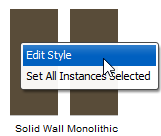
The Style Manager opens for the wall style that you selected.
2.Select the tile that you want to split.
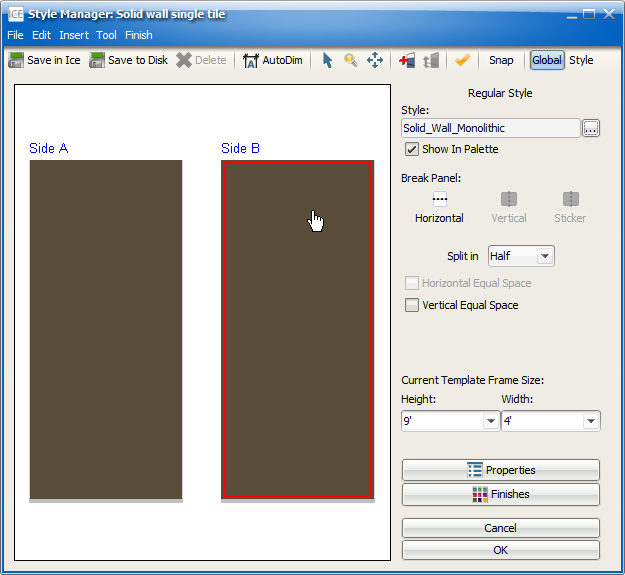
3.In Split in menu, choose the number of splits:
oHalf: One split, resulting in two tiles
oThirds: Two splits, resulting in three tiles
oFourth: Three splits, resulting in four tiles
oFifths: Four Splits, resulting in five tiles
oSixths: Five splits, resulting in six tiles
oSevenths: Six splits, resulting in seven tiles
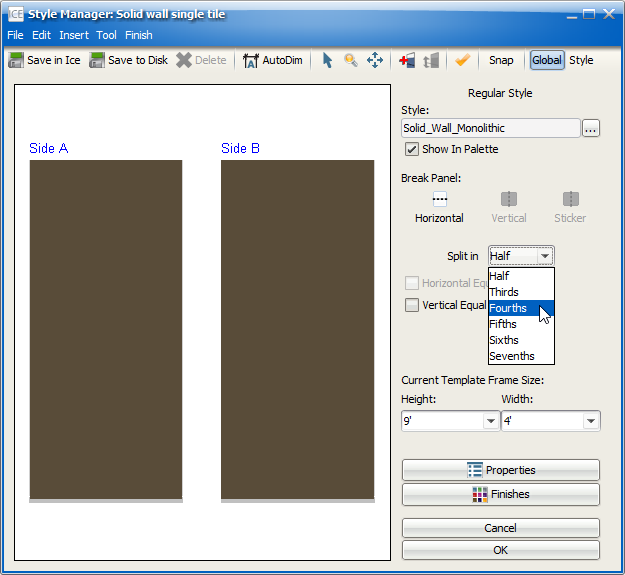
4.To add Antlers, under Break Panel, click Horizontal.
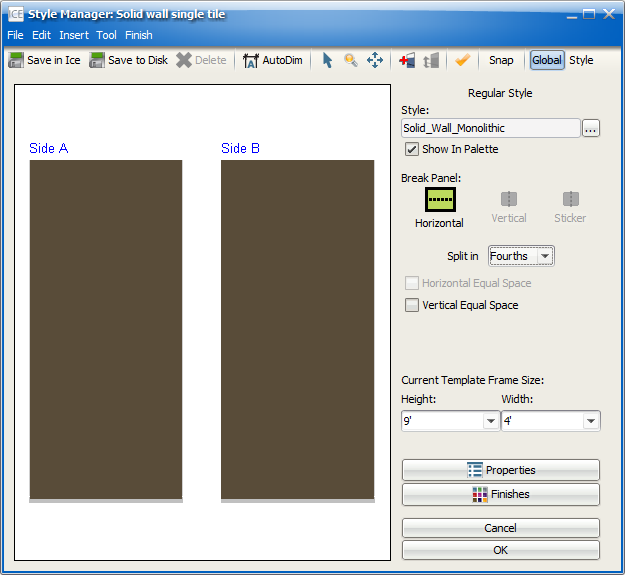
A dialog appears asking you if you would like your tiles to be spaced equally.
5.If you would like equally spaced tiles, click Yes.
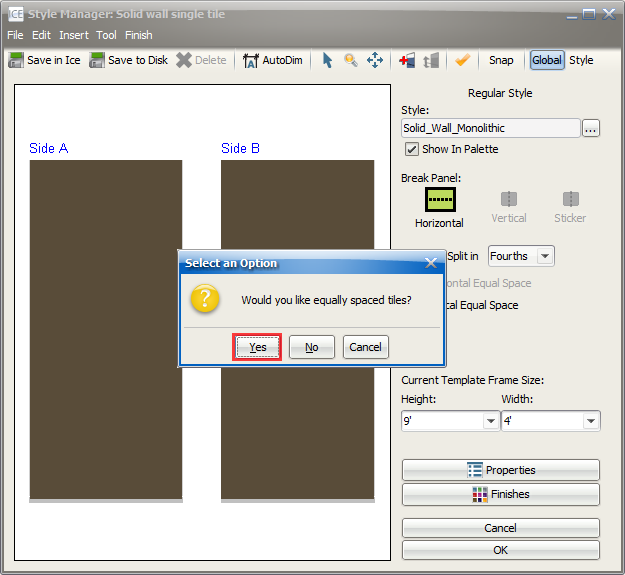
In the Style Manager, the tiles are equally split and the Antlers added at the split points. A check mark appears in the box beside Vertical Equal Space. As long as the check mark appears, the Antler heights are fixed. If you want to change the height of the Antlers, you will need to deselect the Vertical Equal Space box.
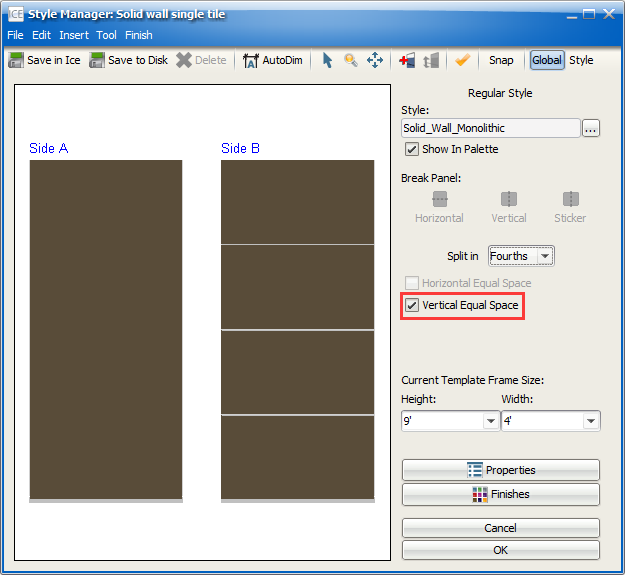
6.If you want to specify the Antler height, click No.
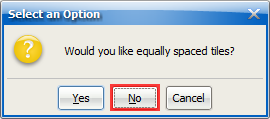
In the Style Manager, the tiles are and the Antlers added at the split points. The box beside Vertical Equal Space remains unselected, meaning that you can change the Antler heights.
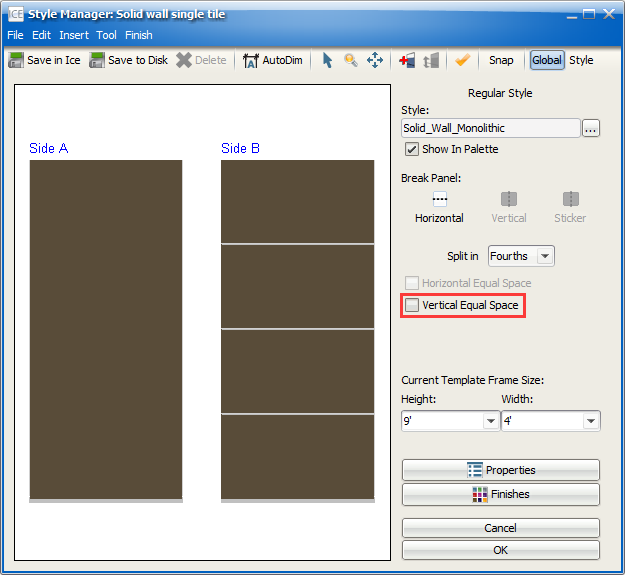
7.If you want to create additional splits, repeat steps 1-6.
Related Links:
Topic last updated on 3/16/2023.