Use the 2D Settings section of Application Settings to control the appearance and performance of ICE 2D Plan View.
When adjusting any of these settings, make sure to click OK before closing.
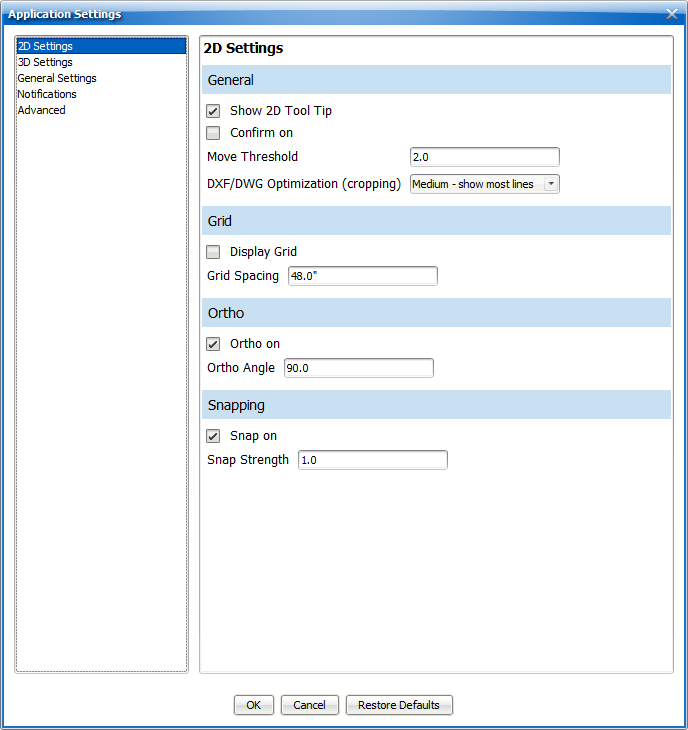
General
Show 2D Tool Tip
The tool tip displays information about items when you hover your mouse cursor over them. Tool tip information includes descriptions, dimensions, and notifications.

Confirm on
Checking/unchecking this will turn on or off the Confirm function.
Move Threshold
Adjusting this number allows you to define the distance that you have to drag an object in ICE 2D before the object will actually move.
DXF/DWG Optimization (cropping)
This allows you to increase zooming and panning performance for ICE files with imported DXF/DWGs by cropping some or all of the DXF/DWG lines on the edges of your screen.
As you zoom and pan around, these lines reappear.
You have three options for DXF/DWG Optimization:
•Off - Show all lines. ICE will not crop any DXF or DWG lines as you pan or zoom.
•Medium - show most lines. This is the standard setting.
•High - show fewest lines. This will give you the most efficient performance.
Grid
Display Grid / Grid Spacing
Turn on/off the Grid and adjust its spacing by entering a value.
Ortho
Ortho on / Ortho Angle
You can turn Ortho on or off and set its angle by entering in a value.
Snapping
Snap on / Snap Strength
You can turn Snap on or off and set its strength by entering in a value.
Snap Strength determines the distance an object has to be prior to it snapping to an adjoining object. The recommended value is between 0.5 and 2.0, with the default being 1.0.
Last updated: March 2023