Once you finish working on your shop drawing in AutoCAD, you can relink the .dwg file to ICE.
When you start ICEcad, you can link your ICE file to an open AutoCAD drawing. Once ICE and AutoCAD are linked, your ICE layout appears on a separate ICEcad tab within the AutoCAD drawing. This drawing is then saved with your ICE file.
To Start ICEcad and Link to an Open Drawing
1.Open ICE, and load the ICE file that you want to link to AutoCAD.
Your ICE file opens. This example image shows a layout in ICE 2D plan view:

2.In AutoCAD, open the drawing that you want to link to your ICE layout.
3.If you want ICE and AutoCAD to appear on the same screen, re-size the windows and place side-by-side.
This example image shows how you can create a split screen with ICE and AutoCAD to enhance your ICEcad work flow:
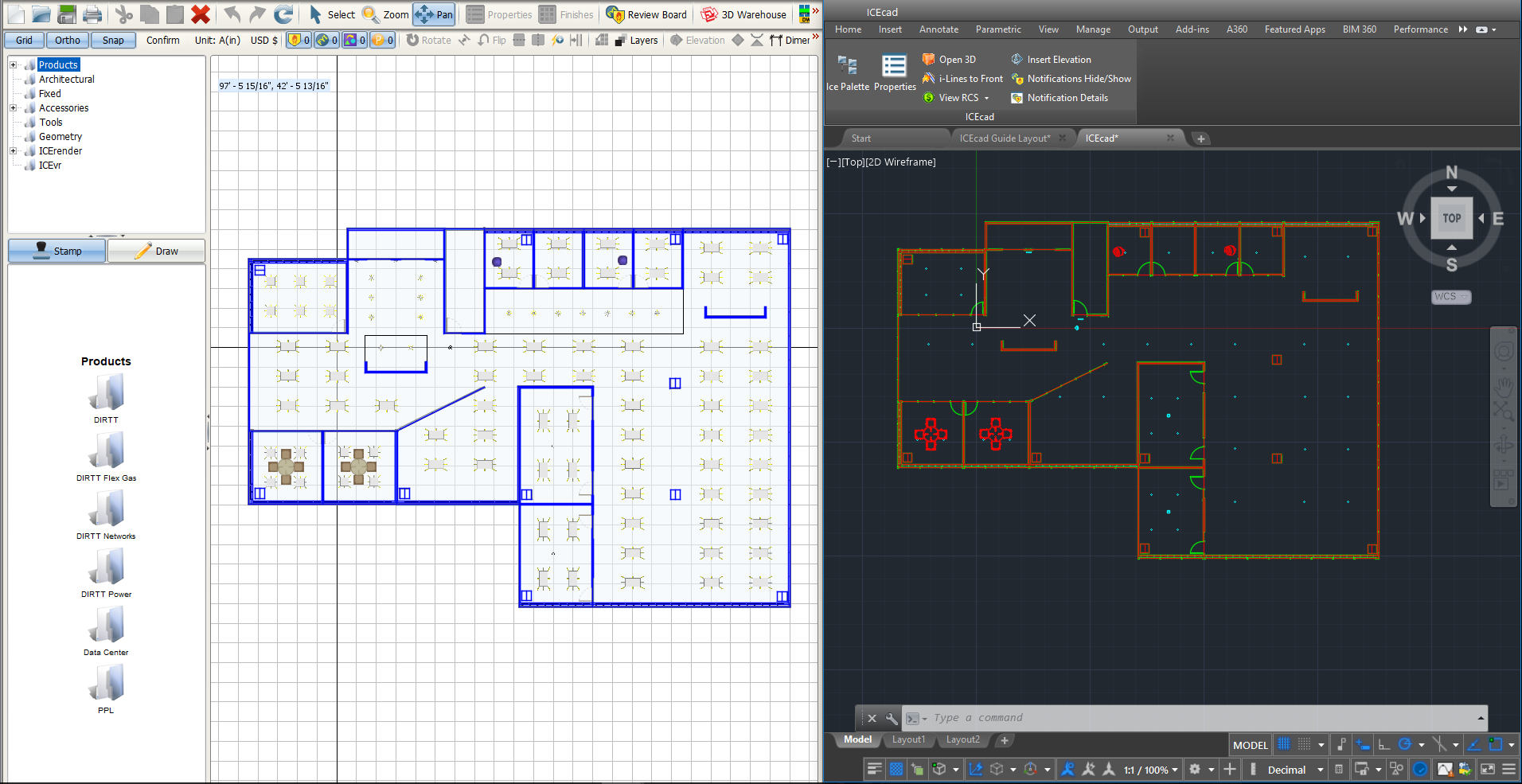
4.To link ICE and AutoCAD, on the ICE 2D plan view primary toolbar, click the Start ICEcad icon.

In AutoCAD, the Link to an AutoCAD Document dialog box appears. The dialog lists open AutoCAD drawings under Select an open AutoCAD drawing to link to,
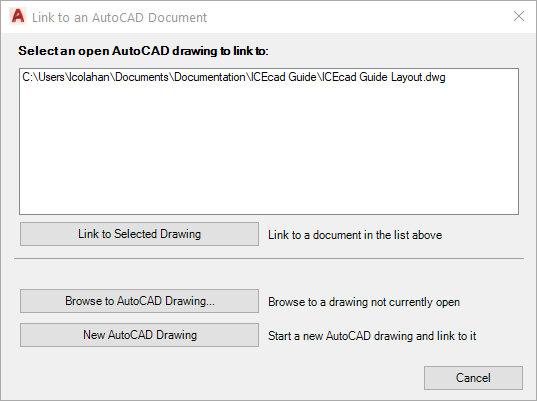
Tip: If you re-size the ICE 2D plan view window and no longer see the Start ICEcad icon, you can click on the arrow on the far right side of the toolbar, and choose Connect to DWG.

5.In the list of AutoCAD drawings under Select an open AutoCAD drawing to link to, click your AutoCAD drawing to select.
The drawing is selected when highlighted blue, as show in this example image:
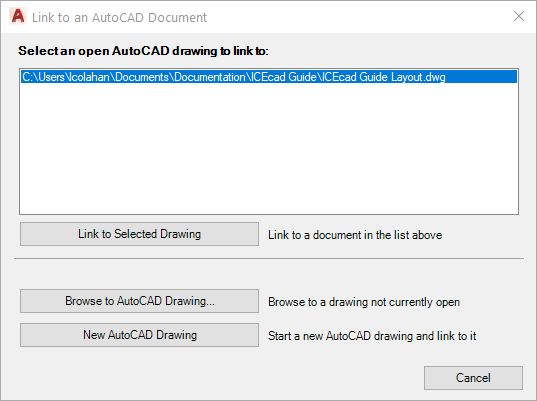
6.Click Link to Selected Drawing.
Your ICE layout links to the open AutoCAD drawing. in AutoCAD, an ICEcad tab opens, displaying the ICE layout. On that tab, the ICEcad ribbon and ICEcad menu are active. In this example image, the layout appears on the ICEcad tab in AutoCAD and in ICE 2D plan view:
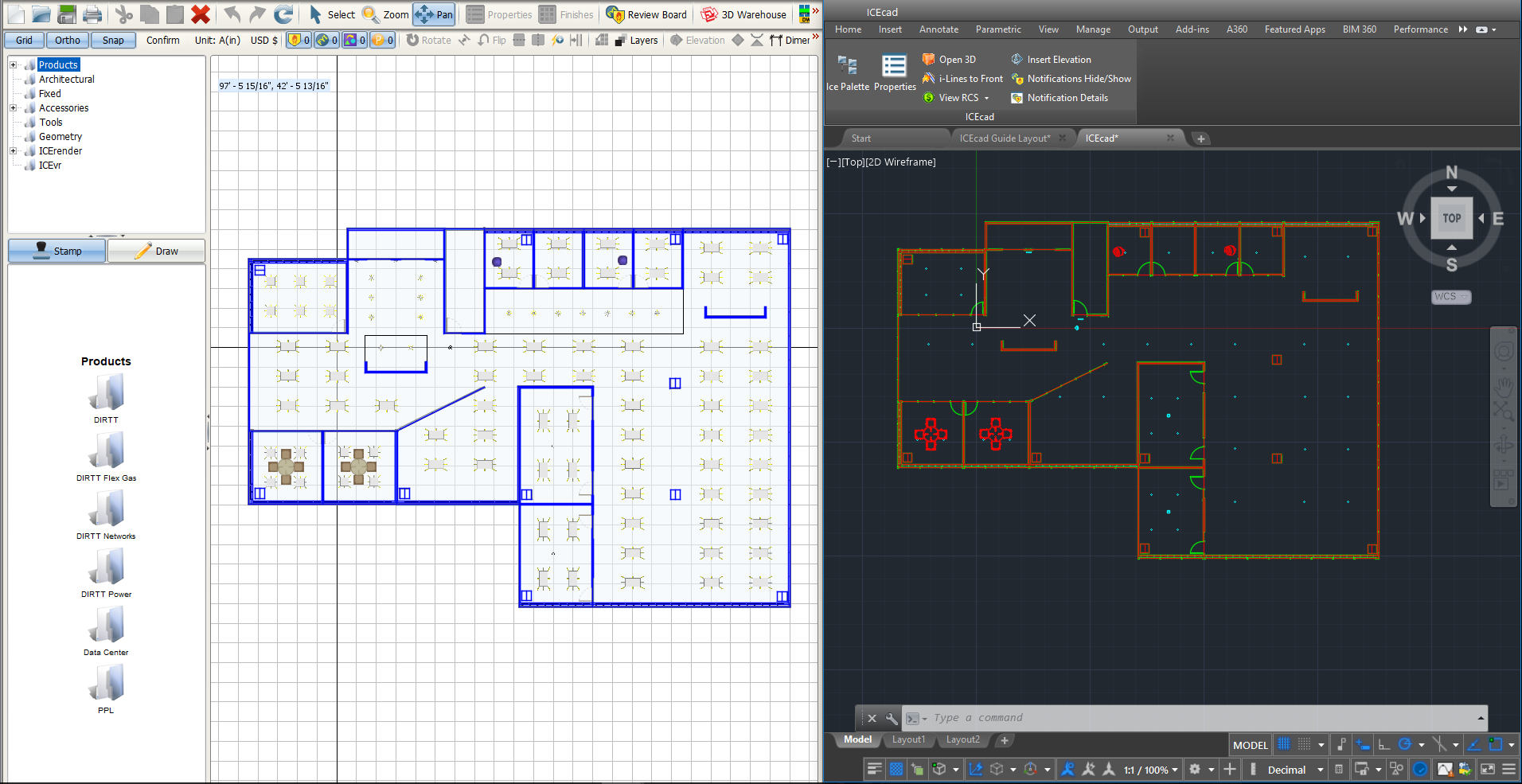
You can use the ICEcad ribbon and the ICEcad menu to access ICE functions in AutoCAD. This image shows the function available on the ICEcad ribbon and menu:
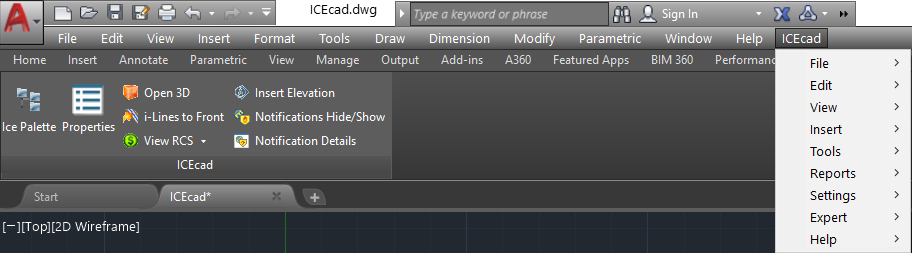
Once you link ICE and AutoCAD, you can start working with your ICE layout in AutoCAD. Whether you make changes in ICE or AutoCAD, the file automatically updates in both places.