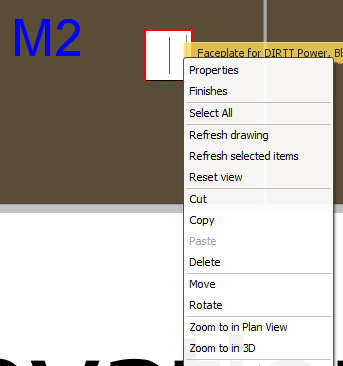The Zoom To function quickly focuses the 2D or 3D window on a selected solution. This function applies to a variety of scenarios, including elevations in 2D plan view.
To use the Zoom To function for an elevation:
1.Click on a tile in an elevation until it turns red.
2.Right-click and select Zoom to in Plan View from the list of options.
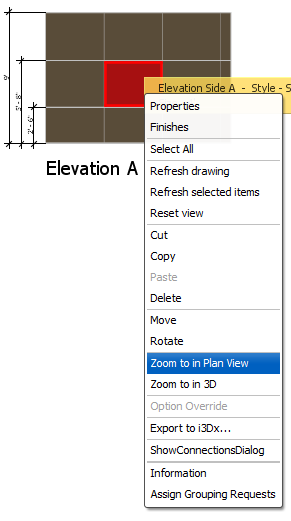
3.ICE will zoom your point of view to the wall segment where that tile lives.
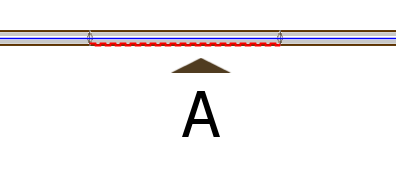
4.Alternatively, click Zoom to in 3D to view the tile in the 3D window.
You can also zoom to the wall in 2D plan view from electrical cutouts and boxes contained in an elevation. Follow the same steps above to use this function.