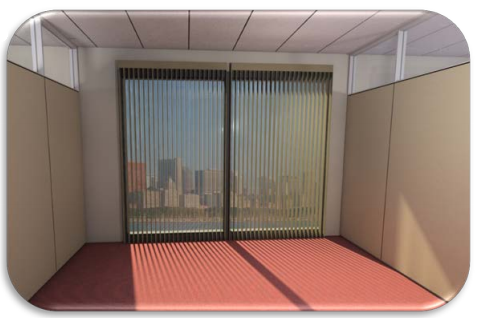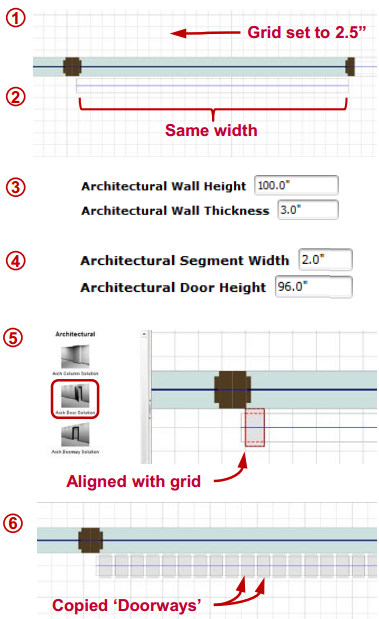No need to import a Custom Item, use Arch Walls to create window treatments.
What are we walking about:
Adding window treatment to you building layout can add a nice degree of realism, but creating/finding Custom Items to fit can be a struggle and add too much size to your file. Here's how to use Architectural Walls to achieve the same effect.
What's in it for you:
•Create window treatment to fit your windows •Control the look and feel of your layout •Decrease file size
How you do it:
1.Right-click the Grid icon and change the spacing to 2.5" (or something close to that) 2.Draw an Architectural Wall the same width as your perimeter windows 3.Change the Properties of the Arch Wall to" a.Height: ~4" more than the perimeter window b.Thickness: 3" 4.Insert an 'Arch Doorway Solution' into your Arch Wall. Change the Properties of the Doorway to: a.Height: ~4" less than the Arch wall height b.Width: 2" 5.Move the Doorway near the end of the Arch Wall, aligning it with the grid as shown 6.Highlight the Doorway in red and right-click to Copy, then Paste in Doorways, aligning it with the grid lines each time, until you get to the end 7.Adjust the color as needed and copy this modified Arch Wall where ever window treatment is desired
Advanced ICE tips:
•Once created, save the window treatment as a Typical for future use •Use a Distant Light for renderings to achieve a dynamic lighting effect |
|